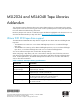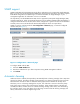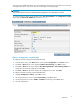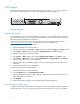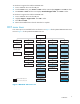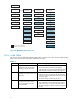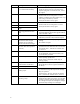MSL2024 and MSL4048 Tape Libraries - Addendum (AH169-96002, November 2006)
USB support
The USB port on the back panel of the Tape Library is now active (see Figure 3). You can upgrade
firmware from and download support tickets to a USB flashdrivethroughtheUSBport.
11187
Figure 3 USB port
Upgrading firm w are
TheTapeLibraryallowstwotypesoffirmwaretobeupgraded—oneforthetapedrivesandtheother
for the Tape Library itself. You can upgrade both types of firmware from a USB flash drive. Access to
this feature requires the Administrator password.
Download the new firmware using the HP Library & Tape Tools or from the HP support website:
h
ttp://www.hp.com/support/storage.Copythefirmware onto the USB flash drive.
To upgrade firmware from the MSL202 4 OCP:
1. Insert the USB flash drive into the USB port.
2. From the Home screen, press Previous or Next until the scre en displays Support.PressEnter to select.
3. Press Previous or Next until the screen displays Upgrade Firmware.PressEnter to select.
4. Enter the administrator password if prompted.
5. Press Previous or Next until the screen displays Upgrade using USB drive.PressEnter to select.
6. Press Previous or Next until the screen displays Upgrade Drive or Upgrade Library.PressEnter to
selectthetypeoffirmware you want to upgrade.
7. If the upgrade failed, press Enter to display the error code and message describing the cause of
the failure.
8. Remove the USB flash drive from the USB port.
To upgrade firmware from the MSL4048 OCP:
1. Insert the USB flash drive into the USB port.
2. From the Support menu, select FW Upgrade > By USB.
3. Selectthetargetfortheupgrade,whichwillbeoneofthetapedrivesortheTapeLibrary,and
select the filename of the firmware.
4. Click Upgrade.
5. When the upgrade is complete, remove the USB flash drive from the USB port.
Downloading a support ticket
A support ticket provides information that c an help you or an HP service engineer diagnose problems
with the Tape Library. You can view the suppor t ticket with Library & Tape Tools version 4.2 and later.
4