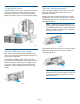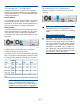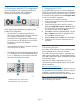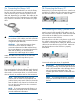HP StoreEver MSL4048 Tape Library Getting Started (AK380-96016, December 2012)
10 Powering on the library
To use the web-based interface, plug one end of the
Ethernet cable into the Ethernet port on the back of the
library. Plug the other end of the cable into an Ethernet
LAN port.
Plug the power cable into the library from an AC
power outlet. If you installed a redundant power
supply, attach a power cable to its connector and plug
the other end into a power outlet.
TIP: To increase redundancy on a library with
two power supplies, plug each power cord into
a different AC power circuit.
Power on the library using the power button located
on the front panel. Check the LCD screen to make sure
the library is receiving power.
Power on the host server and all devices you powered
off earlier.
For the OCP menu, see “OCP menu” (page 16).
11 Configuring the library network
Configuring the network enables you to monitor,
configure, and control most library functions from the
remote management interface (RMI). By default, the
library will request an IP address from an IPv4 DHCP
server. Optionally, you can configure the library to
use a static IP address. Once logged into the RMI, you
can administer further network changes through the
RMI.
NOTE: Most IPv4 network configurations are
also available through the OCP.
The library supports IPv4 and IPv6 Internet Protocols.
By default, the library is configured to use IPv4, the
most common current version. You can enable IPv6 or
both Internet Protocols from the OCP or RMI, and then
continue configuring IPv6 settings from the RMI.
NOTE: The library is shipped without an
administrator password. You must set the
administrator password initially using the OCP
before you can use the RMI administrator
functions. Once the administrator password is
set, you can access the RMI administrator
functions by providing the administrator
password on the login screen.
The IPv4 address obtained from a DHCP server is
displayed in the OCP home screen and the Info >
Network option.
If your organization requires a static IPv4 address or
uses IPv6, you can configure those features from within
the Info > Network option.
If you enabled IPv6, you must continue configuring
IPv6 from the RMI after setting the administrator
password in “13 Setting the administrator password”
(page 12). See the user and service guide for
additional information on configuring IPv6.
12 Setting the date and time
This option sets the date and time used by the library
to record events and should be set during the initial
installation process. You can also set the date and
time or configure an NTP (Network Time Protocol)
server from the RMI Configure: System screen.
Access to this feature requires the administrator
password, if set.
To set the date and time from the OCP:
1. On the front panel, highlight Configuration > Set
Date and Time. Press OK.
2. Press OK to select the first block that can be
edited. Use the Left and Right control keys to move
between digits in the Date and Time fields. Use
the Up and Down control keys to change the value
of the highlighted digit. When the screen shows
the desired value, press OK.
NOTE: When setting the hours, the time is
based on a 24-hour clock. There is no a.m. or
p.m. designation. For example, 1:00 p.m. is
13:00.
NOTE: The library time does not automatically
adjust for daylight saving time; you must adjust
the time manually through the OCP or RMI.
Page 11