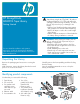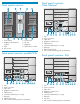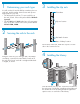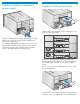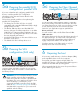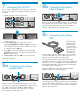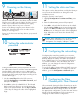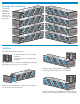HP StorageWorks MSL8096 Tape Library getting started guide (AH218-96002, March 2007)
Verifying the installation
16
1. Use the HP StorageWorks Library & Tape Tools
(L&TT) to verify the installation and check the Library
and drive firmware.
2. Use the L&TT to update the firmware if necessary.
You can download the latest L&TT from
http://www.hp.com/support/tapetools.
The OCP has a power button, four LEDs, five control
keys, and an LCD screen. The OCP displays a scrolling
menu that lets you access information and execute
commands using the five control keys: Up, Down, Left,
Right, and OK.
The four LEDs provide system status information.
Ready - Green when power is on, blinking with tape
drive or robotics activity.
Clean - Amber when a tape drive needs to be cleaned.
Attention - Amber when the Library has detected a
condition that requires attention.
Error - Amber when an unrecoverable tape drive or
Library error occurs. A corresponding error message is
displayed on the LCD screen.
Using the remote management
interface (RMI)
Status icons
The green Status OK icon indicates that the Library
is fully operational and that no user interaction is
required.
The blue exclamation point Status Warning icon
indicates that user intervention is necessary, but that
the device can still perform operations.
The red X Status Error icon indicates that user
intervention is required and that the Library is not
capable of performing operations.
With the RMI, you can monitor the Library's status,
configure it, and control most of its functions from a
web browser or terminal. SNMP can only be configured
with the RMI.
Login
Using the OCP, find the Library's IP address from the
Info > Network screen. Open any HTML web browser
and enter the Library's IP address. Select the account
type. For the administrator account you must also enter
the administrator password. Click Sign In.
Once signed in, click Help in the upper right hand
corner for more information about the fields and
information in the RMI.
NOTE: You must set the Administrator password
with the OCP before you can use the RMI’s
administrator functions.
Using the operator control panel
(OCP)