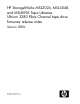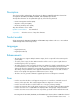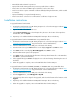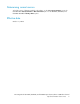HP StorageWorks MSL2024, MSL4048, and MSL8096 Tape Libraries nlUltrium 3280 Fibre Channel tape drive firmware release notes (AK378-96036, November 2010)
• Extended the Fibre Channel loop timeout.
• Improved the head cleaning method to prevent a possible failure condition.
• Fixed a rare case where and LTO-3 tape would fail to load in some drives.
• Fixed a case where a space command could have difficulty finding the destination, which resulted
in a timeout.
• Improved handling of corrupted cartridge memory.
• Fixed a case where connection to non-HP switches could have a high error rate.
Installation instructions
To upgrade firmware from the RMI:
1. Download current firmware using HP Library & Tape Tools or from the HP support website: http:/
/www.hp.com/support/storage.
2. Log into the RMI as the administrator user.
3. In the Support: Firmware page, select the tape drive, browse to the location of the tape drive
firmware file, and click Update.
4. Repeat step 3 for additional Ultrium 1840 parallel SCSI tape drives in the Library.
To upgrade firmware from the MSL2024 OCP using a USB flash drive:
1. Download current firmware using HP Library & Tape Tools or from the HP support website: http:/
/www.hp.com/support/storage. Copy the firmware onto the USB flash drive.
2. Insert the USB flash drive into the USB port on the back of the Library.
3. From the Home screen, press Next until the screen displays Support. Press Enter to select.
4. Press Next until the screen displays Drive FW upgrade. Press Enter to select.
5. Enter the administrator password if prompted.
6. Press Next until the screen displays the filename of the tape drive firmware file on the USB drive.
Press Enter to select the firmware file.
7. If the upgrade failed, press Enter to display the error code and message describing the cause of
the failure.
8. When the upgrade is complete, remove the USB flash drive from the USB port.
To upgrade firmware from the MSL4048, MSL8048, or MSL8096 OCP using a USB flash drive:
1. Download current firmware using HP Library & Tape Tools or from the HP support website: http:/
/www.hp.com/support/storage. Copy the firmware onto the USB flash drive.
2. Insert the USB flash drive into the USB port on the back of the Library.
3. From the Support menu, select FW Upgrade > By USB.
4. Select the tape drive as the target for the upgrade, and select the filename of the firmware. Click
Upgrade.
5. Repeat step 4 for additional Ultrium 1840 parallel SCSI tape drives in the Library.
6. When the upgrade is complete, remove the USB flash drive from the USB port.
4