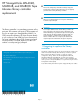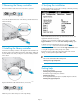HP StorageWorks MSL4048, MSL8048, and MSL8096 Tape Libraries library controller replacement (AH218-96025, March 2010)
2 Removing the library controller
Remove the Ethernet cable. Remove the USB device, if present.
Loosen the two blue thumb screws on the library controller and remove
it from the Library.
3 Installing the library controller
Position the new library controller on the alignment rails and slide it into
the Library until it is flush with the back panel of the Library. Tighten the
two blue thumb screws with your fingers to secure the library controller
to the chassis.
Replace the Ethernet cable and USB device, if necessary.
Attach the power cables and power on the Tape Library.
4 Verifying the installation
Confirm that the Library recognizes the new library controller by checking
the System Status on the front panel.
Verify that the Library has the most up-to-date firmware revision, and
upgrade the firmware if necessary.
To find the version of firmware installed on the Library, see the RMI
Support: Firmware screen or the OCP Info > Identity > Library option.
To find the most up-to-date firmware revision, visit the http://
www.hp.com/support website and download the firmware files.
If necessary, update the firmware from the RMI Support: Firmware screen
or using HP StorageWorks Library & Tape Tools (L&TT).
Restore the previous settings by restoring them from a file of saved
settings, or entering them using the OCP or RMI.
NOTE:
L&TT can be downloaded without charge from
www.hp.com/support/TapeTools.
Getting help
• HP Product information:
nl
www.hp.com/products/tapestorage
• HP technical support and phone numbers:
nl
www.hp.com/support
• HP StorageWorks Library & Tape Tools (L&TT) diagnostic software:
nl
www.hp.com/support/tapetools
Page 2