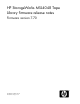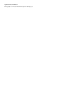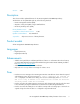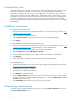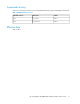MSL4048 FIRMWARE v7.70 RELEASE NOTES (AK380-96012, May 2011)
Compatibility note
When using firmware version 6.70 or newer revisions with the Encryption Kit, any key server tokens
set with an odd number of characters for the PIN will not be totally backwards compatible in
Autoloaders or Libraries with code revisions 2.10, 4.00, 6.30, or 8.70. In those cases, a token in
an Autoloader or Library with 2.10, 4.00, 6.30, or 8.70 firmware revisions will be able to accept
the PIN for the token and access keys on the token, but the user will not be able to change the PIN
on the token, save the keys to a file, or restore the keys from a file until the Autoloader or Library
firmware is upgraded. Users should always upgrade to the latest version of firmware to ensure complete
compatibility.
Installation instructions
To upgrade firmware from the RMI:
1. Download current firmware using HP Library & Tape Tools or from the HP support website: http:/
/www.hp.com/support/storage.
2. Log into the RMI as the administrator user.
3. In the Support: Firmware page, browse to the location of the Library firmware file.
4. Click Update.
To upgrade firmware from the OCP using a USB flash drive:
1. Download current firmware using HP Library & Tape Tools or from the HP support website: http:/
/www.hp.com/support/storage. Copy the firmware onto the USB flash drive.
2. Insert the USB flash drive into the USB port on the back of the Library.
3. From the Support menu, select FW Upgrade > By USB.
4. Select the Library as the target for the upgrade, and select the filename of the firmware.
5. Click Upgrade.
6. When the upgrade is complete, remove the USB flash drive from the USB port.
Library and Tape Tools:
1. Download and install the current version of HP Library & Tape Tools (L&TT) from the HP website:
http://www.hp.com/support/tapetools.
2. Download current firmware using L&TT.
3. Click the device to update in the device list.
4. Click Firmware on the main toolbar.
5. On the Update Firmware tab, select the box next to each device for which you want to update
firmware. If firmware is currently available for that device, it is shown in Firmware File in the File
Selection section of the screen.
6. Click Start Update at the bottom of the screen to begin the update.
Determining current version
To find the version of firmware installed on the Library, see the RMI Support: Firmware screen or the
OCP Info > Library Identity option.
4