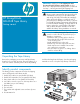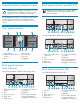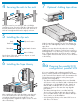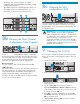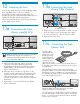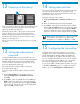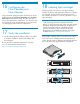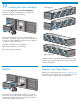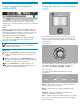HP StorageWorks MSL4048 Tape Library getting started guide (AH560-96001, March 2007)
IMPORTANT! The misuse and misunderstanding of bar
code technology can result in backup and restore
failures. To ensure that your bar codes meet HP’s quality
standards, always purchase them from an approved
supplier and never print bar code labels yourself.
For more information, refer to the Bar Code Label
Requirements, Compatibility and Usage white paper
available from http://www.hp.com/support.
Ultrium tape cartridges have a recessed area located
on the face of the cartridge next to the write-protect
switch. Use this area for attaching the adhesive-backed
bar code label. Only apply labels as designated.
Attaching a bar code label to each tape cartridge
enables the Library and application software to identify
the cartridge quickly, thereby speeding up inventory
time. Make it a practice to use bar code labels on your
tape cartridges.
Labeling tape cartridges
18
1. Use the HP StorageWorks Library & Tape Tools (L&TT)
to verify the installation and check the Library and
drive firmware.
2. Use the L&TT to update the firmware if necessary.
You can download the latest L&TT from
http://www.hp.com/support/tapetools.
Verify the installation
17
Configuring the
Fibre Channel ports:
Fibre Channel
16
HP recommends leaving the Fibre Channel ports at the
default settings of Port Speed: Automatic and Port Type:
Auto Detect. With these settings, the tape drive will
choose the appropriate configuration. See the User and
Service Guide on the documentation CD for instructions
on changing the Fibre Channel configuration.