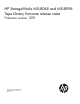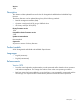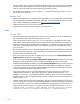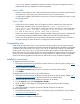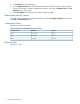HP StorageWorks MSL8048 and MSL8096 Tape Library firmware release notes (AK382-96025, February 2012)
continuing. After the configuration change is complete, the previous configuration screen is
displayed with the new configuration values incorporated.
Version 1050
• Fixed issues that resulted in error code 0xFA (SDCI Microcode Error) in libraries using LTO2 and
LTO3 tape drives. This problem was introduced in the previous firmware version.
• An administrator logged into the RMI can overwrite an incorrect slot upgrade license with a correct
slot upgrade license.
Version 1040
• Fixed incorrect error messages when an Encryption Kit PIN is entered that is shorter than the
required eight characters. Now, the correct response At least 8 characters are
required for PIN! is displayed on an RMI screen dialog. Prior versions could display either
The entered PIN is too long. A maximum of 15 characters are allowed
for PIN! or Invalid key server token PIN is entered.
• Fixed a case where the Library appears unresponsive after changing the network mode from IPv4
to IPv6 and then pressing the delete button to delete the IPv6 Static Assigned Addresses.
• Fixed a case where the Library does not load the next tape after a cleaning tape is returned to
its original storage slot when the device is configured in Sequential Mode.
Compatibility note
When using firmware version 9.10 or newer revisions with the Encryption Kit, any key server tokens
set with an odd number of characters for the PIN will not be totally backwards compatible in Autoloaders
or Libraries with code revisions 2.10, 4.00, 6.30, or 8.70. In those cases, a token in an Autoloader
or Library with 2.10, 4.00, 6.30, or 8.70 firmware revisions will be able to accept the PIN for the
token and access keys on the token, but the user will not be able to change the PIN on the token, save
the keys to a file, or restore the keys from a file until the Autoloader or Library firmware is upgraded.
Users should always upgrade to the latest version of firmware to ensure complete compatibility.
Installation instructions
To upgrade firmware from the RMI:
1. Download current firmware using HP Library & Tape Tools or from the HP support website: http://
www.hp.com/support/storage.
2. Log into the RMI as the administrator user.
3. In the Support: Firmware page, browse to the location of the Library firmware file.
4. Click Update.
To upgrade firmware from the OCP using a USB flash drive:
1. Download current firmware using HP Library & Tape Tools or from the HP support website: http://
www.hp.com/support/storage. Copy the firmware onto the USB flash drive.
2. Insert the USB flash drive into the USB port on the back of the Library.
3. From the Support menu, select FW Upgrade > By USB.
4. Select the Library as the target for the upgrade, and select the filename of the firmware.
5. Click Upgrade.
6. When the upgrade is complete, remove the USB flash drive from the USB port.
Library and Tape Tools:
1. Download and install the current version of HP Library & Tape Tools (L&TT) from the HP website:
www.hp.com/support/tapetools.
2. Download current firmware using L&TT.
3. Click the device to update in the device list.
Compatibility note 5