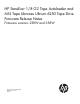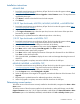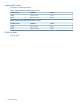MSL LTO6 firmware release notes (AK378-96067, June 2013)
Installation instructions
MSL6480 RMI
1. Download current firmware using HP Library & Tape Tools or from the HP support website: http://
www.hp.com/support/storage.
2. Navigate to the Maintenance > Software Upgrades > Drive Firmware screen. The tape drives are
organized by drive type.
3. Click Browse, and then select the file from the local computer.
4. Click Submit.
1/8 G2 Tape Autoloader, MSL2024, MSL4048, MSL8048, or MSL8096 RMI
1. Download current firmware using HP Library & Tape Tools or from the HP support website: http://
www.hp.com/support/storage.
2. Log into the RMI as the administrator user.
3. In the Support: Firmware page, select the tape drive, browse to the location of the tape drive
firmware file, and click Update.
4. Repeat step 3 to update firmware for additional tape drives in the Library.
1/8 G2 Tape Autoloader or MSL2024 OCP
1. Download current firmware using HP Library & Tape Tools or from the HP support website: http://
www.hp.com/support/storage. Copy the firmware onto the USB flash drive.
2. Insert the USB flash drive into the USB port on the back of the Library.
3. From the Home screen, press Next until the screen displays Support. Press Enter to select.
4. Press Next until the screen displays Drive FW upgrade. Press Enter to select.
5. Enter the administrator password if prompted.
6. Press Next until the screen displays the filename of the tape drive firmware file on the USB drive.
Press Enter to select the firmware file.
7. If the upgrade failed, press Enter to display the error code and message describing the cause of
the failure.
8. When the upgrade is complete, remove the USB flash drive from the USB port.
MSL4048, MSL8048, or MSL8096 OCP
1. Download current firmware using HP Library & Tape Tools or from the HP support website: http://
www.hp.com/support/storage. Copy the firmware onto the USB flash drive.
2. Insert the USB flash drive into the USB port on the back of the Library.
3. From the Support menu, select FW Upgrade > By USB.
4. Select the tape drive as the target for the upgrade, and select the filename of the firmware. Click
Upgrade.
5. Repeat step 4 to update firmware for additional tape drives in the Library.
6. When the upgrade is complete, remove the USB flash drive from the USB port.
Determining current version
To find the version of drive firmware currently installed on the MSL6480, navigate to the Status > Drive
Status screen.
To find the version of drive firmware installed on the autoloader or other MSL libraries, see the RMI
Support: Firmware screen, the 1/8 G2 Tape Autoloader or MSL2024 OCP Status/Information > Drive
Information option or the MSL4048, MSL8048, and MSL8096 OCP Info > Identity > Drives option.
Installation instructions 3