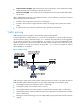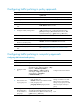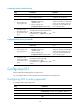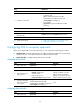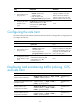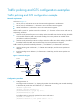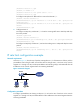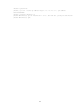R2511-HP MSR Router Series ACL and QoS Configuration Guide(V5)
39
Ste
p
Command
5. Create a behavior and enter behavior view.
traffic behavior behavior-name
6. Configure a GTS action.
• In absolute value:
gts cir committed-information-rate [ cbs
committed-burst-size [ ebs excess-burst-size
[ queue-length queue-length ] ] ]
• In percentage:
gts percent cir cir-percent [ cbs cbs-time [ ebs
ebs-time ] ]
7. Return to system view.
quit
8. Create a policy and enter policy view.
qos policy policy-name
9. Associate the class with the traffic behavior in
the QoS policy.
classifier classifier-name behavior behavior-name
10. Return to system view.
quit
11. Apply the QoS policy.
• Applying the QoS policy to an interface or PVC
• Applying the QoS policy to online users
Configuring GTS in non-policy approach
When you configure GTS in non-policy approach, you can configure the following types of GTS:
• ACL-based GTS—Sets GTS parameters for the traffic matching the specific ACL. By specifying
multiple ACLs, you can set GTS parameters for different classes of traffic.
• GTS for all traffic—Configures GTS parameters for all traffic.
Configuring ACL-based GTS
Ste
p
Command
Remarks
1. Enter system view.
system-view N/A
2. Defining an ACL.
See "Configuring ACLs."
N/A
3. Enter interface view or
port group view.
• Enter interface view:
interface interface-type
interface-number
• Enter port group view:
port-group manual port-group-name
Use one of the commands.
Settings in interface view take
effect on the current interface.
Settings in port group view take
effect on all ports in the port group.
4. Configure ACL-based
GTS on the interface
or port group.
qos gts acl acl-number cir
committed-information-rate [ cbs
committed-burst-size [ ebs excess-burst-size
[ queue-length queue-length ] ] ]
N/A
Configuring GTS for all traffic
Ste
p
Command
Remarks
1. Enter system view.
system-view
N/A