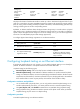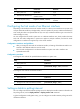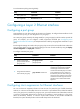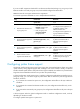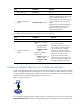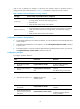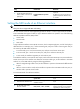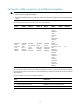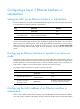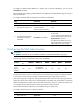R2511-HP MSR Router Series Interface Configuration Guide(V5)
9
Step Command Remarks
1. Enter system view.
system-view
N/A
2. Configure jumbo frame
support.
jumboframe enable [ value ]
By default, the device allows jumbo frames
within the specified length to pass through
all Layer 2 Ethernet interfaces. The
maximum length of jumbo frames allowed
to pass through depends on your device
model.
Support for the value argument depends on
your device model. If you set the value
argument multiple times, the latest
configuration takes effect.
To configure jumbo frame support in interface view or port group view:
Step Command Remarks
1. Enter system view.
system-view
N/A
2. Configure jumbo frame
support.
• (Method 1) In port group
view:
a. port-group manual
port-group-name
b. jumboframe enable
[ value ]
• (Method 2) In Ethernet
interface view:
c. interface interface-type
interface-number
d. jumboframe enable
[ value ]
Use one of the methods.
By default, the device allows jumbo
frames within the specified length to
pass through all Layer 2 Ethernet
interfaces. The maximum length of
jumbo frames allowed to pass through
depends on your device model.
Support for the value argument
depends on your device model. If you
set the value argument multiple times,
the latest configuration takes effect.
Enabling loopback detection on an Ethernet interface
If a device receives a packet that it sent, a loop has occurred to the device. Loops might cause broadcast
storms, which degrade network performance. You can use this feature to detect whether a loop has
occurred. Single-port loopback occurs when an interface receives a packet that it sent and the receiving
interface is the same as the sending interface, as shown in Figure 1.
Figure 1 Single-port lo
opback
You can enable loopback detection to detect loops on an interface and, if the interface supports the
loopback-detection action command, configure the protective action to take on the receiving interface