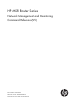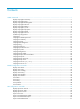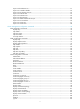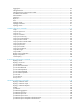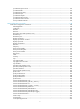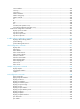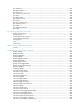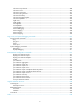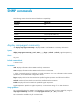HP MSR Router Series Network Management and Monitoring Command Reference(V5) Part number: 5998-2050 Software version: CMW520-R2511 Document version: 6PW103-20140128
Legal and notice information © Copyright 2014 Hewlett-Packard Development Company, L.P. No part of this documentation may be reproduced or transmitted in any form or by any means without prior written consent of Hewlett-Packard Development Company, L.P. The information contained herein is subject to change without notice.
Contents SNMP commands ························································································································································ 1 display snmp-agent community ······························································································································· 1 display snmp-agent group ······································································································································· 3 display snmp
ntp-service broadcast-server ································································································································· 61 ntp-service in-interface disable ····························································································································· 62 ntp-service max-dynamic-sessions ························································································································ 63 ntp-service multicast-client ··
logging-host·························································································································································· 110 management-vlan ················································································································································ 111 management-vlan synchronization enable ······································································································· 112 nm-interface vlan-interface ·
ip netstream export version ································································································································ 152 ip netstream filter ················································································································································· 152 ip netstream max-entry ········································································································································ 153 ip netstream mpls
source interface ··················································································································································· 202 source ip ······························································································································································· 203 source port ··························································································································································· 2
poe enable pse ···················································································································································· 245 poe legacy enable ·············································································································································· 246 poe max-power···················································································································································· 246 poe max-power
info-center snmp channel ···································································································································· 288 info-center source ················································································································································ 289 info-center synchronous ······································································································································ 291 info-center syslog
SNMP commands The following matrix shows the FIPS and hardware compatibility: Hardware FIPS mode MSR900 No. MSR93X No. MSR20-1X No. MSR20 Yes. MSR30 Yes (except the MSR30-16). MSR50 Yes. MSR1000 Yes. display snmp-agent community Use display snmp-agent community to display SNMPv1 and SNMPv2c community information.
Examples # Display information about all SNMPv1 and SNMPv2c communities.
display snmp-agent group Use display snmp-agent group to display information about an SNMP group, including the group name, security model, MIB view, and storage type. Syntax display snmp-agent group [ group-name ] [ | { begin | exclude | include } regular-expression ] Views Any view Default command level 1: Monitor level Parameters group-name: Specifies an SNMP group name, a case-sensitive string of 1 to 32 characters. You can specify an SNMPv1, SNMPv2c, or SNMPv3 group.
Field Description Security model of the SNMP group: Security model • authPriv—Authentication with privacy. • authNoPriv—Authentication without privacy. • noAuthNoPriv—No authentication, no privacy. The security model of an SNMPv1 or SNMPv2c group can only be noAuthNoPriv. Readview Read only MIB view accessible to the SNMP group. Writeview Write MIB view accessible to the SNMP group. Notifyview Notify MIB view for the SNMP group.
display snmp-agent mib-view Use display snmp-agent mib-view to display MIB views. Syntax display snmp-agent mib-view [ exclude | include | viewname view-name ] [ | { begin | exclude | include } regular-expression ] Views Any view Default command level 1: Monitor level Parameters exclude: Displays the subtrees excluded from any MIB view. include: Displays the subtrees included in any MIB view. viewname view-name: Displays information about the specified MIB view.
Storage-type: nonVolatile View Type:excluded View status:active View name:ViewDefault MIB Subtree:snmpModules.18 Subtree mask: Storage-type: nonVolatile View Type:excluded View status:active ViewDefault is the default MIB view. The output shows that except for the MIB objects in the snmpUsmMIB, snmpVacmMIB, and snmpModules.18 subtrees, all the MIB objects in the iso subtree are accessible. Table 3 Command output Field Description View name MIB view name.
Examples # Display SNMP message statistics. display snmp-agent statistics 1684 Messages delivered to the SNMP entity 5 Messages which were for an unsupported version 0 Messages which used a SNMP community name not known 0 Messages which represented an illegal operation for the community supplied 0 ASN.
Field Description MIB objects altered successfully Number of MIB objects that have been successfully modified. GetRequest-PDU accepted and processed Number of get requests that have been received and processed. GetNextRequest-PDU accepted and processed Number of getNext requests that have been received and processed. GetBulkRequest-PDU accepted and processed Number of getBulk requests that have been received and processed.
Usage guidelines If no keyword is specified, the command displays all SNMP agent system information. Examples # Display SNMP agent system information. display snmp-agent sys-info The contact person for this managed node: The physical location of this node: SNMP version running in the system: SNMPv3 display snmp-agent trap queue Use display snmp-agent trap queue to display basic information about the trap queue, including the trap queue name, queue length, and number of traps in the queue.
Related commands • snmp-agent trap life • snmp-agent trap queue-size display snmp-agent trap-list Use display snmp-agent trap-list to display modules that can generate traps and their trap status (enable or disable). Syntax display snmp-agent trap-list [ | { begin | exclude | include } regular-expression ] Views Any view Default command level 1: Monitor level Parameters |: Filters command output by specifying a regular expression.
Related commands snmp-agent trap enable display snmp-agent usm-user Use display snmp-agent usm-user to display SNMPv3 user information. Syntax display snmp-agent usm-user [ engineid engineid | username user-name | group group-name ] * [ | { begin | exclude | include } regular-expression ] Views Any view Default command level 1: Monitor level Parameters engineid engineid: Displays SNMPv3 user information for the SNMP engine ID identified by engineid.
Group name: groupv3code Engine ID: 800063A203000FE240A1A6 Storage-type: nonVolatile UserStatus: active Table 6 Command output Field Description User name SNMP username. Group name SNMP group name. Engine ID Engine ID for an SNMP entity. Storage type: Storage-type • • • • • volatile. nonvolatile. permanent. readOnly. other. For more information about these storage types, see Table 1. UserStatus SNMP user status.
[Sysname] snmp-agent target-host trap address udp-domain 10.1.1.1 params securityname public [Sysname] interface ethernet 1/1 [Sysname-Ethernet1/1] enable snmp trap updown Related commands • snmp-agent target-host • snmp-agent trap enable snmp-agent Use snmp-agent to enable the SNMP agent. Use undo snmp-agent to disable the SNMP agent. Syntax snmp-agent undo snmp-agent Default The SNMP agent is disabled.
Views System view Default command level 3: Manage level Parameters plain-password: Specifies a plaintext authentication or privacy key. mode: Specifies authentication and privacy algorithms. Select a mode option, depending on the authentication and privacy algorithm you are configuring with the snmp-agent usm-user v3 command.
Related commands snmp-agent usm-user v3 snmp-agent community Use snmp-agent community to configure an SNMP community. Use undo snmp-agent community to delete an SNMP community.
To make sure the MIB objects are accessible only to a specific NMS, use a basic ACL to identify the source IP address of the NMS. To set the range of the MIB objects available for the community, use a MIB view. Examples # Create the read-only community readaccess so an NMS can use the protocol SNMPv1 or SNMPv2c and community name readaccess to read the MIB objects in the default view ViewDefault.
Default No SNMP group exists. SNMPv3 groups use the no authentication, no privacy security model if neither authentication nor privacy is specified. Views System view Default command level 3: Manage level Parameters v1: Specifies SNMPv1. This keyword is available only for non-FIPS mode. v2c: Specifies SNMPv2c. This keyword is available only for non-FIPS mode. v3: Specifies SNMPv3. group-name: Group name, a string of 1 to 32 characters.
Related commands • snmp-agent mib-view • snmp-agent usm-user snmp-agent local-engineid Use snmp-agent local-engineid to configure the SNMP engine ID of the local SNMP agent. Use undo snmp-agent local-engineid to restore the default local SNMP engine ID. Syntax snmp-agent local-engineid engineid undo snmp-agent local-engineid Default The local engine ID is the combination of the company ID and the device ID.
Default SNMP logging is disabled. Views System view Default command level 3: Manage level Parameters all: Enables logging SNMP GET and SET operations. get-operation: Enables logging SNMP GET operations. set-operation: Enables logging SNMP SET operations. Usage guidelines Use SNMP logging to record the SNMP operations performed on the SNMP agent for auditing NMS behaviors. The SNMP agent sends log data to the information center.
view-name: Specifies a view name, a string of 1 to 32 characters. oid-tree: Specifies a MIB subtree by its root node's OID (for example 1.4.5.3.1) or object name (for example, system). An OID is a dotted numeric string that uniquely identifies an object in the MIB tree. mask mask-value: Sets a MIB subtree mask, a hexadecimal string. Its length must be an even number in the range of 2 to 32. For example, you can specify 0a, aa, but not 0aa.
Default command level 3: Manage level Parameters byte-count: Specifies the maximum size (in bytes) of SNMP packets that the SNMP agent can receive or send. The value range is 484 to 17940, and the default is 1500. Usage guidelines If any device on the path to the NMS does not support packet fragmentation, limit the SNMP packet size to prevent large-sized packets from being discarded. For most networks, the default value is sufficient. Examples # Set the maximum SNMP packet size to 1024 bytes.
• v1: Specifies SNMPv1. • v2c: Specifies SNMPv2c. • v3: Specifies SNMPv3. Usage guidelines Only SNMPv3 is supported in FIPS mode. Configure the SNMP agent with the same SNMP version as the NMS for successful communications between them. Network maintenance engineers can use system contact information to get in touch with the manufacturer in case of network failures.
vpn-instance vpn-instance-name: Specifies the MPLS L3VPN to which the target host belongs, where vpn-instance-name is a case-sensitive string of 1 to 31 characters. If the target host is on the public network, do not specify this option. This combination is applicable only in a network supporting IPv4. params securityname security-string: Specifies the authentication parameter. The security-string argument specifies an SNMPv1 or SNMPv2c community name or an SNMPv3 username, a string of 1 to 32 characters.
Use undo snmp-agent trap enable to disable traps globally.
ospf: Enables SNMP traps for the OSPF module. • process-id: OSPF process ID in the range 1 to 65535. • ifauthfail: Interface authentication failure traps. • ifcfgerror: Interface configuration error traps. • ifrxbadpkt: Traps for receiving incorrect packets. • ifstatechange: Interface state change traps. • iftxretransmit: Traps for packet receiving and forwarding events on interfaces. • lsdbapproachoverflow: Traps for approaching LSDB overflow. • lsdboverflow: LSDB overflow traps.
wlan: Enables SNMP traps for the WLAN module. Usage guidelines After you globally enable a trap function for a module, whether the module generates traps also depends on the configuration of the module. For more information, see the sections for each module.
#Apr 24 11:48:04:896 2008 Sysname IFNET/4/INTERFACE UPDOWN: Trap 1.3.6.1.6.3.1.1.5.4: Interface 983555 is Up, ifAdminStatus is 1, ifOperStatus is 1 • An extended linkUp trap is in the following format: #Apr 24 11:43:09:896 2008 Sysname IFNET/4/INTERFACE UPDOWN: Trap 1.3.6.1.6.3.1.1.5.
Related commands • snmp-agent trap enable • snmp-agent target-host snmp-agent trap queue-size Use snmp-agent trap queue-size to set the size of the trap sending queue. Use undo snmp-agent trap queue-size to restore the default queue size. Syntax snmp-agent trap queue-size size undo snmp-agent trap queue-size Default Up to 100 traps can be stored in the trap sending queue.
undo snmp-agent trap source Default SNMP chooses the IP address of an interface to be the source IP address of the trap. Views System view Default command level 3: Manage level Parameters interface-type { interface-number | interface-number.subnumber }: Specifies the interface type and interface number. The interface-number argument represents the main interface number. The subnumber argument represents the subinterface number, and the value range is 1 to 4094.
Parameters v1: Specifies SNMPv1. v2c: Specifies SNMPv2c. user-name: Specifies a username, a case-sensitive string of 1 to 32 characters. group-name: Specifies a group name, a case-sensitive string of 1 to 32 characters. acl acl-number: Specifies a basic ACL to filter NMSs by source IPv4 address. The acl-number argument represents a basic ACL number in the range of 2000 to 2999.
snmp-agent usm-user v3 Use snmp-agent usm-user v3 to add an SNMPv3 user to an SNMP group. Use undo snmp-agent usm-user v3 to delete an SNMPv3 user from an SNMP group.
priv-password: Specifies a case-sensitive plaintext or encrypted privacy key. A plaintext key is a string of 1 to 64 characters. If the cipher keyword is specified, the encrypted privacy key length requirements differ by authentication algorithm and key string format, as shown in Table 7.
Examples # Add the user testUser to the SNMPv3 group testGroup. Configure the security model as authentication without privacy, the authentication algorithm as MD5, the plaintext key as authkey.
RMON configuration commands display rmon alarm Use display rmon alarm to display RMON alarm entries. Syntax display rmon alarm [ entry-number ] [ | { begin | exclude | include } regular-expression ] Views Any view Default command level 1: Monitor level Parameters entry-number: Specifies the index of an RMON alarm entry, in the range of 1 to 65535. If no entry is specified, the command displays all alarm entries. |: Filters command output by specifying a regular expression.
Table 8 Command output Field Description Status of the alarm entry entry-number created by the owner is status. • entry-number—Alarm entry, corresponding to the MIB node alarmIndex. • owner—Entry owner, corresponding to the MIB node AlarmEntry entry-number owned by owner is status alarmOwner. • status—Entry status, corresponding to the MIB node alarmStatus. { VALID—The entry is valid. { UNDERCREATION—The entry is invalid.
Default command level 1: Monitor level Parameters entry-number: Specifies the index of an RMON event entry, in the range of 1 to 65535. If no entry is specified, the command displays the configuration of all event entries. |: Filters command output by specifying a regular expression. For more information about regular expressions, see Fundamentals Configuration Guide. begin: Displays the first line that matches the specified regular expression and all lines that follow.
Field Description last triggered at Time when the last event was triggered, corresponding to the MIB node eventLastTimeSent. Related commands rmon event display rmon eventlog Use display rmon eventlog to display log information for the specified or all event entries.
Table 10 Command output Field Description LogEntry Event entry, corresponding to the MIB node logIndex. owned by Event entry owner, corresponding to the MIB node eventOwner. Entry status: • VALID—The entry is valid. • UNDERCREATION—The entry is invalid. VALID The display rmon command can display invalid entries, but the display current-configuration and display this commands do not display their settings. Status value is stored in the MIB node eventStatus.
Examples # Display RMON history control entry and history sampling information for interface Ethernet 1/1. display rmon history ethernet 1/1 HistoryControlEntry 1 owned by null is VALID Samples interface : Ethernet1/1
Field Description Entry status: • VALID—The entry is valid. • UNDERCREATION—The entry is invalid. VALID The display rmon command can display invalid entries, but the display current-configuration and display this commands do not display their settings. Status value is stored in the MIB node historyControlStatus. Samples Interface The sampled interface. Sampling interval Sampling period, in seconds, which corresponds to MIB node historyControlInterval.
Field Description collisions Number of colliding packets received during the sampling period, corresponding to the MIB node etherHistoryCollisions. utilization Bandwidth utilization during the sampling period, corresponding to the MIB node etherHistoryUtilization. Related commands rmon history display rmon prialarm Use display rmon prialarm to display the configuration of the specified or all private alarm entries.
Table 12 Command output Field Description PrialarmEntry Private alarm table entry. owned by Owner of the entry, user1 in this example. Entry status: VALID • VALID—The entry is valid. • UNDERCREATION—The entry is invalid. The display rmon command can display invalid entries, but the display current-configuration and display this commands do not display their settings. Samples type Sampling type, whose value can be absolute or delta. Description Description of the private alarm entry.
begin: Displays the first line that matches the specified regular expression and all lines that follow. exclude: Displays all lines that do not match the specified regular expression. include: Displays all lines that match the specified regular expression. regular-expression: Specifies a regular expression, a case-sensitive string of 1 to 256 characters.
Field Description etherStatsUndersizePkts Number of undersize packets received by the interface during the statistical period, corresponding to the MIB node etherStatsUndersizePkts. etherStatsOversizePkts Number of oversize packets received by the interface during the statistical period, corresponding to the MIB node etherStatsOversizePkts.
undo rmon alarm entry-number Views System view Default command level 2: System level Parameters entry-number: Specifies an alarm entry index in the range of 1 to 65535. alarm-variable: Specifies an alarm variable, a string of 1 to 256 characters. It can be in dotted object identifier (OID) format (in the format of entry.integer.instance or leaf node name.instance, for example, 1.3.6.1.2.1.2.1.10.1), or a node name like ifInOctets.1.
When the alarm condition in an alarm entry occurs, its associated event is triggered to handle the alarm. The system regularly samples the monitored alarm variables, compares the sampled values with the predefined thresholds, and does the following: • If the rising threshold is reached, triggers the event specified by the event-entry1 argument. • If the falling threshold is reached, triggers the event specified by the event-entry2 argument.
Default command level 2: System level Parameters entry-number: Specifies an event entry index in the range of 1 to 65535. description string: Configures an event description, a string of 1 to 127 characters. log: Logs the event when it occurs. log-trap log-trapcommunity: Log and trap events. The system performs both logging and trap sending when the event occurs. log-trapcommunity indicates the community name of the network management station that receives trap messages, a string of 1 to 127 characters.
Default command level 2: System level Parameters entry-number: Specifies a history control entry index in the range of 1 to 65535. buckets number: Specifies the history table size for the entry, in the range of 1 to 65535. The device supports up to 10 history table entries. interval sampling-interval: Specifies the sampling period in the range of 5 to 3600 seconds. owner text: Specifies the entry owner, a case-sensitive string of 1 to 127 characters that can contain spaces.
Default command level 2: System level Parameters entry-number: Specifies the index of a private alarm entry, in the range of 1 to 65535. prialarm-formula: Configures a private alarm variable formula, a string of 1 to 256 characters. The variables in the formula must be represented in OID format that starts with a dot (.), the formula (.1.3.6.1.2.1.2.1.10.1)*8 for example.
{ If the result is equal to or smaller than the falling threshold, triggers the event specified by the event-entry2 argument. Examples # Monitor the ratio of the broadcast packets received on the interface by using the private alarm. Calculate the private alarm variables with the (1.3.6.1.2.1.16.1.1.1.6.1*100/.1.3.6.1.2.1.16.1.1.1.5.1) formula and sample the corresponding variables at 10-second intervals.
Views Ethernet interface view Default command level 2: System level Parameters entry-number: Specifies the index of statistics entry, in the range of 1 to 65535. owner text: Specifies the entry owner, a string of case-sensitive 1 to 127 characters that can contain spaces. Usage guidelines You can create one statistics entry for each interface, and up to 100 statistics entries on the router.
NTP configuration commands display ntp-service sessions Use display ntp-service sessions to display information about all NTP sessions. Syntax display ntp-service sessions [ verbose ] [ | { begin | exclude | include } regular-expression ] Views Any view Default command level 1: Monitor level Parameters verbose: Displays detailed information about all NTP sessions. If you do not specify this keyword, the command displays only brief information about the NTP sessions.
Field Description stra Stratum level of the clock source, which determines the clock precision. The value is in the range of 1 to 16. The clock precision decreases from stratum 1 to stratum 16. A stratum 1 clock has the highest precision, and a stratum 16 clock is not synchronized and cannot be used as a reference clock. reach Reachability count of the clock source. 0 indicates that the clock source is unreachable.
Total associations : 1 Table 15 Command output Field Description clock source IP address of the clock source. clock stratum Stratum level of the clock source, which determines the clock precision. The value is in the range of 1 to 16. The clock precision decreases from stratum 1 to stratum 16. A stratum 1 clock has the highest precision, and a stratum 16 clock is not synchronized and cannot be used as a reference clock.
Field Description local poll Poll interval of the local device, in seconds. The value displayed is a power of 2. For example, if the displayed value is 6, the poll interval of the local device is 26, or 64 seconds. Operation mode of the peer device: peer mode • • • • • • • • unspec—The mode is unspecified. active—Active mode. passive—Passive mode. client—Client mode. server—Server mode. bdcast—Broadcast server mode. control—Control query mode. private—Private message mode.
Field Description filter disper Dispersion information. Status of the reference clock: reference clock status • working normally. • working abnormally. timecode Time code. Total associations Total number of associations.
Peer dispersion: 0.00 ms Reference time: 00:00:00.000 UTC Jan 1 1900(00000000.00000000) Table 16 Command output Field Description Status of the system clock: Clock status • Synchronized—The system clock has been synchronized. • Unsynchronized—The system clock has not been synchronized. Clock stratum Reference clock ID Stratum level of the system clock. When the system clock is synchronized to a remote time server, this field indicates the address of the remote time server.
Parameters |: Filters command output by specifying a regular expression. For more information about regular expressions, see Fundamentals Configuration Guide. begin: Displays the first line that matches the specified regular expression and all lines that follow. exclude: Displays all lines that do not match the specified regular expression. include: Displays all lines that match the specified regular expression.
Default The access-control right for the peer devices to access the NTP services of the local device is set to peer. Views System view Default command level 3: Manage level Parameters peer: Permits full access. This level of right permits the peer devices to perform synchronization and control query to the local device and also permits the local device to synchronize its clock to that of a peer device.
undo ntp-service authentication enable Default NTP authentication is disabled. Views System view Default command level 3: Manage level Examples # Enable NTP authentication. system-view [Sysname] ntp-service authentication enable Related commands • ntp-service authentication-keyid • ntp-service reliable authentication-keyid ntp-service authentication-keyid Use ntp-service authentication-keyid to set the NTP authentication key.
When the NTP authentication key is configured, configure the key as a trusted key by using the ntp-service reliable authentication-keyid command. For security purposes, all keys, including keys configured in plain text, are saved in cipher text. The system supports only the MD5 algorithm for key authentication. A maximum of 1024 keys can be set for each device. If an NTP authentication key is specified as a trusted key, the key automatically changes to untrusted after you delete the key.
Syntax ntp-service broadcast-server [ authentication-keyid keyid | version number ] * undo ntp-service broadcast-server Default The device does not operate in any NTP operation mode. Views Interface view Default command level 3: Manage level Parameters authentication-keyid keyid: Specifies the key ID to be used for sending broadcast messages to broadcast clients, where keyid is in the range of 1 to 4294967295. This parameter is not meaningful if authentication is not required.
ntp-service max-dynamic-sessions Use ntp-service max-dynamic-sessions to set the maximum number of dynamic NTP sessions that are allowed to be established locally. Use undo ntp-service max-dynamic-sessions to restore the maximum number of dynamic NTP sessions to the system default. Syntax ntp-service max-dynamic-sessions number undo ntp-service max-dynamic-sessions Default The number is 100.
Default The device does not operate in any NTP operation mode. Views Interface view Default command level 3: Manage level Parameters ip-address: Specifies a multicast IP address in the range of 224.0.1.0 to 239.255.255.255. The default is 224.0.1.1. Examples # Configure the device to operate in multicast client mode and receive NTP multicast messages on Ethernet 1/1, and set the multicast address to 224.0.1.1.
Examples # Configure the device to operate in multicast server mode and send NTP multicast messages on Ethernet 1/1 to the multicast address 224.0.1.1, using key 4 for encryption, and set the NTP version to 3. system-view [Sysname] interface ethernet 1/1 [Sysname-Ethernet1/1] ntp-service multicast-server 224.0.1.1 version 3 authentication-keyid 4 ntp-service refclock-master Use ntp-service refclock-master to configure the local clock as a reference source for other devices.
Default No authentication key is configured to be trusted. Views System view Default command level 3: Manage level Parameters keyid: Specifies an authentication key number in the range of 1 to 4294967295. Examples # Enable NTP authentication, specify to use MD5 encryption algorithm, with the key ID of 37 and key value of BetterKey.
[Sysname] ntp-service source-interface ethernet 1/1 ntp-service unicast-peer Use ntp-service unicast-peer to designate a symmetric-passive peer for the device. Use undo ntp-service unicast-peer to remove the symmetric-passive peer designated for the device.
Examples # Designate the device with the IP address of 10.1.1.1 as the symmetric-passive peer of the local device, configure the local device to run NTP version 3, and specify the source interface of NTP messages as Ethernet 1/1. system-view [Sysname] ntp-service unicast-peer 10.1.1.1 version 3 source-interface ethernet 1/1 ntp-service unicast-server Use ntp-service unicast-server to designate an NTP server for the device.
If you do not include the vpn-instance vpn-instance-name option in this command, the command removes the NTP server with the IP address of ip-address in the public network. Examples # Designate NTP server 10.1.1.1 for the device, and configure the device to run NTP version 3. system-view [Sysname] ntp-service unicast-server 10.1.1.
Cluster management configuration commands NDP configuration commands display ndp Use display ndp to display NDP configuration information, which includes the interval to send NDP packets, the time for the receiving device to hold NDP information and the information about the neighbors of all ports.
Interface: Ethernet1/4 Status: Enabled, Pkts Snd: 28440, Pkts Rvd: 27347, Pkts Err: 0 Neighbor 1: Aging Time: 122(s) MAC Address : 00e0-fc00-2579 Host Name : Sysname Port Name : Ethernet1/4 Software Ver: V100R001B01D013 Device Name : S3126C Port Duplex : AUTO Product Ver : 005 BootROM Ver : 137 Interface: Ethernet1/5 Status: Enabled, Pkts Snd: 0, Pkts Rvd: 0, Pkts Err: 0 Interface: Ethernet1/6 Status: Enabled, Pkts Snd: 0, Pkts Rvd: 0, Pkts Err: 0 Interface: Ethernet1/7 Status: Enabled, Pkts Snd: 0,
Status: Enabled, Pkts Snd: 0, Pkts Rvd: 0, Pkts Err: 0 Interface: Ethernet1/14 Status: Enabled, Pkts Snd: 0, Pkts Rvd: 0, Pkts Err: 0 Interface: Ethernet1/15 Status: Enabled, Pkts Snd: 0, Pkts Rvd: 0, Pkts Err: 0 Interface: Ethernet1/16 Status: Enabled, Pkts Snd: 0, Pkts Rvd: 0, Pkts Err: 0 Interface: Ethernet1/17 Status: Enabled, Pkts Snd: 0, Pkts Rvd: 0, Pkts Err: 0 Interface: Ethernet1/18 Status: Enabled, Pkts Snd: 0, Pkts Rvd: 0, Pkts Err: 0 Interface: Ethernet1/19 Status: Enabled, Pkts Snd: 0, Pkts Rvd
Status: Enabled, Pkts Snd: 1, Pkts Rvd: 1, Pkts Err: 0 Table 18 Command output Field Description Neighbor Discovery Protocol is enabled NDP is enabled globally on the current device. Neighbor Discovery Protocol Ver Version of NDP. Hello Timer Interval to send NDP packets. Aging Timer Time for the receiving device to hold NDP information. Interface Specified port. Status NDP state of a port. Pkts Snd Number of the NDP packets sent through the port.
Views System view, Ethernet interface view, Layer 2 aggregate interface view Default command level 2: System level Parameters interface interface-list: Specifies an Ethernet port list, which can contain multiple Ethernet ports.
Parameters aging-time: Time for a device to keep the NDP packets it receives, in the range of 5 to 255 seconds. Usage guidelines The time for the receiving device to hold NDP packets cannot be shorter than the interval to send NDP packets. Otherwise, the NDP table may become unstable. Examples # Configure the time that a receiving device should keep the NDP packets as 100 seconds.
Syntax reset ndp statistics [ interface interface-list ] Views User view Default command level 1: Monitor level Parameters interface interface-list: Specifies an Ethernet port list, which can contain multiple Ethernet ports.
Timer : 1 min Hop Delay : 100 ms Port Delay: 10 ms Last collection total time: 92ms Table 19 Command output Field Description NTDP is running NTDP is enabled globally on the local device. Hops Hop count for topology collection. Timer Interval to collect topology information (after the cluster is created). disable Device is not a management device and unable to perform periodical topology collection. Hop Delay Delay time for the device to forward topology collection requests.
MAC HOP 00e0-fc00-3133 2 IP Device 000f-e20f-c415 2 00e0-fc00-2579 1 00e0-fc00-1751 0 00e0-fd00-0043 2 MSR20-20 00e0-fc00-3199 3 MSR20-20 MSR20-20 31.31.31.5/24 MSR20-20 MSR20-20 31.31.31.1/24 MSR20-20 Table 20 Command output Field Description MAC MAC address of a device. HOP Hops to the collecting device. IP IP address and mask length of the management VLAN interface on the device. Device Device model. # Display detailed device information collected through NTDP.
Field Description Version Version information. Hop Hops from the current device to the device that collects topology information. Role of the device in the cluster: • Member switch of cluster aaa—The device is a member device of the cluster aaa. Cluster • Administrator switch of cluster aaa—The device is the management device of the cluster aaa. • Candidate switch—The device is a candidate device of cluster aaa.
include: Displays all lines that match the specified regular expression. regular-expression: Specifies a regular expression, a case-sensitive string of 1 to 256 characters. Examples # Display the device data collected by NTDP from the device at the MAC address 00E0-FC00-5111. display ntdp single-device mac-address 00e0-fc00-5111 Hostname : aaa_1.42-com2 MAC : 00e0-fc00-5111 Device : MSR20-20 IP : 16.168.1.2/24 Version : HP Comware Platform Software Comware Software Version 5.
Field Description Administrator MAC MAC address of the management device. Peer Hostname Host name of a neighbor device. Peer MAC MAC address of a neighbor device. Peer Port ID Name of the peer port connected to the local port. Native Port ID Name of the local port to which a neighbor device is connected. Speed Speed of the local port to which a neighbor device is connected. Duplex Duplex mode of the local port to which a neighbor device is connected.
ntdp explore Use ntdp explore to start topology information collection. Syntax ntdp explore Views User view Default command level 2: System level Examples # Start topology information collection. ntdp explore ntdp hop Use ntdp hop to set maximum hop count for collecting topology information. Use undo ntdp hop to restore the default. Syntax ntdp hop hop-value undo ntdp hop Default The maximum hop count is 3.
Syntax ntdp timer interval undo ntdp timer Default The interval to collect topology information is 1 minute. Views System view Default command level 2: System level Parameters interval: Interval (in minutes) to collect topology information, in the range of 0 to 65535. A value of 0 means topology information is not collected. Usage guidelines The management device can start to collect the topology information only after the cluster is set up.
system-view [Sysname] ntdp timer hop-delay 300 ntdp timer port-delay Use ntdp timer port-delay to set the delay time for a device to forward a received topology-collection request through its successive ports. Use undo ntdp timer port-delay to restore the default delay time. Syntax ntdp timer port-delay delay-time undo ntdp timer port-delay Default The delay time for a device to forward a received topology-collection request through its successive ports is 20 ms.
MSR900 MSR20-1X MSR20 MSR30 MSR50 • MSR30-11E, 30-11F, 1 to 32 1 to 32 1 to 32 30-20, 30-40, and 30-60: 1 to 40 • MSR30-10 and 1 to 32 30-16: 1 to 32 mac-address: MAC address of the candidate device (in hexadecimal form of H-H-H). password: Password of the candidate device, a string of 1 to 16 characters. The password is required when you add a candidate device to a cluster. However, this argument is not needed if the candidate device is not configured with a super password.
Usage guidelines The administrator-address command is only applicable on candidate devices, while the undo administrator-address command is only applicable on member devices. To remove a cluster member from a cluster, use the delete-member command on the management device. Examples # Remove a member device from the cluster on the member device. system-view [aaa_1.Sysname] cluster [aaa_1.
y Begin get base topology file from local flash...... Get file error, can not finish base topology recover Please input cluster name:aaa Collecting candidate list, please wait... #Jul 22 14:35:18:841 2006 Sysname CLST/5/Cluster_Trap: OID:1.3.6.1.4.1.2011.6.7.1.0.3: member 0.0.0.0.0.224.252.0.0.0 role change, NTDP Index:0.0.0.0.0.0.224.252.0.0.0, Role:1 Candidate list: Name Hops MAC Address Device Processing...please wait Cluster auto-build Finish! 0 member(s) added successfully.
Views Cluster view Default command level 2: System level Parameters all: Deletes all devices from the blacklist. mac-address: MAC address of the device to be deleted from the blacklist, in the format of H-H-H. Usage guidelines This command can only be executed on the management device. Examples # Delete a device with the MAC address of 0EC0-FC00-0001 from the blacklist on the management device. system-view [aaa_0.Sysname] cluster [aaa_0.
you replace the cluster name with the one you specify (suppose the new cluster name differs from the original one). The number of the management device in the cluster is 0. Examples # Configure the current device as a management device and specify the cluster name as aaa. system-view [Sysname] cluster [Sysname-cluster] build aaa [Sysname-cluster] ip-pool 172.16.0.1 255.255.255.248 Restore topology from local flash file,for there is no base topology. (Please confirm in 30 seconds, default No).
cluster enable Use cluster enable to enable the cluster function. Use undo cluster enable to disable the cluster function. Syntax cluster enable undo cluster enable Default The cluster function is enabled.
MSR900 MSR20-1X MSR20 MSR30 MSR50 • MSR30-11E, 30-11F, 1 to 32 1 to 32 30-20, 30-40, and 30-60: 1 to 40 1 to 32 • MSR30-10 and 1 to 32 30-16: 1 to 32 mac-address mac-address: MAC address of a member device, which is in the format of H-H-H. administrator: Switches from a member device to the management device. sysname member-sysname: System name of a member device, a string of 1 to 32 characters.
password: Specifies the password string. This argument is case sensitive. If simple is specified, it must be a string of 1 to 63 characters. If cipher is specified, it must be a ciphertext string of 1 to 117 characters. Usage guidelines Configure the command on the management device. The command creates the same user account on all member devices in the cluster. Examples # On the management device, configure the Web user account (username abc and password 123456) for the cluster member devices.
cluster-mac syn-interval Use cluster-mac syn-interval to set the interval for a management device to send MAC address negotiation broadcast packets for cluster management. Syntax cluster-mac syn-interval interval Default The interval is set to 1 minute. Views Cluster view Default command level 2: System level Parameters interval: Interval (in minutes) to send MAC address negotiation broadcast packets, in the range of 0 to 30.
Parameters read: Allows the community’s read-only access to MIB objects. The community with read-only authority can only query the device information. write: Allows the community’s read-write access to MIB objects. The community with read-write authority can configure the device information. community-name: Community name, a string of 1 to 26 characters. view-name: MIB view name, a string of 1 to 32 characters.
privacy: Specifies to authenticate and encrypt a packet. read-view: Read-only view name, a string of 1 to 32 characters. write-view: Read-write view name, a string of 1 to 32 characters. notify-view: View name in which trap messages can be sent. It is a string of 1 to 32 characters. Usage guidelines The command can be executed once on the management device only. This configuration is synchronized to the member devices in the whitelist, which is equivalent to configuring multiple member devices at one time.
Usage guidelines This command can only be executed once on the management device. This configuration is synchronized to member devices on the whitelist, which is equivalent to configuring multiple member devices at one time. The MIB view is retained when a cluster is dismissed or a member device is deleted from the whitelist. If the same view name as the current one has been configured on a member device, the current view replaces the original one on the member device.
priv-password: Specifies the privacy password string. This argument is case sensitive. If simple is specified, it must be a string of 1 to 16 characters. If cipher is specified, it must be a ciphertext string of 1 to 53 characters. If neither cipher nor simple is specified, you set a plaintext string. Usage guidelines The command can only be executed once on the management device.
If you only remove a member device from the cluster without adding it to the blacklist, the device is automatically added to the cluster again. Examples # On the management device, remove the member device numbered 2 from the cluster and add it to the blacklist. system-view [Sysname] cluster [Sysname-cluster] ip-pool 10.1.1.1 24 [Sysname-cluster] build aaa [aaa_0.
2 member(s) in the cluster, and 0 of them down. # Display information about the cluster to which the current device belongs on a member device. display cluster Cluster name:"aaa" Role:Member Member number:1 Management-vlan:100 cluster-mac:0180-c200-000a Handshake timer:10 sec Handshake hold-time:60 sec Administrator device IP address:1.1.1.
Parameters mac-address: Specifies a device by its MAC address. The system displays the standard topology with the device as the root. member-number: Specifies a device by its number. The system displays the standard topology with the device as the root. |: Filters command output by specifying a regular expression. For more information about regular expressions, see Fundamentals Configuration Guide. begin: Displays the first line that matches the specified regular expression and all lines that follow.
| | | ├-(P_1/11)<-->(P_4/1)[aaa_0.Sysname:00e0-fc00-1400] | | | └-(P_1/8)<-->(P_1/12)[aaa_1.Sysname:00e0-fc00-7016] | ├-(P_4/1)<-->(P_4/1)[aaa_3.Sysname:00e0-fc00-0000] | | | ├-(P_4/1)<-->(P_1/9)[Sysname:00e0-fc00-5500] | | | └-(P_4/1)<-->(P_1/11)[Sysname:00e0-fc00-7000] | ├-(P_4/1)<-->(P_1/9)[Sysname:00e0-fc00-5500] | | | └-(P_1/9)<-->(P_1/11)[Sysname:00e0-fc00-7000] | └-(P_4/1)<-->(P_1/11)[Sysname:00e0-fc00-7000] | ├-(P_1/3)<-->(P_1/2)[aaa_2.
begin: Displays the first line that matches the specified regular expression and all lines that follow. exclude: Displays all lines that do not match the specified regular expression. include: Displays all lines that match the specified regular expression. regular-expression: Specifies a regular expression, a case-sensitive string of 1 to 256 characters. Usage guidelines This command can only be executed on the management device. Examples # View the current blacklist of the cluster.
Usage guidelines The command can only be executed on the management device. Examples # Display information about all the candidate devices. display cluster candidates MAC HOP 00e0-fc00-3199 3 000f-cbb8-9528 1 IP Device MSR20-20 31.31.31.56/24 MSR20-20 # Display information about a specified candidate device. display cluster candidates mac-address 00e0-fc61-c4c0 Hostname : MSR20-20_1 MAC : 00e0-fc61-c4c0 Device : Sysname MSR20-20 IP : 1.5.6.
Default command level 2: System level Parameters member-number: Number of the devices in a cluster (including the management device and member devices). mac-address: MAC addresses of the devices in a cluster (including the management device and member devices). |: Filters command output by specifying a regular expression. For more information about regular expressions, see Fundamentals Configuration Guide.
|-(P_1/11)++++(P_4/1)[bbb_2.HP:00e0-fc00-0000] | | | └-(P_4/1)++++(P_1/7)[Sysname:00e0-fc00-3333] | └-(P_1/11)++++(P_1/7)[Sysname:00e0-fc00-3333] Table 27 Command output Field Description PeerPort Peer port. ConnectFlag Connection flag. NativePort Local port. SysName:DeviceMac System name of the device. <--> normal connect Normal connection between the device and the management device. ---> odd connect Unidirectional connection between the device and the management device.
MSR900 MSR20-1X MSR20 MSR30 MSR50 • MSR30-11E, 30-11F, 0 to 32 0 to 32 30-20, 30-40, and 30-60: 0 to 40 0 to 32 • MSR30-10 and 0 to 32 30-16: 0 to 32 verbose: Displays the detailed information about all the devices in a cluster. |: Filters command output by specifying a regular expression. For more information about regular expressions, see Fundamentals Configuration Guide. begin: Displays the first line that matches the specified regular expression and all lines that follow.
MAC Address:00e0-fc00-1400 Member status:Admin Hops to administrator device:0 IP: Version: HP Comware Platform Software Comware Software Version 5.20 Release 0001 Copyright (c) 2004-2014 Hewlett-Packard Development Company, L.P. HP MSR20-20 V200R001B02D003 Member number:1 Name:aaa_1.Sysname Device: MSR20-20 MAC Address:00e0-fc00-7016 Member status:Up Hops to administrator device:2 IP: 192.168.100.245/24 Version: HP Comware Platform Software Comware Software Version 5.
Field Description Member device name, in the format cluster name.systemname, where systemname represents the system name of the member device. Name When the management device type is not consistent with the member device type, if a user modifies the cluster name on the management device continuously, the cluster name might appear twice in the cluster member name, for example, "clustername.clustername.systemname." This abnormal case can restore in a period of time. Device Device model.
Usage guidelines The command can only be executed on the management device. Examples # Configure an FTP server shared by the cluster on the management device. Set 1.0.0.9 as the IP address, username as ftp, and password as ftp in plain text. system-view [Sysname] cluster [Sysname-cluster] ip-pool 10.1.1.1 24 [Sysname-cluster] build aaa [aaa_0.Sysname-cluster] ftp-server 1.0.0.9 user-name ftp password simple ftp holdtime Use holdtime to configure the holdtime of a device.
Syntax ip-pool ip-address { mask | mask-length } undo ip-pool Default No private IP address range is configured for cluster members. Views Cluster view Default command level 2: System level Parameters ip-address: Private IP address of the management device in a cluster. { mask | mask-length }: Mask of the IP address pool of a cluster. It is an integer or in dotted decimal notation. If it is an integer, the value range is 1 to 30.
Parameters ip-address: IP address of the logging host. Usage guidelines This command can be executed on the management device only. You must execute the info-center loghost command in system view first for the logging host you configured to take effect. For more information about the info-center loghost command, see "Information center commands." Examples # Configure the IP address of the logging host shared by a cluster on the management device as 10.10.10.9.
hybrid ports. If the management VLAN is not the PVID, a hybrid and trunk port must send outgoing management VLAN packets with the VLAN tag. For the configuration procedure, see Layer 2—LAN Switching Configuration Guide. Examples # Specify VLAN 2 as the management VLAN. system-view [Sysname] management-vlan 2 management-vlan synchronization enable Use management-vlan synchronization enable to enable the management VLAN autonegotiation function.
Parameters interface-name: ID of the VLAN interface. The value range is the same as that of the existing VLAN interface ID. Examples # Configure VLAN-interface 2 as the network management interface. system-view [aaa_0.Sysname] cluster [aaa_0.Sysname-cluster] nm-interface vlan-interface 2 reboot member Use reboot member to reboot a specified member device.
snmp-host Use snmp-host to configure a shared SNMP host for a cluster. Use undo snmp-host to cancel the SNMP host configuration. Syntax snmp-host ip-address [ community-string read string1 write string2 ] undo snmp-host Default No SNMP host is configured for a cluster. Views Cluster view Default command level 3: Manage level Parameters ip-address: IP address of an SNMP host. string1: Community name of read-only access, a string of 1 to 26 characters.
Default command level 2: System level Parameters ip-address: IP address of a TFTP server. Usage guidelines This command can only be executed on the management device. Examples # Configure a shared TFTP server on the management device as 1.0.0.9. system-view [Sysname] cluster [Sysname-cluster] ip-pool 10.1.1.1 24 [Sysname-cluster] build aaa [aaa_0.Sysname-cluster] tftp-server 1.0.0.9 timer Use timer to set the interval to send handshake packets. Use undo timer to restore the default.
topology accept Use topology accept to confirm the current topology and save it as the standard topology. Use undo topology accept to remove the standard topology information.
topology restore-from Use topology restore-from to restore the standard topology. Syntax topology restore-from { ftp-server | local-flash } Views Cluster view Default command level 2: System level Parameters ftp-server: Restores the standard topology from the FTP server. local-flash: Restores the standard topology from the local flash. Usage guidelines This command can only be executed on the management device. Make sure the standard topology is correct.
This command can only be executed on the management device. Examples # Save the standard topology to the local flash on the management device. system-view [Sysname] cluster [Sysname-cluster] ip-pool 10.1.1.1 24 [Sysname-cluster] build aaa [aaa_0.
CWMP configuration commands cwmp Use cwmp to enter CWMP view. Syntax cwmp Views System view Default command level 2: System level Examples # Enter CWMP view. system-view [Sysname] cwmp cwmp acs password Use cwmp acs password to configure the password used for connecting to the ACS. Use undo cwmp acs password to restore the default. Syntax cwmp acs password [ cipher | simple ] password undo cwmp acs password Default No password is configured for connecting to the ACS.
For security purposes, all passwords, including passwords configured in plain text, are saved in cipher text to the configuration file. Examples # Configure the password used for connecting to the ACS as newpsw. system [Sysname] cwmp [Sysname-cwmp] cwmp acs password newpsw Related commands cwmp acs username cwmp acs url Use cwmp acs url to configure the ACS URL. Use undo cwmp acs url to restore the default. Syntax cwmp acs url url undo cwmp acs url Default No ACS URL is configured.
Default No username is configured for connecting to the ACS. Views CWMP view Default command level 2: System level Parameters username: Specifies the username used for authentication when the CPE connects to the ACS. This argument must be a case-sensitive string of 1 to 255 characters. Usage guidelines If you use the command multiple times, the newly configured username overwrites the previous one. Examples # Configure the username used for connecting to the ACS as newname.
[Sysname] cwmp [Sysname-cwmp] cwmp cpe connect retry 5 cwmp cpe connect interface Use cwmp cpe connect interface to set the interface that connects the CPE to the ACS. Use undo cwmp cpe connect interface to restore the default. Syntax cwmp cpe connect interface interface-type interface-number undo cwmp cpe connect interface Default The CWMP connection interface is the interface that is assigned an IP address first among all interfaces on the CPE.
Parameters seconds: Sets the Inform message sending interval in the range of 10 to 86400 seconds. Examples # Configure the CPE to send an Inform message every 3600 seconds. system [Sysname] cwmp [Sysname-cwmp] cwmp cpe inform interval 3600 cwmp cpe inform interval enable Use cwmp cpe inform interval enable to enable periodical sending of Inform messages. Use undo cwmp cpe inform interval enable to restore the default.
Parameters time: Time at which the CPE sends an Inform message. The specified time must be in the format of yyyy-mm-ddThh:mm:ss, and in the range of 1970-01-01T00:00:00 to 2105-12-31T23:59:59. The specified time must be greater than the current system time. Examples # Configure the CPE to send an Inform message at 2007-12-01T20:00:00.
cwmp cpe username Use cwmp cpe username to configure the username used for authentication when the ACS connects to the CPE. Use undo cwmp cpe username to restore the default. Syntax cwmp cpe username username undo cwmp cpe username Default No username is configured for connecting to the CPE. Views CWMP view Default command level 2: System level Parameters username: Specifies the username used for authentication when the ACS connects to the CPE.
Default command level 2: System level Parameters seconds: Sets the CPE close-wait timer in the range of 30 to 1800 seconds. Usage guidelines The close-wait timer specifies how long the connection to the ACS can be idle before it is shut down. If no data is transmitted over the connection before the timer expires, the CPE disconnects the connection to the ACS. Examples # Configure the CPE close-wait timeout as 60 seconds.
cwmp enable Use cwmp enable to enable CWMP. Use undo cwmp enable to disable CWMP. Syntax cwmp enable undo cwmp enable Default CWMP is disabled. Views CWMP view Default command level 2: System level Usage guidelines CWMP cannot be disabled when the CPE or ACS is performing an uploading or download operation. Examples # Disable CWMP when no upload or download operation is being performed.
display cwmp configuration CWMP is enabled. ACS URL ACS username Inform enable status Inform interval Inform time Wait timeout :http://www.acs.com:80/acs :newname :disabled :600s :none :30s Reconnection times :Unlimited Source IP interface :none Table 30 Command output Field Description CWMP is Status of CWMP, including enabled and disabled. ACS URL URL of the ACS. It is displayed as null if not configured. ACS username Authentication username for connecting to the ACS.
exclude: Displays all lines that do not match the specified regular expression. include: Displays all lines that match the specified regular expression. regular-expression: Specifies a regular expression, a case-sensitive string of 1 to 256 characters. Examples # Display CWMP status after CWMP is disabled. display cwmp status CWMP is disabled. # Display CWMP status after CWMP is enabled. display cwmp status CWMP is enabled. ACS URL ACS information is set by ACS username :http://www.
Field Description Interval upon to next connection Period of time after which the device will initiate a connection. If no interval or time is configured for Inform message sending, it is displayed as null. ssl client-policy Use ssl client-policy to specify an SSL client policy for the CPE to authenticate the ACS for setting up an HTTPS connection. Use undo ssl client-policy to remove the SSL client policy from the CWMP configuration.
IP accounting configuration commands display ip count Use display ip count to display IP accounting statistics. Syntax display ip count { inbound-packets | outbound-packets } { exterior | firewall-denied | interior } [ | { begin | exclude | include } regular-expression ] Views Any view Default Level 1: Monitor level Parameters inbound-packets: Displays information about incoming IP packets. outbound-packets: Displays information about outgoing IP packets.
Table 32 Command output Field Description SrcIP Source IP address of packets. DstIP Destination IP address of packets. Protocol Protocol. Pkts Number of packets. Bytes Number of bytes. display ip count rule Use display ip count rule to display IP accounting rules. Syntax display ip count rule [ | { begin | exclude | include } regular-expression ] Views Any view Default Level 1: Monitor level Parameters |: Filters command output by specifying a regular expression.
ip count enable Use ip count enable to enable IP accounting. Use undo ip count enable to disable IP accounting. Syntax ip count enable undo ip count enable Default IP accounting is disabled. Views System view Default Level 2: System level Examples # Enable IP accounting. system-view [Sysname] ip count enable ip count exterior-threshold Use ip count exterior-threshold to configure the maximum number of flow entries in the exterior table.
ip count firewall-denied Use ip count firewall-denied to enable IP accounting for IP packets denied by the firewall on an interface. Relevant information is stored in the firewall-denied table. Use undo ip count firewall-denied to restore the default. Syntax ip count firewall-denied { inbound-packets | outbound-packets } undo ip count firewall-denied { inbound-packets | outbound-packets } Default IP packets denied by the firewall are not captured or stored.
Views Interface view Default Level 2: System level Usage guidelines The exterior table stores rule-incompliant packet information, and the interior table stores rule-compliant packet information. If no firewall is configured on the interface, valid packets refer to all incoming and outgoing IP packets. If a firewall is configured, valid packets refer to only those passing the firewall. Examples # Enable IP accounting for incoming IP packets on Ethernet 1/1.
ip count outbound-packets Use ip count outbound-packets to enable IP accounting for outgoing IP packets on an interface. Relevant information is stored in the exterior or interior table. Use undo ip count outbound-packets to restore the default. Syntax ip count outbound-packets undo ip count outbound-packets Default IP accounting is disabled for outgoing IP packets on the interface.
Usage guidelines An IP accounting rule matches packets from and to the specified subnet. IP packets are sorted as follows: • If incoming and outgoing IP packets are denied by the firewall configured on an interface, the packet information is stored in the firewall-denied table.
Syntax reset ip count { all | exterior | firewall | interior } Views User view Default Level 2: System level Parameters all: Clears all IP packet information. firewall: Clears the firewall-denied table. exterior: Clears the exterior table. interior: Clears the interior table. Examples # Clear all IP packet information.
NetStream configuration commands display ip netstream cache Use display ip netstream cache to display NetStream entry information in the cache. Syntax display ip netstream cache [ verbose ] [ | { begin | exclude | include } regular-expression ] Views Any view Default command level 1: Monitor level Parameters verbose: Displays detailed information about the NetStream entries in the cache. |: Filters command output by specifying a regular expression.
512 544 576 1024 1536 2048 2560 3072 3584 4096 4608 >4608 .000 .000 .000 .000 .000 .000 .000 .000 .000 .000 .000 .
Field Description 1-32 64 96 128 160 192 224 256 288 320 352 384 416 448 480 512 544 576 1024 1536 2048 2560 3072 3584 4096 4608 >4608 Protocol Total Streams Packets/Sec Stream/Sec Packets/stream Active(sec) /stream Idle(sec)/stream Range (1 to 576) of IP packet length (excluding data link layer header) in bytes. The range increments in the step of 32. For example, "1-32" shows the number of packets in size of 1 to 32 bytes, and "64" shows the number of packets in size of 33 to 64 bytes.
Parameters |: Filters command output by specifying a regular expression. For more information about regular expressions, see Fundamentals Configuration Guide. begin: Displays the first line that matches the specified regular expression and all lines that follow. exclude: Displays all lines that do not match the specified regular expression. include: Displays all lines that match the specified regular expression.
Field Description Version 5 exported UDP datagram number (failed) Number of UDP packets that are sent in version 5 format (number of packets not successfully sent). Version 9 exported stream number Number of flows that are exported in version 9 format. Version 9 exported UDP datagram number (failed) Number of UDP packets that are sent in version 9 format (number of packets not successfully sent). MPLS export information Statistics about MPLS-aware NetStream data export in version 9..
Packets : 0 Last template export time : Never Field count : 14 Field type Field length (byte) --------------------------------------------------------------------------Flows 4 Out packets 8 Out bytes 8 First switched 4 Last switched 4 Source AS 4 Destination AS 4 Input SNMP 4 Output SNMP 4 Direction 1 Sampling algorithm 1 PAD 1 PAD 1 Sampling interval 4 as inbound template: Template ID : 3257 Packets : 0 Last template export time : Never Field count : 14 Field typ
Field Description Added stream templates Number of templates that have been created. The output varies depending on the aggregation mode. The following only describes the fields of AS aggregation mode: as outbound template Information about the AS template in the outbound direction. as inbound template Information about the AS template in the inbound direction. Packets Number of packets sent using the template. A packet might contain multiple flows and different flows might use different templates.
system-view [Sysname] ip netstream aggregation as [Sysname-ns-aggregation-as] enable Related commands ip netstream aggregation ip netstream Use ip netstream to enable NetStream on a specific interface. Use undo ip netstream to disable NetStream on the specified interface. Syntax ip netstream { inbound | outbound } undo ip netstream { inbound | outbound } Default NetStream is disabled on an interface.
Parameters as: Specifies the AS aggregation by source AS number, destination AS number, inbound interface index, and outbound interface index. destination-prefix: Specifies the destination-prefix aggregation by destination AS number, destination address mask length, destination prefix, and outbound interface index.
ip netstream export host Use ip netstream export host to set the destination address and destination UDP port number for NetStream data export. Use undo ip netstream export host to delete the specified or all export addresses that are configured in the specified view.
Related commands • ip netstream aggregation • ip netstream export source ip netstream export rate Use ip netstream export rate to configure the limit on the NetStream data export rate. Use undo ip netstream export rate to remove the NetStream data export limit. Syntax ip netstream export rate rate undo ip netstream export rate Default The export rate of NetStream data is not limited.
Parameters interface-type interface-number: Specifies a source interface by its type and number for NetStream data export. Usage guidelines Different source interfaces can be configured in different aggregation views. If no source interface is configured in aggregation view, the source interface configured in system view is used. HP recommends that you connect the network management interface to the NetStream server and configure it as the source interface.
The refresh frequency and interval can both be configured, and the template is resent when either of the condition is reached. Examples # Configure the device to wait until 100 packets are sent before sending NetStream version 9 templates again to the NetStream server.
Related commands ip netstream export v9-template refresh-rate packet ip netstream export version Use ip netstream export version 5 to export NetStream data in version 5 format, and choose whether to record data about AS information. Use ip netstream export version 9 to export NetStream data in version 9 format, and choose whether to record data about AS and BGP next hop information. Statistics about BGP next hop can be exported in version 9 format only.
Syntax ip netstream filter acl acl-number { inbound | outbound } undo ip netstream filter acl acl-number { inbound | outbound } Default NetStream filtering is disabled. NetStream collects statistics about all IPv4 packets passing through the interface. Views Interface view Default command level 3: Manage level Parameters acl acl-number: Specifies an ACL number in the range of 2000 to 3999. inbound: Filters incoming traffic. outbound: Filters outgoing traffic.
Default command level 3: Manage level Parameters max-entries: Specifies maximum number of entries that the cache can save. Examples # Set the maximum entries in the cache to 5000. system-view [Sysname] ip netstream max-entry 5000 ip netstream mpls Use ip netstream mpls to collect and export statistics on MPLS packets. If you do not provide any arguments, the top label and IP fields are also counted. If the no-ip-fields keyword is provided, the command exports data about MPLS packet only.
[Sysname] ip netstream mpls no-ip-fields ip netstream sampler Use ip netstream sampler to enable NetStream sampling. Use undo ip netstream sampler to disable NetStream sampling. Syntax ip netstream sampler sampler-name { inbound | outbound } undo ip netstream sampler sampler-name { inbound | outbound } Default NetStream sampling is disabled. Views Interface view Default command level 3: Manage level Parameters sampler sampler-name: Specifies a sampler name, a string of up to 32 characters.
Parameters minutes: Sets the aging timer in minutes for active flows, in the range of 1 to 60. Usage guidelines You can configure both the aging timer for active flows and the aging timer for inactive flows. When either timer for a flow expires, the flow is aged out. The time precision is 10 seconds. Examples # Set the aging timer to 60 minutes for active flows.
Syntax reset ip netstream statistics Views User view Default command level 2: System level Usage guidelines When you execute the command, messages appear telling you that the process of clearing the cache takes several minutes and the system does not perform NetStream data collection during this process. Examples # Age out and export all NetStream data and clear the cache. reset ip netstream statistics This process may take a few minutes.
NQA configuration commands NQA client configuration commands advantage-factor Use advantage-factor to configure the advantage factor that is used to count Mean Opinion Scores (MOS) and Calculated Planning Impairment Factor (ICPIF) values. Use undo advantage-factor to restore the default. Syntax advantage-factor factor undo advantage-factor Default The advantage factor is 0.
Syntax codec-type { g711a | g711u | g729a } undo codec-type Default The codec type for the voice operation is G.711 A-law. Views Voice operation view Default command level 2: System level Parameters g711a: Specifies G.711 A-law codec type. g711u: Specifies G.711 μ-law codec type g729a: Specifies G.729 A-law codec type. Examples # Configure the codec type for the voice operation as g729a.
If the payload length is greater than the string length, the system fills the payload with the string cyclically until the payload is full. For example, if you configure the string as abcd and the payload size as 6 bytes, abcdab is filled. • How the string is filled varies with operation types: • For the ICMP echo operation, the string fills the whole payload of ICMP echo requests.
Test type Codec type Default value (in bytes) Voice G.711 μ-law 172 Voice G.729 A-law 32 Configure the size of the payload in each probe packet correctly. If the traffic amount is large in the network, configure a smaller payload size to reduce network burden. If runt packets are required to be transmitted in the network, configure a bigger payload size to avoid packet loss. Examples # Configure the size of the payload in each ICMP echo request as 80 bytes.
Syntax destination ip ip-address undo destination ip Default No destination IP address is configured for the operation. Views DLSw operation view, FTP operation view, DNS operation view, HTTP operation view, ICMP echo operation view, SNMP operation view, TCP operation view, UDP echo operation view, UDP jitter operation view, voice operation view Default command level 2: System level Parameters ip-address: Specifies the destination IP address of the operation.
Examples # Configure the destination port number of the UDP echo operation as 9000. system-view [Sysname] nqa entry admin test [Sysname-nqa-admin-test] type udp-echo [Sysname-nqa-admin-test-udp-echo] destination port 9000 display nqa history Use display nqa history to display the history records of the specified or all NQA operations.
4 328 Succeeded 2007-04-29 20:54:24.5 3 328 Succeeded 2007-04-29 20:54:24.1 2 328 Succeeded 2007-04-29 20:54:23.8 1 328 Succeeded 2007-04-29 20:54:23.4 Table 38 Command output Field Description Index History record number. Response Round-trip time if the operation succeeds, timeout time upon timeout, or 0 if the operation cannot be completed (in milliseconds). Status value of test results: Status Time • • • • Succeeded. Unknown error. Internal error. Timeout.
Usage guidelines If the threshold type is average value, or the monitored performance metric is ICPIF or MOS in the voice operation, the monitoring results are invalid. The monitoring results are accumulated after the NQA operation starts and are not cleared after the operation completes. Examples # Display the monitoring results of all reaction entries of the ICMP echo operation with the administrator name admin and the operation tag test.
Monitored performance metric RTT jitter-DS/jitter-SD Threshold type Collect data in Checked Num Over-threshold Num accumulate Packets sent after the operation starts Number of packets sent after the operation starts Number of packets of which the round-trip time exceeds the threshold after the operation starts average N/A N/A N/A accumulate Packets sent after the operation starts Number of packets sent after the operation starts Number of packets of which the one-way jitter exceeds the thr
Examples # Display the result of the UDP jitter operation. display nqa result admin test NQA entry (admin admin, tag test) test results: Destination IP address: 192.168.1.42 Send operation times: 10 Receive response times: 10 Min/Max/Average round trip time: 15/46/26 Square-Sum of round trip time: 8103 Last succeeded probe time: 2008-05-29 10:56:38.
Extended results: Packet loss in test: 100% Failures due to timeout: 1000 Failures due to disconnect: 0 Failures due to no connection: 0 Failures due to sequence error: 0 Failures due to internal error: 0 Failures due to other errors: 0 Packet(s) arrived late: 0 Voice results: RTT number: 0 Min positive SD: 0 Min positive DS: 0 Max positive SD: 0 Max positive DS: 0 Positive SD number: 0 Positive DS number: 0 Positive SD sum: 0 Positive DS sum: 0 Positive SD average: 0 Positive DS average: 0 Positi
Field Description Max positive SD Maximum positive jitter from source to destination. Max positive DS Maximum positive jitter from destination to source. Positive SD number Number of positive jitters from source to destination. Positive DS number Number of positive jitters from destination to source. Positive SD sum Sum of positive jitters from source to destination. Positive DS sum Sum of positive jitters from destination to source.
Field Description Square sum of DS delay Square sum of delays from destination to source. SD lost packet(s) Number of lost packets from the source to the destination. DS lost packet(s) Number of lost packets from the destination to the source. Lost packet(s) for unknown reason Number of lost packets for unknown reasons. Voice scores Voice parameters, displayed only in a voice test. MOS value MOS value calculated for a voice test. ICPIF value ICPIF value calculated for a voice test.
NQA entry (admin admin, tag test) test statistics: NO. : 1 Destination IP address: 1.1.1.2 Start time: 2007-01-01 09:33:22.
display nqa statistics admin test NQA entry (admin admin, tag test) test statistics: NO. : 1 Destination IP address: 1.1.1.2 Start time: 2007-01-01 09:33:45.
Table 42 Command output Field Description No. Statistics group number. Destination IP address IP address of the destination. Start time Time when the operation started. Life time Operation duration in seconds. Send operation times Number of probe packets sent. Receive response times Number of response packets received. Min/Max/Average round trip time Minimum/maximum/average round-trip time in milliseconds. Square-Sum of round trip time Square sum of round-trip time.
Field Description Max negative DS Maximum absolute value among negative jitters from destination to source. Negative SD number Number of negative jitters from source to destination. Negative DS number Number of negative jitters from destination to source. Negative SD sum Sum of absolute values of negative jitters from source to destination. Negative DS sum Sum of absolute values of negative jitters from destination to source.
Table 43 Description of the threshold monitoring fields Threshold type Collect data in Checked Num Over-threshold Num accumulate Probes in the counting interval Number of finished probes in the counting interval Number of probes of which the duration exceeds the threshold in the counting interval average N/A N/A N/A consecutive Probes in the counting interval Number of finished probes in the counting interval Number of probes of which the duration exceeds the threshold in the counting interva
undo filename Default No file is specified. Views FTP operation view Default command level 2: System level Parameters filename: Specifies the name of a file, a case-sensitive string of 1 to 200 characters. Examples # Specify the file to be transferred between the FTP server and the FTP client as config.txt. system-view [Sysname] nqa entry admin test [Sysname-nqa-admin-test] type ftp [Sysname-nqa-admin-test-ftp] filename config.
history-record enable Use history-record enable to enable the saving of history records of an NQA operation. Use undo history-record enable to disable the history records saving function. Syntax history-record enable undo history-record enable Default The history records of an NQA operation are not saved. Views Any NQA operation view Default command level 2: System level Usage guidelines To view the history records of the NQA operation, use the display nqa history command.
Parameters keep-time: Specifies how long the history records can be saved. The time is in the range of 1 to 1440 minutes. Usage guidelines When an NQA operation completes, the timer starts. All the records are removed when the lifetime is reached. Examples # Configure the lifetime of the history records in an NQA operation as 100 minutes.
http-version Use http-version to specify the HTTP version used in the HTTP operation. Use undo http-version to restore the default. Syntax http-version v1.0 undo http-version Default HTTP 1.0 is used in the HTTP operation. Views HTTP operation view Default command level 2: System level Parameters v1.0: Uses HTTP version 1.0. Examples # Configure the HTTP operation to use the HTTP version 1.0.
passive: Sets the data transmission mode to passive for the FTP operation. In this mode, the FTP client initiates a connection request. Examples # Set the data transmission mode to passive for the FTP operation. system-view [Sysname] nqa entry admin test [Sysname-nqa-admin-test] type ftp [Sysname-nqa-admin-test-ftp] mode passive next-hop Use next-hop to specify the next hop for the ICMP echo operation. Use undo next-hop to remove the next hop IP address.
Default No NQA operation is created. Views System view Default command level 2: System level Parameters admin-name: Specifies the name of the administrator creating the NQA operation, a case-insensitive string of 1 to 32 characters excluding hyphens (-). operation-tag: Specifies the tag of the operation, a case-insensitive string of 1 to 32 characters excluding hyphens (-). all: Removes all NQA operations.
Related commands nqa server enable nqa agent max-concurrent Use nqa agent max-concurrent to configure the maximum number of operations that the NQA client can simultaneously perform. Use undo nqa agent max-concurrent to restore the default. Syntax nqa agent max-concurrent number undo nqa agent max-concurrent Views System view Default command level 2: System level Parameters number: Specifies the maximum number of operations that the NQA client can simultaneously perform.
nqa schedule Use nqa schedule to configure the scheduling parameters for an NQA operation. Use undo nqa schedule to stop the operation. Syntax nqa schedule admin-name operation-tag start-time { hh:mm:ss [ yyyy/mm/dd ] | now } lifetime { lifetime | forever } undo nqa schedule admin-name operation-tag Views System view Default command level 2: System level Parameters admin-name: Specifies the administrator name, a case-insensitive string of 1 to 32 characters.
Syntax operation { get | put } undo operation Default The operation type is get. Views FTP operation view Default command level 2: System level Parameters get: Gets a file from the FTP server. put: Transfers a file to the FTP server. Examples # Specify the operation type for the FTP operation as put.
[Sysname-nqa-admin-test] type http [Sysname-nqa-admin-test-http] operation post operation interface Use operation interface to specify the interface to perform the DHCP operation. Use undo operation interface to restore the default. Syntax operation interface interface-type interface-number undo operation interface Default No interface is specified to perform the DHCP operation.
Views FTP operation view Default command level 2: System level Parameters cipher: Sets a ciphertext password. simple: Sets a plaintext password. password: Specifies the password used to log in to the FTP server. This argument is case sensitive. If simple is specified, it must be a plaintext string of 1 to 32 characters. If cipher is specified, it must be a ciphertext string of 1 to 73 characters. If neither cipher nor simple is specified, you set a plaintext password.
Parameters times: Specifies the probe times in the range of 1 to 15. Usage guidelines The following describes how NQA performs different types of operations: • A TCP or DLSw operation sets up a connection. • A UDP jitter or a voice operation sends a specific number of probe packets. The number of probe packets is configurable with the probe packet-number command. • An FTP operation uploads or downloads a file. • An HTTP operation gets a Web page. • A DHCP operation gets an IP address through DHCP.
Examples # Configure the UDP jitter operation to send packets at an interval of 100 milliseconds. system-view [Sysname] nqa entry admin test [Sysname-nqa-admin-test] type udp-jitter [Sysname-nqa-admin-test-udp-jitter] probe packet-interval 100 probe packet-number Use probe packet-number to configure the number of packets to be sent in one UDP jitter or voice probe. Use undo probe packet-number to restore the default.
Views UDP jitter, voice operation view Default command level 2: System level Parameters packet-timeout: Specifies the timeout time in milliseconds for waiting for a response in the UDP jitter or voice operation. The value is in the range of 10 to 3600000. Examples # Configure the timeout time for waiting for a response in the UDP jitter operation as 100 milliseconds.
reaction checked-element icpif Use reaction checked-element icpif to configure a reaction entry for monitoring the ICPIF value in the voice operation. Use undo reaction to delete the specified reaction entry. Syntax reaction item-number checked-element [ action-type { none | trap-only } ] icpif threshold-value upper-threshold lower-threshold undo reaction item-number Default No reaction entry for monitoring ICPIF values is configured.
reaction checked-element { jitter-ds | jitter-sd } Use reaction checked-element { jitter-ds | jitter-sd } to configure a reaction entry for monitoring one-way jitter in the NQA operation. Use undo reaction to delete the specified reaction entry.
Examples # Create reaction entry 1 for monitoring the average destination-to-source jitter of UDP jitter packets. Set the upper threshold to 50 milliseconds, and the lower threshold to 5 milliseconds. Before the NQA operation starts, the initial state of the reaction entry is invalid. After the operation, the average destination-to-source jitter is checked. If it exceeds the upper threshold, the state of the reaction entry is set to over-threshold.
lower-threshold: Specifies the lower threshold in the range of 1 to 500. It must not be greater than the upper threshold. action-type: Specifies what action to be triggered. The default action is none. none: Specifies the action of only displaying results on the terminal display. trap-only: Specifies the action of displaying results on the terminal display and meanwhile sending SNMP trap messages to the NMS. Usage guidelines You cannot edit a reaction entry.
threshold-value: Specifies threshold values in milliseconds. upper-threshold: Specifies the upper threshold in the range of 0 to 3600000. lower-threshold: Specifies the lower threshold in the range of 0 to 3600000. It must not be greater than the upper threshold. Usage guidelines You cannot edit a reaction entry. To change the attributes in a reaction entry, use undo reaction to delete the entry first and then configure a new one. Only successful probe packets are monitored.
accumulate accumulate-occurrences: Specifies the total number of lost packets in the operation. The value is in the range of 1 to 15000 for the UDP jitter operation and 1 to 60000 for the voice operation. action-type: Specifies what action to be triggered. The default action is none. none: Specifies the action of only displaying results on the terminal display. trap-only: Specifies the action of displaying results on the terminal display and meanwhile sending SNMP trap messages to the NMS.
accumulate accumulate-occurrences: Specifies the total number of threshold violations. The value is in the range of 1 to 15. average: Specifies to check the average operation duration. consecutive consecutive-occurrences: Specifies the number of consecutive threshold violations after the NQA operation starts. The value is in the range of 1 to 16. threshold-value: Specifies threshold values in milliseconds. upper-threshold: Specifies the upper threshold in the range of 0 to 3600000.
over-threshold. If it is below the lower threshold, the state of the entry is set to below-threshold. Once the state of the reaction entry changes, a trap message is generated and sent to the NMS.
state of the entry is set to below-threshold. Once the state of the reaction entry changes, a trap message is generated and sent to the NMS. system-view [Sysname] nqa entry admin test [Sysname-nqa-admin-test] type icmp-echo [Sysname-nqa-admin-test-icmp-echo] reaction 1 checked-element probe-fail threshold-type accumulate 10 action-type trap-only # Create reaction entry 2 for monitoring the probe failures in ICMP echo operation.
The collaboration function is not supported by the UDP jitter or voice operation. Examples # Create reaction entry 1. If the number of consecutive probe failures reaches 3, collaboration is triggered.
Usage guidelines You cannot edit a reaction entry. To change the attributes in a reaction entry, use undo reaction to delete the entry first and then configure a new one. Only successful probe packets are monitored. Failed probe packets are not counted. Examples # Create reaction entry 1 for monitoring the average round-trip time of UDP jitter probe packets. Set the upper threshold to 50 milliseconds and lower threshold to 5 milliseconds.
Parameters probe-failure consecutive-probe-failures: Sends a trap to the NMS if the number of consecutive probe failures in an operation is greater than or equal to consecutive-probe-failures. The value for consecutive-probe-failures is in the range of 1 to 15. The system counts the number of consecutive probe failures for each operation, so multiple traps might be sent. test-complete: Sends a trap to indicate that the operation is completed.
[Sysname-nqa-admin-test-dns] resolve-target domain1 route-option bypass-route Use route-option bypass-route to enable the routing table bypass function to test the direct connectivity to the direct destination. Use undo route-option bypass-route to disable the routing table bypass function. Syntax route-option bypass-route undo route-option bypass-route Default The routing table bypass function is disabled.
Parameters interface-type interface-number: Specifies an interface by its type and number. Usage guidelines If you configure both the source interface command and the source ip command, the source ip command takes effect. The ICMP echo request packets take the IP address of the source interface as their source IP address when no source IP address is specified. The specified source interface must be up. Otherwise, no ICMP echo requests can be sent out.
Examples # Configure the source IP address of the ICMP echo packets as 10.1.1.1. system-view [Sysname] nqa entry admin test [Sysname-nqa-admin-test] type icmp-echo [Sysname-nqa-admin-test-icmp-echo] source ip 10.1.1.1 Related commands source interface source port Use source port to configure the source port of probe packets. Use undo source port to remove the configured port number. Syntax source port port-number undo source port Default No source port number is configured.
Views DLSw operation view, DNS operation view, FTP operation view, HTTP operation view, ICMP echo operation view, SNMP operation view, TCP operation view, UDP echo operation view, UDP jitter operation view, voice operation view Default command level 2: System level Parameters hold-time: Specifies the hold time of statistics groups in minutes, in the range of 1 to 1440. Usage guidelines This command is not available for the DHCP operation.
Examples # Configure the NQA to save a maximum of 5 statistics groups for the ICMP operation. system-view [Sysname] nqa entry admin test [Sysname-nqa-admin-test] type icmp-echo [Sysname-nqa-admin-test-icmp-echo] statistics max-group 5 statistics interval Use statistics interval to configure the interval for collecting result statistics for an NQA operation. Use undo statistics interval to restore the default.
undo tos Default The ToS value in the IP packet header of probe packets is 0. Views DLSw operation view, DNS operation view, FTP operation view, HTTP operation view, ICMP echo operation view, SNMP operation view, TCP operation view, UDP echo operation view, UDP jitter operation view, voice operation view Default command level 2: System level Parameters value: Specifies the ToS value in the IP packet header of probe packets, in the range of 0 to 255.
system-view [Sysname] nqa entry admin test [Sysname-nqa-admin-test] type icmp-echo [Sysname-nqa-admin-test-icmp-echo] ttl 16 type Use type to specify the operation type of the NQA operation and enter operation view. Syntax type { dhcp | dlsw | dns | ftp | http | icmp-echo | snmp | tcp | udp-echo | udp-jitter | voice } Default No test type is specified. Views NQA operation view Default command level 2: System level Parameters dhcp: Specifies the DHCP operation type.
Syntax url url undo url Views HTTP operation view Default command level 2: System level Parameters url: Specifies the website URL for the operation to visit, a case-sensitive string of 1 to 185 characters. Usage guidelines The character string of the configured URL cannot contain spaces. Examples # Configure the website URL that the HTTP operation visits as /index.htm. system-view [Sysname] nqa entry admin test [Sysname-nqa-admin-test] type http [Sysname-nqa-admin-test-http] url /index.
Related commands • password • operation vpn-instance (ICMP echo operation view) Use vpn-instance to apply the ICMP echo operation to the specified VPN. Use undo vpn-instance to restore the default. Syntax vpn-instance vpn-instance-name undo vpn-instance Default The ICMP echo operation applies to the public network. Views ICMP echo operation view Default command level 2: System level Parameters vpn-instance-name: Specifies the name of the MPLS L3VPN, a case-sensitive string of 1 to 31 characters.
Parameters |: Filters command output by specifying a regular expression. For more information about regular expressions, see Fundamentals Configuration Guide. begin: Displays the first line that matches the specified regular expression and all lines that follow. exclude: Displays all lines that do not match the specified regular expression. include: Displays all lines that match the specified regular expression.
Default command level 2: System level Examples # Enable the NQA server. system-view [Sysname] nqa server enable Related commands • nqa server tcp-connect • nqa server udp-echo • display nqa server status nqa server tcp-connect Use nqa server tcp-connect to configure a listening service to enable the NQA server to listen and respond on the specified IP address and port. Use undo nqa server tcp-connect to remove the TCP listening service.
nqa server udp-echo Use nqa server udp-echo to configure a UDP echo listening service to enable the NQA server to listen and respond on the specified IP address and port. Use undo nqa server udp-echo to remove the UDP listening service created. Syntax nqa server udp-echo ip-address port-number undo nqa server udp-echo ip-address port-number Views System view Default command level 2: System level Parameters ip-address: Specifies the IP address for the UDP echo listening service.
IP traffic ordering configuration commands display ip flow-ordering statistic Use display ip flow-ordering statistic to display IP traffic ordering statistics. Syntax display ip flow-ordering statistic { external | internal } [ | { begin | exclude | include } regular-expression ] Views Any view Default command level 1: Monitor level Parameters external: Displays inbound IP traffic ordering statistics on external interfaces.
Field Description UDP-IN Inbound UDP packet statistics. UDP-OUT Outbound UDP packet statistics. ICMP-IN Inbound ICMP packet statistics. ICMP-OUT Outbound ICMP packet statistics. ip flow-ordering Use ip flow-ordering to enable IP traffic ordering and specify its mode on an interface. Use undo ip flow-ordering to restore the default. Syntax ip flow-ordering { external | internal } undo ip flow-ordering Default IP traffic ordering is disabled.
Views System view Default command level 2: System level Parameters 5: Sets the IP traffic ordering interval to 5 seconds. 10: Sets the IP traffic ordering interval to 10 seconds. 15: Sets the IP traffic ordering interval to 15 seconds. 30: Sets the IP traffic ordering interval to 30 seconds. 45: Sets the IP traffic ordering interval to 45 seconds. 60: Sets the IP traffic ordering interval to 60 seconds. Examples # Set the IP traffic ordering interval to 10 seconds.
sFlow configuration commands display sflow Use display sflow to display the sFlow configuration and operation information. Syntax display sflow [ | { begin | exclude | include } regular-expression ] Views Any view Default command level 2: System level Parameters |: Filters command output by specifying a regular expression. For more information about regular expressions, see Fundamentals Configuration Guide.
Eth1/2 2 100 2 128 1000 Determine Active Table 46 Command output Field Description sFlow has the following versions: sFlow Version • 4—sFlow version 4. • 5—sFlow version 5. sFlow Global Information Global sFlow information. IP address of the sFlow agent: Agent • CLI—Manually configured IP address. • Auto—Automatically configured IP address. Source Address Source IP address of sFlow packets. Collector Information sFlow collector information. ID sFlow collector ID.
Default No IP address is configured for the sFlow agent. The device periodically checks whether the sFlow agent has an IP address. If the sFlow agent has no IP address configured, the device automatically selects an IP address for the sFlow agent but does not save the IP address in the configuration file. Views System view Default command level 2: System level Parameters ip ip-address: Specifies an IPv4 address for the sFlow agent. ipv6 ipv6-address: Specifies an IPv6 address for the sFlow agent.
description text: Configures a description for the sFlow collector. The default description is "CLI Collector." datagram-size size: Specifies the maximum length of the sFlow data portion in an sFlow packet. The value range for the size argument is 200 to 3000 bytes. The default is 1400 bytes. port port-number: Specifies the port number of the sFlow collector, in the range of 1 to 65535. The default port number is 6343.
Syntax sflow counter collector collector-id undo sflow counter collector Default No sFlow collector is specified for counter sampling. Views Interface view Default command level 2: System level Parameters collector-id: Specifies an sFlow collector. Examples # Specify sFlow collector 2 on Ethernet 1/1 for counter sampling.
sflow flow max-header Use sflow flow max-header to set the maximum number of bytes of a packet (starting from the packet header) that flow sampling can copy. Use undo sflow flow max-header to restore the default. Syntax sflow flow max-header length undo sflow flow max-header Default Flow sampling can copy up to 128 bytes of a packet. HP recommends that you use the default value.
Usage guidelines This command is supported on physical Ethernet interfaces only, instead of logical interfaces (Ethernet subinterfaces and VLAN interfaces) and network management interfaces. Examples # Specify the fixed sample mode on Ethernet 1/1.
Syntax sflow source { ip ip-address | ipv6 ipv6-address } * undo sflow source { ip | ipv6 } * Default No source IP address is specified for sFlow packets. Views System view Default command level 2: System level Parameters ip ip-address: Specifies the source IPv4 address of sFlow packets. ipv6 ipv6-address: Specifies the source IPv6 address of sFlow packets. Examples # Specify the source IPv4 address of sFlow packets as 10.0.0.1. system-view [Sysname] sflow source ip 10.0.0.
Sampler configuration commands display sampler Use display sampler to view configuration and running information about a sampler. Syntax display sampler [ sampler-name ] [ | { begin | exclude | include } regular-expression ] Views Any view Default command level 1: Monitor level Parameters sampler-name: Specifies the sampler name, a case-insensitive string of 1 to 32 characters. |: Filters command output by specifying a regular expression.
Field Description • In fixed mode, it is the first packet that is selected in each sampling. The Random number value for this field is always 1. • In random mode, it is the nth packet to be selected out of the sequential packets in one sampling, where the nth varies per sampling. Total packet number (processed/selected) Total number of packets processed and selected by the sampler.
random: Specifies the random sampling mode, in which a packet is randomly selected out of a group of packets, and which packet is selected for each sampling varies. packet-interval rate: Specifies the sampling rate in the range of 1 to 16. The sampling rate is calculated using the formula 2 to the power of rate. Examples # Create a sampler with the name abc in fixed sampling mode. Set the sampling rate to 8, which means one packet out of 256 packets (2 to the 8th power) is sampled.
PoE configuration commands PoE is available only for MSR50 routers that are installed with the MPU-G2, and MSR30-16, MSR30-20, MSR30-40, MSR30-60, MSR50-40, and MSR50-60 routers that are installed with a PoE-capable switching module. apply poe-profile Use apply poe-profile to apply a PoE configuration file to a PoE interface. Use undo apply poe-profile to remove a PoE configuration file from a PoE interface.
apply poe-profile interface Use apply poe-profile interface to apply a PoE configuration file to a range of PoE interfaces. Use undo apply poe-profile interface to remove a PoE configuration file from a range of PoE interfaces.
Parameters |: Filters command output by specifying a regular expression. For more information about regular expressions, see Fundamentals Configuration Guide. begin: Displays the first line that matches the specified regular expression and all lines that follow. exclude: Displays all lines that do not match the specified regular expression. include: Displays all lines that match the specified regular expression.
|: Filters command output by specifying a regular expression. For more information about regular expressions, see Fundamentals Configuration Guide. begin: Displays the first line that matches the specified regular expression and all lines that follow. exclude: Displays all lines that do not match the specified regular expression. include: Displays all lines that match the specified regular expression. regular-expression: Specifies a regular expression, a case-sensitive string of 1 to 256 characters.
Field Description Power detection state of a PoE interface: • • • • Port Detection Status disabled—PoE function is disabled. searching—PoE interface is searching for the PD. on—PoE interface is supplying power for the PD. other-fault—There is a fault other than defined in 802.3af. Power mode of a PoE interface: Port Power Mode signal—Power is supplied over signal wires (data pairs). Current power of a PoE interface, including PD consumption power and transmission loss.
Field Description Power priority of a PoE interface: • critical (highest). • high. • low. Priority CurPower Current power of a PoE interface. Operating state of a PoE interface: Operating Status • off—PoE is disabled. • on—Power is supplied for a PoE interface normally. IEEE class PD power class defined by IEEE. Power detection state of a PoE interface: • • • • Detection Status disabled—PoE function is disabled. searching—PoE interface is searching for the PD.
Examples # Display power information for GigabitEthernet 1/1. display poe interface power gigabitethernet 1/1 Interface GE1/1 CurPower PeakPower MaxPower PD Description (W) (W) (W) 15.0 15.3 15.4 Acess Point on Room 509 for Peter # Display power information for all PoE interfaces. display poe interface power Interface CurPower PeakPower MaxPower PD Description (W) GE1/25 4.4 GE1/26 GE1/27 (W) (W) 4.5 4.6 IP Phone on Room 309 for Peter Smith 4.4 4.5 15.
Parameters |: Filters command output by specifying a regular expression. For more information about regular expressions, see Fundamentals Configuration Guide. begin: Displays the first line that matches the specified regular expression and all lines that follow. exclude: Displays all lines that do not match the specified regular expression. include: Displays all lines that match the specified regular expression.
Field Description Remaining Guaranteed Guaranteed remaining power of the PSE = Guaranteed maximum power of the PSE – the sum of the maximum power of critical PoE interfaces of the PSE. Typically, the guaranteed maximum PSE power equals to the maximum PSE power. Number of PoE interfaces for which the PSE is supplying power. Powered PortNum display poe pse Use display poe pse to display detailed PSE information, including its software version, hardware version, power settings, and power statistics.
PSE Remaining Guaranteed PSE CPLD Version : 120 W : 100 PSE Software Version : 200 PSE Hardware Version : 100 PSE Legacy Detection PSE Utilization-threshold : disabled : 80 PSE Pse-policy Mode : disabled PSE Pd-policy Mode : disabled PSE PD Disconnect Detect Mode : DC Table 53 Command output Field Description PSE Slot No Slot number of the PSE. PSE Power Enabled PoE is enabled for the PSE.
Syntax display poe pse pse-id interface [ | { begin | exclude | include } regular-expression ] Views Any view Default command level 1: Monitor level Parameters pse pse-id: Specifies a PSE ID. To view PSE ID and slot mappings, use the display poe device command. |: Filters command output by specifying a regular expression. For more information about regular expressions, see Fundamentals Configuration Guide.
Field Description port(s) on Number of PoE interfaces that are supplying power. consumed Power consumed by PoE interfaces on the PSE. Remaining Remaining power on the PSE. display poe pse interface power Use display poe pse interface power to display power information and settings for PoE interfaces connecting to the PSE.
Field Description CurPower Current power of a PoE interface. PeakPower Peak power of a PoE interface. MaxPower Maximum power of a PoE interface. PD Description Description of the PD connected with a PoE interface. When the description contains more than 34 characters, the first 30 characters followed by four dots are displayed. port(s) on Number of PoE interfaces that are supplying power. consumed Power consumed by all PoE interfaces. Remaining Remaining power on the PSE.
PoE Output-threshold Upper : 57.00 PoE Hardware Version : 0002 PoE Software Version : 0001 PoE Power Number V : 2 PoE Power 1: Manufacturer Type Status : NONE : NONE : Normal PoE Power 2: Manufacturer Type Status : NONE : NONE : Normal Table 56 Command output Field Description PoE Current Power Current PoE power. PoE Average Power Average PoE power. PoE Peak Power Peak PoE power. PoE Max Power Maximum PoE power. PoE Nominal Power Nominal PoE power.
Syntax display poe-profile [ index index | name profile-name ] [ | { begin | exclude | include } regular-expression ] Views Any view Default command level 1: Monitor level Parameters index index: Specifies a PoE configuration file by its index number in the range of 1 to 100. name profile-name: Specifies a PoE configuration file by its name, a string of 1 to 15 characters. |: Filters command output by specifying a regular expression.
GE1/10 --- 6 port(s) applied --- # Display information about PoE configuration file forIPphone. display poe-profile name forIPphone Poe-profile Index forIPphone 1 ApplyNum 6 Interface GE1/5 Configuration poe enable GE1/6 poe priority critical GE1/7 GE1/8 GE1/9 GE1/10 --- 6 port(s) applied --- Table 57 Command output Field Description Poe-profile Name of the PoE configuration file. Index Index number of the PoE configuration file.
begin: Displays the first line that matches the specified regular expression and all lines that follow. exclude: Displays all lines that do not match the specified regular expression. include: Displays all lines that match the specified regular expression. regular-expression: Specifies a regular expression, a case-sensitive string of 1 to 256 characters. Examples # Display information about the configurations and applications of the current PoE configuration file applied to Ethernet 1/1.
Use undo poe enable to disable PoE on a PoE interface. Syntax poe enable undo poe enable Default PoE is disabled on a PoE interface. Views PoE interface view, PoE-profile file view Default command level 2: System level Usage guidelines If a PoE configuration file is already applied to a PoE interface, remove the application of the file to the PoE interface before configuring the interface in PoE-profile view.
Default command level 2: System level Parameters pse-id: PSE ID. Examples # Enable PoE for PSE 1. system-view [Sysname] poe enable pse 1 poe legacy enable Use poe legacy enable to enable the PSE to detect nonstandard PDs. Use undo poe legacy enable to disable the PSE from detecting nonstandard PDs. Syntax poe legacy enable pse pse-id undo poe legacy enable pse pse-id Default The PSE is disabled from detecting nonstandard PDs.
Default command level 2: System level Parameters max-power: Maximum power in milliwatts allocated to a PoE interface. The value range is 1000 to 15400. Examples # Set the maximum power of Ethernet 1/1 to 12000 milliwatts. system-view [Sysname] interface ethernet 1/1 [Sysname-Ethernet1/1] poe max-power 12000 # Set the maximum power of Ethernet 1/1 to 12000 milliwatts through a PoE configuration file.
system-view [Sysname] poe max-power 150 pse 1 Related commands poe priority pse poe mode Use poe mode to configure a PoE mode. Use undo poe mode to restore the default. Syntax poe mode signal undo poe mode Default The device supplies DC power to PDs over signal wires (data pairs). Views PoE interface view, PoE-profile file view Default command level 2: System level Parameters signal: Supplies DC power to PDs over data pairs (pins 1, 2 and 3, 6) of category 3/5 twisted pair cable.
Default No description is available for the PD that connects to a PoE interface. Views PoE interface view Default command level 2: System level Parameters text: Description for the PD connected to a PoE interface, a string of 1 to 80 characters. Examples # Configure the description for the PD connected to Ethernet 1/1 as IP Phone for Room 101.
Use undo poe priority to restore the default. Syntax poe priority { critical | high | low } undo poe priority Default The power priority of a PoE interface is low. Views PoE interface view, PoE-profile file view Default command level 2: System level Parameters critical: Sets the power priority of a PoE interface to critical. The PoE interface whose power priority level is critical operates in guaranteed mode. Power is first supplied to the PD connected to this critical PoE interface.
Syntax poe priority { critical | high | low } pse pse-id undo poe priority pse pse-id Default The power priority level of the PSE is low. Views System view Default command level 2: System level Parameters critical: Sets the power priority level of the PSE to critical. The PSE whose power priority level is critical operates in guaranteed mode and power is first supplied to it. high: Sets the power priority of the PSE to high. low: Sets the power priority of the PSE to low. pse pse-id: Specifies a PSE ID.
Default command level 2: System level Usage guidelines If the PoE power is overloaded and a PSE power-management-priority policy is enabled, the PSE can enable PoE but whether it can supply power depends on its priority. If the PoE power is overloaded and no PSE power-management-priority policy is enabled, the PSE cannot enable PoE. Examples # Configure a PSE power management priority policy.
Use undo poe utilization-threshold to restore the default power alarm threshold of the PSE. Syntax poe utilization-threshold utilization-threshold-value pse pse-id undo poe utilization-threshold pse pse-id Default The power alarm threshold for the PSE is 80%. Views System view Default command level 2: System level Parameters utilization-threshold-value: Power alarm threshold in percentage, in the range of 1 to 99. pse pse-id: Specifies a PSE ID.
Usage guidelines If no index is specified, the system automatically assigns an index (starting from 1) to the PoE configuration file. If a PoE configuration file is already applied to a PoE interface, you cannot delete it. To delete the file, execute the undo apply poe-profile command to remove the application of the PoE configuration file to the PoE interface. Examples # Create a PoE configuration file, name it as abc, and specify the index number as 3.
Port mirroring configuration commands display mirroring-group Use display mirroring-group to display mirroring group information, such as the types, status, and content of a mirroring group. Syntax display mirroring-group { group-id | all | local } [ | { begin | exclude | include } regular-expression ] Views Any view Default command level 2: System level Parameters group-id: Specifies the number of the mirroring group. all: Displays all mirroring groups. local: Displays local mirroring groups.
monitor port : Ethernet1/3 Table 58 Command output Field Description mirroring-group Number of the mirroring group. type Type of the mirroring group. status Status of the mirroring group, active or inactive. mirroring port Source port. mirroring-group Use mirroring-group to create a mirroring group. Use undo mirroring-group to remove the specified mirroring group or groups.
Use undo mirroring-group mirroring-port to remove source ports from the mirroring group. Syntax mirroring-group group-id mirroring-port mirroring-port-list { both | inbound | outbound } undo mirroring-group group-id mirroring-port mirroring-port-list { both | inbound | outbound } Default No source port is configured for any mirroring group. Views System view Default command level 2: System level Parameters group-id: Specifies the number of a local or remote source group.
mirroring-group monitor-port Use mirroring-group monitor-port to configure a port for a local or remote destination group as the monitor port. Use undo mirroring-group monitor-port to remove the monitor port from the local or remote destination group. Syntax mirroring-group group-id monitor-port monitor-port-id undo mirroring-group group-id monitor-port monitor-port-id Default No monitor port is configured for a mirroring group.
Syntax [ mirroring-group group-id ] mirroring-port { inbound | outbound | both } undo [ mirroring-group group-id ] mirroring-port { inbound | outbound | both } Default A port does not serve as a source port for any mirroring group. Views Interface view Default command level 2: System level Parameters mirroring-group group-id: Specifies a local or remote source group by its number. The mirroring group specified by group-id must already exist. The default value is 1.
Default The traffic on a port is not mirrored. Views Interface view Default command level 2: System level Parameters number number: Specifies a mirroring number in the range of 1 to 64. in: Mirrors only inbound packets. out: Mirrors only outbound packets. all: Mirrors both inbound and outbound packets. to: Sends mirrored packets to a specific interface or IP address.
Default command level 2: System level Parameters mirroring-group group-id: Specifies a local or remote destination group by its number. The mirroring group specified by group-id must already exist. The default value is 1. Usage guidelines You cannot configure a source port of an existing mirroring group as a monitor port. All MSR routers support this command.
Traffic mirroring configuration commands mirror-to Use mirror-to to configure traffic mirroring for a traffic behavior. Use undo mirror-to to remove traffic mirroring configuration. Syntax mirror-to interface interface-type interface-number undo mirror-to interface interface-type interface-number Default Traffic mirroring is not configured for a traffic behavior.
Information center configuration commands The following matrix shows the FIPS and hardware compatibility: Hardware FIPS mode MSR900 No. MSR93X No. MSR20-1X No. MSR20 Yes. MSR30 Yes except on MSR30-16. MSR50 Yes. MSR1000 Yes. display channel Use display channel to display channel information.
|: Filters command output by specifying a regular expression. For more information about regular expressions, see Fundamentals Configuration Guide. begin: Displays the first line that matches the specified regular expression and all lines that follow. exclude: Displays all lines that do not match the specified regular expression. include: Displays all lines that match the specified regular expression. regular-expression: Specifies a regular expression, a case-sensitive string of 1 to 256 characters.
Views Any view Default command level 1: Monitor level Parameters |: Filters command output by specifying a regular expression. For more information about regular expressions, see Fundamentals Configuration Guide. begin: Displays the first line that matches the specified regular expression and all lines that follow. exclude: Displays all lines that do not match the specified regular expression. include: Displays all lines that match the specified regular expression.
display logfile status Use display logfile status to display the state of the log file feature on MSR20-1X routers. Syntax display logfile status Views Any view Default command level 1: Monitor level Parameters None Usage guidelines The following matrix shows the command and router compatibility: Command MSR900 MSR93X MSR20-1X MSR20 MSR30 MSR50 MSR1000 display logfile status No. No. Yes. No. No. No. No. Examples # Display the status of the log file feature.
Parameters reverse: Displays log entries chronologically, with the most recent entry at the top. Without this keyword, the command displays log entries chronologically, with the oldest entry at the top. level severity: Displays log information of the specified level in the range of 0 to 7. Table 61 Severity description Severity Value Description Corresponding keyword in commands Emergency 0 The system is unusable. emergencies Alert 1 Action must be taken immediately.
Table 62 Command output Field Description Logging buffer configuration and contents State of the log buffer, enabled or disabled. Allowed max buffer size Maximum number of messages that can be stored in the log buffer. Actual buffer size Actual buffer size. Channel number Channel number of the log buffer. The default channel number is 4. Channel name Channel name of the log buffer. The default channel name is logbuffer. Dropped messages Number of dropped messages.
Table 63 Command output Field Description EMERG Represents emergency. See Table 61 for details. ALERT Represents alert. See Table 61 for details. CRIT Represents critical. See Table 61 for details. ERROR Represents error. See Table 61 for details. WARN Represents warning. See Table 61 for details. NOTIF Represents notification. See Table 61 for details. INFO Represents informational. See Table 61 for details. DEBUG Represents debug. See Table 61 for details.
Examples # Display the contents of the log file buffer. display logfile buffer %@27091414#Aug 7 08:04:02:470 2009 Sysname IFNET/4/INTERFACE UPDOWN: Trap 1.3.6.1.6.3.1.1.5.4: Interface 983040 is Up, ifAdminStatus is 1, ifOperStatus is 1 … display logfile summary Use display logfile summary to display the log file configuration.
Table 64 Command output Field Description Log file is State of the log file feature, enabled or disabled. Channel number Log file channel number, which defaults to 9. Log file size quota Maximum storage space of a log file. Log file directory Log file directory. Writing frequency Log file writing frequency. display security-logfile buffer Use display security-logfile buffer to display the contents of the security log file buffer.
Examples # Display the contents of the security log file buffer. display security-logfile buffer %@1 Sep 17 11:13:16:609 2009 Sysname SHELL/5/SHELL_LOGIN: Console logged in from con0. … Related commands • info-center security-logfile frequency • security-logfile save display security-logfile summary Use display security-logfile summary to display the summary of the security log file.
Security log file directory: flash:/seclog Alarm-threshold: 80% Current usage: 30% Writing frequency: 1 hour 0 min 0 sec Table 65 Command output Field Description Security log file is State of the security log file feature, enabled or disabled. Security log file size quota Maximum storage space reserved for the security log file. Security log file directory Security log file directory. Alarm-threshold Alarm threshold of the security log file usage.
Dropped messages : 0 Overwritten messages : 0 Current messages : 1 #Aug 9 09:54:03:625 2012 HP DEVM/4/SYSTEM COLD START: Trap 1.3.6.1.4.1.25506.6.8.4: system cold start. Table 66 Command output Field Description Trapping buffer configuration and contents State of the trap buffer, enabled or disabled. Allowed max buffer size Maximum capacity of the trap buffer. Actual buffer size Actual capacity of the trap buffer. Channel number Channel number of the trap buffer, which defaults to 3.
info-center channel name Use info-center channel name to name a channel. Use undo info-center channel to command to restore the default name for a channel. Syntax info-center channel channel-number name channel-name undo info-center channel channel-number Default See Table 59 for information about default channel names and channel numbers. Views System view Default command level 2: System level Parameters channel-number: Specifies a channel by its number in the range of 0 to 9.
channel-name: Specifies a channel by its name, a default name or a self-defined name. For information about how to a channel name, see info-center channel name. Usage guidelines The info-center console channel command takes effect only when the information center has been enabled with the info-center enable command. Examples # Specify the console output channel as channel 0.
Views System view Default command level 2: System level Usage guidelines System information can be sent to a log host in HP or UNICOM format. For more information, see Network Management and Monitoring Configuration Guide. Examples # Set the UNICOM format for system information sent to a log host. system-view [Sysname] info-center format unicom info-center logbuffer Use info-center logbuffer to configure information output to the log buffer.
info-center logfile enable Use info-center logfile enable to enable the log file feature. Use undo info-center logfile enable to disable the log file feature. Syntax info-center logfile enable undo info-center logfile enable Default The log file feature is enabled. Views System view Default command level 2: System level Usage guidelines The following matrix shows the command and router compatibility: Command MSR900 MSR93X MSR20-1X MSR20 MSR30 MSR50 MSR10 00 Info-center logfile enable Yes.
Usage guidelines The following matrix shows the command and router compatibility: Command info-center logfile frequency MSR900 MSR93X • Yes. • Default • Yes. • Default value: 86400 . value: 86400 . MSR20-1X No MSR20 MSR30 MSR50 MSR1000 • Yes. • Default • Yes. • Default • Yes. • Default • Yes. • Default value: 86400 . value: 86400 . value: 86400 . value: 86400 . Examples # Set the interval for saving system information to the log file to 60000 seconds.
Examples # Set the maximum storage space reserved for a log file to 6 MB. system-view [Sysname] info-center logfile size-quota 6 info-center logfile switch-directory Use info-center logfile switch-directory to configure the directory where a log file is saved. Syntax info-center logfile switch-directory dir-name Default A log file is saved in the logfile directory under the root directory of the storage device.
Syntax info-center loghost { ipv6 host-ipv6-address | [ vpn-instance vpn-instance-name ] host-ipv4-address } [ port port-number ] [ channel { channel-number | channel-name } | facility local-number ] * undo info-center loghost { ipv6 host-ipv6-address | [ vpn-instance vpn-instance-name ] host-ipv4-address } Default No log host is specified.
# Output log information to the IPv6 log host 1::1. system-view [Sysname] info-center loghost ipv6 1::1 info-center loghost source Use info-center loghost source to specify the source IP address for output log information. Use undo info-center loghost source to restore the default.
After the above configuration, log in to the FTP server by using the username ftp. The following log information is displayed on the log host (the -DevIP=2.2.2.2 field identifies the source IP address): <189>May 31 05:38:14 2003 Sysname %%10FTPD/5/FTPD_LOGIN(l): -DevIP=2.2.2.2; User ftp (192.168.1.23) has logged in successfully. info-center monitor channel Use info-center monitor channel to configure the monitor channel. The system uses this channel to output information to the monitor.
Views System view Default command level 2: System level Parameters usage: Specifies an alarm threshold. The value must be an integer in the range of 1 to 100. Usage guidelines When the size of the security log file reaches the upper limit, the system deletes the oldest information and then writes the new information into the security log file buffer. This feature can avoid security log loss by setting an alarm threshold.
Usage guidelines This feature enables the system to put security logs into the security log file buffer, and saves the logs from the buffer to the security log file at a specific interval. The following matrix shows the command and router compatibility: Command MSR900 MSR93X MSR20-1X MSR20 MSR30 MSR50 MSR1000 info-center security-logfile enable Yes. Yes. No. Yes. Yes. Yes. Yes. Examples # Enable the saving of the security logs into the security log file.
Examples # Save security logs to the security log file every 600 seconds. system-view [Sysname] info-center security-logfile frequency 600 Related commands info-center security-logfile enable info-center logfile overwrite-protection Use info-center logfile overwrite-protection to enable log file overwrite-protection. When the last log file is full or the storage device runs out of space, the device stops saving logs into the log files.
Views System view Default command level 2: System level Parameters size: Specifies the maximum storage space reserved for the security log file, in MB. The default range depends on the device model. Usage guidelines The following matrix shows the command and router compatibility: Command info-center security-logfile size-quota MSR900 MSR93X • Yes. • Value • Yes. • Value range: 1 to 10. • Default value: 10. range: 1 to 10. MSR20-1X No. • Default value: 10. MSR20 MSR30 MSR50 MSR1000 • Yes.
Parameters dir-name: Specifies a directory by its name, a string of 1 to 64 characters. Usage guidelines The specified directory must have been created. The configuration made by this command cannot survive a system restart. A local user can use this command only after being authorized as the security log administrator by the system administrator through the authorization-attribute user-role security-audit command.
Examples # Output system information to the SNMP module through channel 6. system-view [Sysname] info-center snmp channel 6 Related commands display snmp-agent info-center source Use info-center source to configure an information output rule for a module. Use undo info-center source to remove the specified output rule.
If you use the default keyword to set an output rule for all the modules without specifying the debug, log, and trap keywords, the default output rules for the modules are used. See Table 67 for more information about default output rules.
system-view [Sysname] info-center source default channel console debug state off log state off trap state off [Sysname] info-center source vlan channel console trap level emergencies state on info-center synchronous Use info-center synchronous to enable synchronous information output. Use undo info-center synchronous to disable synchronous information output. Syntax info-center synchronous undo info-center synchronous Default Synchronous information output is disabled.
The current configuration will be written to the device. Are you sure? [Y/N]: At this time, the system receives the log information. It displays the log information first and then displays [Y/N]. %May 21 14:33:19:425 2007 Sysname SHELL/4/LOGIN: VTY login from 192.168.1.44 [Y/N]: Enter Y or N to complete your input. info-center syslog channel Use info-center syslog channel to configure the Web output channel. The system uses this channel to output information to the Web interface.
Views System view Default command level 2: System level Parameters debugging: Sets the timestamp format for debug information. log: Sets the timestamp format for log information. trap: Sets the timestamp format for trap information. boot: Set the timestamp format as xxxxxx.yyyyyy, where xxxxxx is the most significant 32 bits (in milliseconds) and yyyyyy is the least significant 32 bits. For example, 0.21990989 equals Jun 25 14:09:26:881 2007. The boot time shows the time since system startup.
Related commands info-center timestamp loghost info-center timestamp loghost Use info-center timestamp loghost to configure the timestamp format for system information sent to the log host. Use undo info-center timestamp loghost to restore the default. Syntax info-center timestamp loghost { date | iso | no-year-date | none } undo info-center timestamp loghost Default The timestamp format for system information sent to the log host is date.
Views System view Default command level 2: System level Parameters size buffersize: Specifies the maximum number of trap messages allowed in the trap buffer, in the range of 0 to 1024. The default value is 256. channel-number: Specifies a channel by its number in the range of 0 to 9. channel-name: Specifies a channel by its name, a default name or a self-defined name. For information about how to a channel name, see info-center channel name.
Examples # Save logs in the log file buffer into the log file. logfile save logfile enable Use logfile enable to enable the log file feature on MSR20-1X routers. Use logfile disable to disable the log file feature on MSR20-1X routers. Syntax logfile { enable | disable } Default The log file feature is disabled on MSR20-1X routers. Views Any view Default command level 2: System level Parameters enable: Enables the log file feature. disable: Disables the log file feature.
Views User view Default command level 3: Manage level Examples # Clear the log buffer. reset logbuffer reset trapbuffer Use reset trapbuffer to clear the trap buffer. Syntax reset trapbuffer Views User view Default command level 3: Manage level Examples # Clear the trap buffer. reset trapbuffer security-logfile save Use security-logfile save to manually save security logs from the security log file buffer into the security log file.
A local user can use this command only after being authorized as the security log administrator by the system administrator through the authorization-attribute user-role security-audit command. For more information about the authorization-attribute command, see Security Command Reference. The following matrix shows the command and router compatibility: Command MSR90 0 MSR93X MSR20-1X MSR20 MSR30 MSR50 MSR10 00 security-logfile save Yes. Yes. No. Yes. Yes. Yes. No.
Use undo terminal logging to disable the display of log information on the current terminal. Syntax terminal logging undo terminal logging Default The display of log information on the current terminal is disabled. Views User view Default command level 1: Monitor level Usage guidelines To view log information, execute the terminal monitor and terminal logging commands, and then enable the information center (enabled by default).
The configuration of this command is only valid for the current connection between the terminal and the device. If a new connection is established, the monitoring of system information on the terminal restores the default. Examples # Enable the monitoring of system information on the current terminal. terminal monitor Info: Current terminal monitor is on. terminal trapping Use terminal trapping to enable the display of trap information on the current terminal.
Ping, tracert, and system debugging commands Ping and tracert commands ping Use ping to verify whether the destination in an IP network is reachable, and to display the related statistics.
-p pad: Specifies the value of the pad field in an ICMP echo request, in hexadecimal format, 1 to 8 bits, in the range 0 to ffffffff. If the specified value is less than 8 bits, 0s are added in front of the value to extend it to 8 bits. For example, if pad is configured as 0x2f, then the packets are padded with 0x0000002f repeatedly to make the total length of the packet meet the requirements of the device.
5 packet(s) transmitted 5 packet(s) received 0.00% packet loss round-trip min/avg/max = 1/41/205 ms The output shows the following: • The destination is reachable. • All ICMP echo requests sent by the source have got responses. • The minimum time, average time, and maximum time for the packet’s roundtrip time are 1 ms, 41 ms, and 205 ms, respectively. # Test whether the device with an IP address of 1.1.2.2 in VPN 1 is reachable. ping -vpn-instance vpn1 1.1.2.2 PING 1.1.2.
1.1.1.1 Reply from 1.1.2.2: bytes=56 Sequence=2 ttl=254 time=1 ms Record Route: 1.1.2.1 1.1.2.2 1.1.1.2 1.1.1.1 Reply from 1.1.2.2: bytes=56 Sequence=3 ttl=254 time=1 ms Record Route: 1.1.2.1 1.1.2.2 1.1.1.2 1.1.1.1 Reply from 1.1.2.2: bytes=56 Sequence=4 ttl=254 time=1 ms Record Route: 1.1.2.1 1.1.2.2 1.1.1.2 1.1.1.1 Reply from 1.1.2.2: bytes=56 Sequence=5 ttl=254 time=1 ms Record Route: 1.1.2.1 1.1.2.2 1.1.1.2 1.1.1.1 --- 1.1.2.2 ping statistics --5 packet(s) transmitted 5 packet(s) received 0.
Field Description Received the ICMP reply from the device whose IP address is 1.1.2.2. If no reply is received during the timeout period, "Request time out" is displayed. Reply from 1.1.2.2 : bytes=56 Sequence=1 ttl=255 time=1 ms • bytes—Number of data bytes in the ICMP reply. • Sequence—Packet sequence, used to determine whether a segment is lost, disordered or repeated. • ttl—TTL value in the ICMP reply. • time—Response time. Record Route Routers through which the ICMP echo request passed.
-s packet-size: Specifies length (in bytes) of an ICMPv6 echo request. The value range is 20 to 8100, and the default is 56. -t timeout: Specifies the timeout value (in milliseconds) of an ICMPv6 echo reply. The value range is 0 to 65535, and the default is 2000. host: Specifies the IPv6 address or host name of the destination. The host name is a case-insensitive string of 1 to 46 characters. -i interface-type interface-number: Specifies an outbound interface by its type and number.
bytes=56 Sequence=2 hop limit=64 time = 26 ms Reply from 2001::1 bytes=56 Sequence=3 hop limit=64 time = 20 ms Reply from 2001::1 bytes=56 Sequence=4 hop limit=64 time = 4 ms Reply from 2001::1 bytes=56 Sequence=5 hop limit=64 time = 16 ms --- 2001::2 ping statistics --5 packet(s) transmitted 5 packet(s) received 0.
host: Specifies the IP address or host name of the destination. The host name is a case-insensitive string of 1 to 253 characters. Usage guidelines After having identified network failure with the ping command, use the tracert command to determine the failed nodes. Output from the tracert command includes IP addresses of all the Layer 3 devices the packets traverse from source to destination.
Field Description ICMP timeout packets on an MPLS network, carry MPLS label information: • Label—Label value that is used to identify a forwarding MPLS Label=100048 Exp=0 TTL=1 S=1 equivalence class (FEC). • Exp—Reserved, usually used for class of service (CoS). • TTL—TTL value. • S—MPLS supports multiple levels of labels. Value 1 indicates that the label is at the bottom of the label stack, and value 0 indicates that the label is not at the bottom of the label stack.
ICMP error message (probably because the destination is unreachable or sending ICMP timeout/destination unreachable packets is disabled). To abort the tracert operation during the execution of the command, press Ctrl+C. Examples # View the path the packets traverse from source to destination with IPv6 address 2001::1.
Usage guidelines Output of the debugging information may degrade system efficiency, so you should enable the debugging of the corresponding module for diagnosing network failure, and not to enable debugging of multiple modules at the same time. Default command level describes the default level of the debugging all command. Different debugging commands may have different default levels.
Related commands debugging 312
IPv6 NetStream configuration commands display ipv6 netstream cache Use display ipv6 netstream cache to display IPv6 NetStream entry information in the cache. Syntax display ipv6 netstream cache [ verbose ] [ | { begin | exclude | include } regular-expression ] Views Any view Default command level 1: Monitor level Parameters verbose: Displays detailed information about the IPv6 NetStream entries in the cache. |: Filters command output by specifying a regular expression.
Protocol Total Packets Streams Stream /Sec Packets Active(sec) Idle(sec) /Sec /stream /stream /stream -------------------------------------------------------------------------TCP-Telnet 2656855 372 4 86 49 27 TCP-FTP 5900082 86 9 9 11 33 TCP-FTPD TCP-WWW TCP-other 3200453 1006 5 193 45 33 546778274 11170 887 12 8 32 49148540 3752 79 47 30 32 117240379 570 190 3 7 34 UDP-other 45502422 2272 73 30 8 37 ICMP 14837957 125 24 5 12 34 77406 5 0 47
Field Description Distribution of IPv6 packets by packet size, and the bracketed number is the total number of packets. IPv6 packet size distribution (1103746 total packets): The value is displayed in the proportion of number of IP packets to the total IP packets and is displayed with 3 decimal places.
display ipv6 netstream export Use display ipv6 netstream export to display statistics about IPv6 NetStream data export. Syntax display ipv6 netstream export [ | { begin | exclude | include } regular-expression ] Views Any view Default command level 1: Monitor level Parameters |: Filters command output by specifying a regular expression. For more information about regular expressions, see Fundamentals Configuration Guide.
Field Description Version 9 exported UDP datagram number (failed) Number of UDP packets that failed to be sent. AS aggregation export information The output varies depending on the aggregation mode. The following only describes the fields of AS aggregation mode. display ipv6 netstream template Use display ipv6 netstream template to display configuration and status information about IPv6 NetStream templates.
Output SNMP 4 IPv6 source address 16 IPv6 destination address 16 IPv6 nexthop 16 PAD 1 IPv6 flow label 3 Source AS 4 Destination AS 4 L4 source port 2 L4 destination port 2 IP protocol version 1 TCP flags 1 Protocol 1 Source ToS 1 IPv6 source mask 1 IPv6 destination mask 1 Direction 1 Forwarding offset 1 Out VPN ID 2 Sampling algorithm 1 PAD 1 Sampling interval 4 IPv6 inbound template: Template ID : 3304 Packets : 0 Last template export time : Never Field co
IPv6 source mask 1 IPv6 destination mask 1 Direction 1 Forwarding offset 1 In VPN ID 2 Sampling algorithm 1 PAD 1 Sampling interval 4 Table 72 Command output Field Description Stream template refresh-rate packet Refresh frequency with which the template is sent. Stream template refresh-rate time(in minute) Refresh interval in minutes at which the template is sent. Active stream templates Number of active stream templates at present.
[Sysname-ns6-aggregation-as] enable Related commands ipv6 netstream aggregation ipv6 netstream Use ipv6 netstream to enable IPv6 NetStream on a specific interface. Use undo ipv6 netstream to disable IPv6 NetStream on the specified interface. Syntax ipv6 netstream { inbound | outbound } undo ipv6 netstream { inbound | outbound } Default IPv6 NetStream is disabled on both the device and an interface.
bgp-nexthop: Specifies the BGP nexthop aggregation by BGP next hop IPv6 address, and outbound interface index. destination-prefix: Specifies the destination-prefix aggregation by destination AS number, destination address mask length, destination prefix, and outbound interface index.
rate: Specifies the maximum rate for exporting IPv6 NetStream data, in the unit of the maximum number of packets per second, in the range of 1 to 1000. Examples # Allow 10 packets at most to be exported per second. system-view [Sysname] ipv6 netstream export rate 10 ipv6 netstream export host Use ipv6 netstream export host to set the destination address and destination UDP port number for IPv6 NetStream data export.
Up to four different destination addresses, including addresses in different VPNs, can be configured in one aggregation view. If you have configured the destination addresses with the same IP addresses but different UDP port numbers, the last configuration takes effect. If you configure different VPN names, configure destination addresses with the same IP address and UDP port number.
# Configure the source interface for IPv6 NetStream data export as Ethernet 1/0. system-view [Sysname] ipv6 netstream export source interface ethernet 1/0 Related commands ipv6 netstream aggregation ipv6 netstream export v9-template refresh-rate packet Use ipv6 netstream export v9-template refresh-rate packet to configure the refresh frequency for IPv6 NetStream version 9 templates so that the templates are sent after the specified number of packets are sent.
Use ipv6 netstream export v9-template refresh-rate time to configure the refresh interval for IPv6 NetStream version 9 templates so that the templates are sent after the specified time period. Use undo ipv6 netstream export version to restore the default. Syntax ipv6 netstream export v9-template refresh-rate time minutes undo ipv6 netstream export v9-template refresh-rate time Default IPv6 NetStream version 9 templates are sent every 30 minutes.
Version 9 format is used to export IPv6 NetStream traditional data, IPv6 NetStream aggregation data, and MPLS flow data with IPv6 fields. The peer AS numbers are recorded. The BGP next hop is not recorded. Views System view Default command level 3: Manage level Parameters origin-as: Exports the statistics about source AS and destination AS. peer-as: Exports the statistics about the peer ASs. bgp-nexthop: Exports statistics about BGP next hops.
# Set the maximum entries in the cache to 5000. system-view [Sysname] ipv6 netstream max-entry 5000 ipv6 netstream timeout active Use ipv6 netstream timeout active to set the aging timer for active flows. This timer applies to only NetStream traditional data flows. Use undo ipv6 netstream timeout active to restore the default. Syntax ipv6 netstream timeout active minutes undo ipv6 netstream timeout active Default The aging timer is 30 minutes for active flows.
Views System view Default command level 3: Manage level Parameters seconds: Sets the aging time in seconds for inactive flows, in the range of 10 to 600. Usage Guidelines You can configure both the aging timer for active flows and the aging timer for inactive flows. When either timer for a flow expires, the flow is aged out. The time precision is 10 seconds. Examples # Set the aging timer to 60 seconds for inactive flows.
Support and other resources Contacting HP For worldwide technical support information, see the HP support website: http://www.hp.
Conventions This section describes the conventions used in this documentation set. Command conventions Convention Description Boldface Bold text represents commands and keywords that you enter literally as shown. Italic Italic text represents arguments that you replace with actual values. [] Square brackets enclose syntax choices (keywords or arguments) that are optional. { x | y | ... } Braces enclose a set of required syntax choices separated by vertical bars, from which you select one.
Network topology icons Represents a generic network device, such as a router, switch, or firewall. Represents a routing-capable device, such as a router or Layer 3 switch. Represents a generic switch, such as a Layer 2 or Layer 3 switch, or a router that supports Layer 2 forwarding and other Layer 2 features. Represents an access controller, a unified wired-WLAN module, or the switching engine on a unified wired-WLAN switch. Represents an access point.
Index ABCDEFHILMNOPRSTUVW A D add-member,84 data-fill,159 administrator-address,85 data-size,160 advantage-factor,158 debugging,310 apply poe-profile,228 delete-member,97 apply poe-profile interface,229 description (any NQA operation view),161 auto-build,86 destination ip,161 B destination port,162 display channel,263 black-list add-mac,87 display cluster,98 black-list delete-mac,87 display cluster base-topology,99 build,88 display cluster black-list,101 C display cluster candidates,1
display nqa server status,210 F display nqa statistics,170 filename,175 display ntdp,76 frequency,176 display ntdp device-list,77 ftp-server,108 display ntdp single-device,79 H display ntp-service sessions,52 history-record enable,177 display ntp-service status,56 history-record keep-time,177 display ntp-service trace,57 history-record number,178 display poe device,229 holdtime,109 display poe interface,230 display poe interface power,233 http-version,179 display poe power-usage,234 I
ip count timeout,137 mirror-to,262 ip flow-ordering,215 mode,179 ip flow-ordering stat-interval,215 monitor-port,260 ip netstream,146 N ip netstream aggregation,146 ndp enable,73 ip netstream export host,148 ndp timer aging,74 ip netstream export rate,149 ndp timer hello,75 ip netstream export source,149 next-hop,180 ip netstream export v9-template refresh-rate packet,150 nm-interface vlan-interface,112 nqa,180 ip netstream export v9-template refresh-rate time,151 nqa agent enable,181 ip
ping ipv6,305 rmon prialarm,48 poe disconnect,244 rmon statistics,50 poe enable,244 route-option bypass-route,202 poe enable pse,245 S poe legacy enable,246 sampler,226 poe max-power,246 security-logfile save,297 poe max-power (system view),247 sflow agent,218 poe mode,248 sflow collector,219 poe pd-description,248 sflow counter collector,220 poe pd-policy priority,249 sflow counter interval,220 poe priority,249 sflow flow collector,221 poe priority (system view),250 sflow flow max-he
terminal logging,298 type,208 terminal monitor,299 U terminal trapping,300 url,208 tftp-server,114 username (FTP operation view),209 timer,115 topology accept,116 V topology restore-from,117 vpn-instance (ICMP echo operation view),210 topology save-to,117 W tos,206 Websites,329 tracert,307 tracert ipv6,309 ttl,207 336