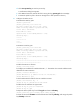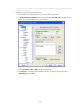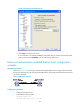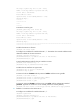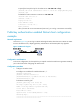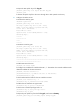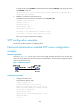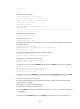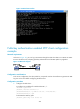R2511-HP MSR Router Series Security Configuration Guide(V5)
384
# Create an SSH user client002 with the authentication method publickey, and assign the public
key ClientKey to the user.
[RouterB] ssh user client002 service-type stelnet authentication-type publickey
assign publickey ClientKey
3. Establish a connection to the Stelnet server:
# Establish an SSH connection to the Stelnet server 192.168.1.40.
<RouterA> ssh2 192.168.1.40
Username: client002
Trying 192.168.1.40 ...
Press CTRL+K to abort
Connected to 192.168.1.40 ...
The Server is not authenticated. Continue? [Y/N]:y
Do you want to save the server public key? [Y/N]:n
Then, you can log in to Router B successfully.
SFTP configuration examples
This section provides examples of configuring SFTP.
Password authentication enabled SFTP server configuration
example
Network requirements
As shown in Figure 125, you can log in to the router through the SFTP client that runs on the host. The
router acts as the SFTP server and uses password authentication. The username and password of the
client are saved on the router.
Figure 125 Network diagram
Configuration procedure
1. Configure the SFTP server:
# Generate the RSA key pairs.
<Router> system-view
[Router] public-key local create rsa
The range of public key size is (512 ~ 2048).
NOTES: If the key modulus is greater than 512,
It will take a few minutes.
Press CTRL+C to abort.
Input the bits of the modulus[default = 1024]:
Generating Keys...
++++++++