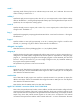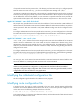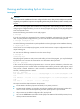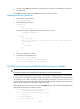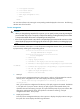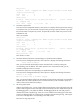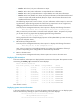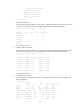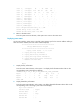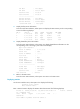R2511-HP MSR Router Series Terminal Access Configuration Guide(V5)
60
3 - View system resources.
4 - View router status.
5 - View statistics.
6 - Edit ttyd configuration file.
0 - Exit
Enter:
You can select a function by entering the corresponding number displayed on the screen. The following
describe each of the functions.
Process management
CAUTION:
• When you change the log output level for a process, you can specify a main process by providin
g
the
process number only, but you can specify a child process either by providin
g
the child process number
or the pseudo terminal device name corresponding to the child process.
• If the size of a log file exceeds 1 MB, when its corresponding ttyd process starts the next time, it will be
cleared by the ttyd pro
g
ram and the lo
gg
in
g
will start all over a
g
ain. Therefore, save debu
gg
in
g
lo
g
s in
time.
In the main interface, select option 1 to enter the process management submenu. Then, you can manage
ttyd processes by selecting the corresponding options.
***********************************************
HP ttyd Administration Program
***********************************************
Process management
1 – Start ttyd.
2 - Display ttyd processes.
3 - Terminate a main ttyd process and its sub-processes.
4 - Terminate all the ttyd processes corresponding to a specified router
IP address.
5 - Terminate the ttyd process corresponding to a specified terminal.
6 - Set the log output level.
7 - Update the ttyd configuration file.
0 - Return to the main menu.
1. Start ttyd.
From the process management submenu, select option 1 and you will be prompted to enter the
directory of the configuration file. The screen displays the following information:
Please enter the ttyd configuration file directory (the default is
/etc/ttyd.conf):
Here, you can enter the configuration file directory of the ttyd program to be started. The default
is /etc/ttyd.conf. If you press <Enter> directly, the ttyd program will be started directly. The
operation is the same as entering /etc/ttyd /etc/ttyd.conf at the prompt. If you press <Enter> after
entering the configuration file name, this operation is the same as entering "/etc/ttyd
configuration file name" at the prompt.
2. Display ttyd processes.
From the process management submenu, select option 2 to display the ttyd processes running in
the system. The screen displays the following information: