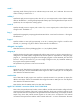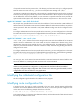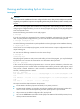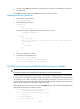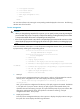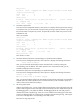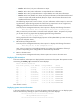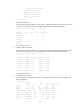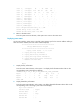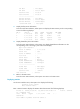R2511-HP MSR Router Series Terminal Access Configuration Guide(V5)
62
{ Level 0—At this level, only error information is output.
{ Level 1—At this level, alarm information is output besides error information.
{ Level 2—At this level, prompt information is output besides error and alarm information.
{ Level 3—At this level, besides error, alarm, and prompt information, all the data read from and
written to sockets and pseudo-terminals (PTYs) are output in the character format and in the
hexadecimal format respectively.
The default log output level is level 0. That is, only error information will be output. To view more
log information, adjust the log output levels. When the log output level is set to a higher level,
debugging information from all lower levels will also be output.
From the process management submenu, select option 6 to display the following information:
Enter the terminal name corresponding to the process or child process.
After you enter the process number or terminal name and press <Enter>, the system will prompt
you to enter the new log output level by displaying the following information:
Enter the new log output level:
The log output level for the corresponding ttyd process will be updated after you enter the new log
output level and press <Enter>.
7. Refresh the ttyd configuration file.
From the process management submenu, select option 7 to display the following information:
Enter the port No. in the configuration file.
Here, when you enter the corresponding listening port number, the configuration of the ttyd
process corresponding to the configuration file is automatically refreshed.
8. Return to the main menu.
From the process management submenu, selection option 0 to return to the main menu.
Displaying TCP connections
In the main interface, select option 2 to display the TCP connections in the system. This operation is same
as executing the netstat -p tcp command. The screen displays:
Active Internet connections
Proto Recv-Q Send-Q Local Address Foreign Address (state)
tcp 0 0 sco2.9040 10.110.96.64.listen ESTABLISHED
tcp 0 0 sco2.ftp 10.110.96.69.1079 ESTABLISHED
tcp 0 0 sco2.9998 10.110.96.44.1219 ESTABLISHED
tcp 0 0 sco2.telnet 10.110.96.54.1235 ESTABLISHED
tcp 0 0 sco2.telnet 10.110.96.69.1033 ESTABLISHED
tcp 0 8 sco2.telnet 10.110.96.69.1032 ESTABLISHED
tcp 0 0 sco2.telnet 10.110.96.69.1030 ESTABLISHED
tcp 0 0 sco2.telnet 10.110.96.63.1077 ESTABLISHED
tcp 0 0 sco2.9021 10.110.96.48.listen ESTABLISHED
Press <Enter> to return.
Displaying system resource information
In the main interface, select option 3 to enter the system resource submenu. You can display system
resource information by selecting an option in the following. The screen displays:
***********************************************
HP ttyd Administration Program
***********************************************