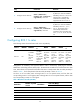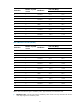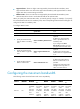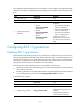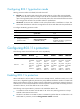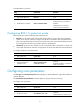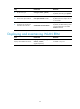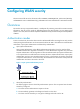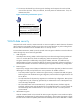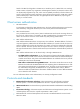R2511-HP MSR Router Series WLAN Configuration Guide(V5)
29
The configured maximum bandwidth does not take effect on radios enabled with intelligent bandwidth
assurance. To validate the configured maximum bandwidth, you must disable the radios and then enable
them.
Ste
p
Command
Remarks
1. Enter system view.
system-view N/A
2. Enter WLAN RRM view.
wlan rrm N/A
3. Configure the maximum
bandwidth.
• 802.11b:
dot11b max-bandwidth
11b-bandwidth
• 802.11g:
dot11g max-bandwidth
11 g - b a n d w i d t h
• 802.11n:
dot11nmax-bandwidth
11n-bandwidth
By default:
• The maximum bandwidth for
802.11b is 7000 kbps.
• The maximum bandwidth for
802.11g is 30000 kbps.
• The maximum bandwidth for
802.11n is 180000 kbps.
Configure the maximum
bandwidth close to and smaller
than the upper limit of the actual
traffic.
Configuring 802.11g protection
Enabling 802.11g protection
When both 802.11b and 802.11g clients access a WLAN network, interference easily occurs and access
rate is greatly degraded because they adopt different modulation modes. To enable both 802.11b and
802.11g clients to operate correctly, enable 802.11g protection for an 802.11g device to send Request to
Send/Clear to Send (RTS/CTS) or CTS-to-self (the destination of the CTS packets is the device that sends
them) packets to 802.11b devices, which defer access to the medium.
The following cases require 802.11g protection to be enabled on an 802.11g AP.
• An 802.11b client associates with the 802.11g AP. In this case, 802.11g protection is always enabled
without manual intervention.
• The 802.11g AP detects an overlapping 802.11b BSS or some 802.11b packets that are not destined
to it. To enable 802.11g protection, issue the dot11g protection enable command.
To enable 802.11g protection:
Ste
p
Command
Remarks
1. Enter system view.
system-view N/A
2. Enter WLAN RRM view.
wlan rrm N/A
3. Enable 802.11g protection.
dot11g protection enable
Optional.
By default, 802.11g protection is
disabled.
Enabling 802.11g protection
reduces network performance.