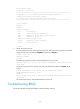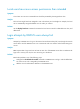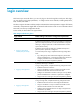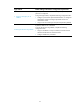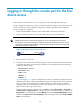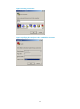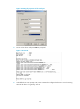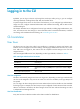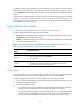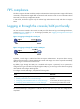HP MSR2000/3000/4000 Router Series Fundamentals Configuration Guide
38
Logging in through the console port for the first
device access
The first time you access the device, you can only log in to the CLI through the console port.
To log in through the console port, prepare a console terminal (for example, a PC) and make sure the
console terminal has a terminal emulation program, for example, HyperTerminal in Windows XP.
To log in through the console port:
1. Connect the DB-9 female connector of the console cable to the serial port of the PC.
2. Connect the RJ-45 connector of the console cable to the console port of the device.
IMPORTANT:
• Identify the mark on the console port and make sure you are connecting to the correct port.
• The serial ports on PCs do not support hot swapping. If the switch has been powered on, always
connect the console cable to the PC before connecting it to the switch, and when you disconnect the
cable, first disconnect it from the switch.
Figure 7 Connecting a terminal to the console port
3. If the PC is off, turn on the PC.
4. On the PC, launch the terminal emulation program, create a connection that uses the serial port
connected to the device, and set the port properties so the port properties match the following
console port default settings:
{ Bits per second—9600 bps
{ Flow control—None
{ Parity—None
{ Stop bits—1
{ Data bits—8
Figure 8 through Figure 10
show the configuration procedure on Windows XP HyperTerminal. On
Windows Server 2003, add the HyperTerminal program first, and then follow this procedure to
log in to the device. On Windows Server 2008, Windows 7, Windows Vista, or another
operating system, obtain a third-party terminal control program first, and then follow the user
guide or online help to log in to the device.
To start the HyperTerminal on Windows XP, click start and select All Programs > Accessories >
Communications > Hyper Terminal. To view the serial port connected to the device, right-click the
My Computer icon on the desktop and select Manage to open the Computer Management window,
and then select System Tools > Device Manager from the navigation tree and select Ports (COM &
LPT) from the right pane.
Device
Host
RS-232
Console port
Console cable