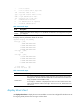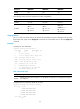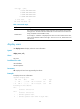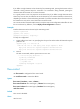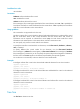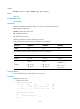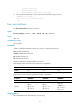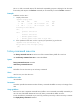HP MSR2000/3000/4000 Router Series Fundamentals Command Reference
58
If you define a single character as the shortcut key for terminating tasks, pressing the character when a
command is being executed stops the command. If no command is being executed, pressing the
character enters the character as a common character.
It is a good practice to use a key sequence as the shortcut key. If you define a single character as the
shortcut key on a user line, the character acts as the shortcut key or a common character on the user line,
depending on whether a command is being executed. If you Telnet to another device from the user line,
the character acts only as the control character to terminate a task.
You can execute this command multiple times, but only the most recent configuration takes effect. To view
the current shortcut key definition, use the display current-configuration command.
Examples
# Define character a as the shortcut key for terminating a task.
<Sysname> system-view
[Sysname] line console 0
[Sysname-line-console0] escape-key a
To verify the configuration:
1. Ping IP address 192.168.1.49, specifying the -c keyword to set the number of ICMP echo request
packets to 20.
<Sysname> ping -c 20 192.168.1.49
PING 192.168.1.49: 56 data bytes, press escape sequence to break
Reply from 192.168.1.49: bytes=56 Sequence=1 ttl=255 time=3 ms
Reply from 192.168.1.49: bytes=56 Sequence=2 ttl=255 time=3 ms
2. Press a.
The task is terminated, and the system returns to user view.
--- 192.168.1.49 ping statistics ---
2 packet(s) transmitted
2 packet(s) received
0.00% packet loss
round-trip min/avg/max = 3/3/3 ms
<Sysname>
flow-control
Use flow-control to configure the flow control mode.
Use undo flow-control to restore the default.
Syntax
flow-control { hardware | none | software }
flow-control hardware flow-control-type1 [ software flow-control-type2 ]
flow-control software flow-control-type1 [ hardware flow-control-type2 ]
undo flow-control
Default
Flow control is disabled.
Views
User line view