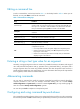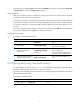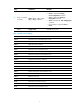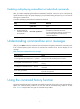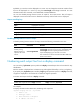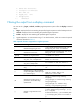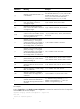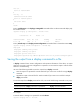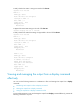HP MSR2000/3000/4000 Router Series Fundamentals Configuration Guide
8
Table 4 Comparison between the two types of command history buffers
Item Command history buffer for a user line
Command history buffer for all
user lines
What kind of
commands are stored
in the buffer?
Commands successfully executed by the
current user of the user line.
Commands successfully executed by
all login users.
Cleared when the user
logs out?
Yes. No.
How to view buffered
commands?
Use the display history-command command.
Use the display history-command all
command.
How to call buffered
commands?
• In Windows 200x or Windows XP
HyperTerminal or Telnet, use the up or
down arrow key (↑ or ↓) to navigate to a
command in the buffer and press Enter to
execute the command again.
• In Windows 9x HyperTerminal, use Ctrl+P
and Ctrl+N to do so.
You cannot call buffered commands.
How to set the buffer
size?
Use the history-command max-size
size-value command in user line view to set
the buffer size.
By default, the buffer can store up to 10
commands.
You cannot set the buffer size.
By default, the buffer can store up to
1024 commands.
How to disable the
buffer?
Setting the buffer size to 0 disables the
buffer.
You cannot disable the buffer.
The system follows these rules when buffering commands:
• Buffering a command in the exact format in which the command was entered. For example, if you
enter an incomplete command, the buffered command is also incomplete. If you enter a command
with a command keyword alias, the buffered command also uses the alias.
• If you enter a command in the same format multiple times in succession, the system buffers the
command only once. If you enter a command in different formats multiple times, the system buffers
each command format. For example, display cu and display current-configuration are buffered as
two entries but successive repetitions of display cu create only one entry.
• To buffer a new command when a buffer is full, the system deletes the oldest command entry in the
buffer.
Controlling the CLI output
This section describes the CLI output control features that help you identify the desired output.
Pausing between screens of output
The system automatically pauses after displaying a screen if the output is too long to fit on one screen.
You can use the keys described in "Output controlling keys" to displa
y more information or stop the
display.