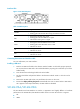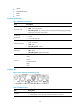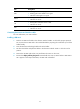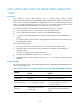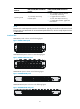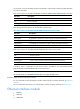HP MSR2000/3000/4000 Router Series Interface Module Guide
35
Interface LEDs
Figure 31 SIC-4G-LTE-V panel
Table 51 LED description
LED Descri
p
tion
WWAN
• Steady green indicates that a link is present.
• Flashing green indicates that data is being transmitted or received.
RSSI
• Steady green indicates strong signal.
• Flashing green indicates middle or low signal.
• Off indicates weak signal or no signal.
EVDO
• Steady green means the HSDPA service is valid.
• Flashing green means the EVDO service is valid.
• Off means no service.
LTE
• Steady yellow means the service is valid.
• Off means no service.
GPS
• Steady yellow means the service is valid.
• Off means no service.
Connecting the antenna and interface cable
For more information, see "4G interface."
Installing a SIM card
1. Push the 3G SIM card holder in the direction marked "OPEN" so the holder projects upwards.
Do not insert the 3G SIM card to the card holder before projecting the card holder up or lift the
holder forcibly.
2. Insert the 3G SIM card along the slide rails to the holder.
3. Put down the holder and push the holder in the direction marked "LOCK" to lock the card in
position.
4. Position the 3G SIM card socket cover and fasten the screws on the cover.
5. Execute the display cellular [slot]/0 all command after the router is started. When "SIM Status =
OK" appears in the output information, the SIM module is identified.
SIC-4G-LTE-A/SIC-4G-LTE-G
The SIC-4G-LTE-A and SIC-4G-LTE-G are similar in appearance and slightly different in hardware
performance. The SIC-4G-LTE-A/SIC-4G-LTE-G module serves to access 4G networks. It supports:
• LTE
• UMTS