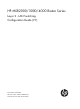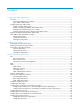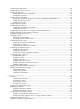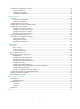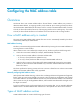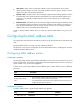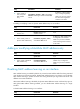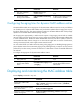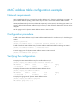HP MSR2000/3000/4000 Router Series Layer 2 - LAN Switching Configuration Guide (V7) Part number: 5998-3988 Software version: CMW710-R0007P02 Document version: 6PW100-20130927
Legal and notice information © Copyright 2013 Hewlett-Packard Development Company, L.P. No part of this documentation may be reproduced or transmitted in any form or by any means without prior written consent of Hewlett-Packard Development Company, L.P. The information contained herein is subject to change without notice.
Contents Configuring the MAC address table ·························································································································· 1 Overview············································································································································································ 1 How a MAC address entry is created ··················································································································· 1 Types of
Configuring the timeout factor ······································································································································ 28 Configuring the maximum port rate ····························································································································· 29 Configuring edge ports ················································································································································· 29 Configur
Loop detection configuration example························································································································· 52 Network requirements ··········································································································································· 52 Configuration procedure ······································································································································ 52 Verifying the configurati
Configuring the MAC address table Overview An Ethernet device uses a MAC address table to forward frames. A MAC address entry contains a destination MAC address, an outgoing interface, and a VLAN ID. Upon receiving a frame, the device uses the destination MAC address of the frame to look for a match in the MAC address table. If a match is found, the device forwards the frame out of the outgoing interface in the matching entry.
• Static entries—Static entries are manually added in order to forward frames with a specific destination MAC address out of their associated interfaces and never age out. A static entry has higher priority than a dynamically learned one. • Dynamic entries—Dynamic entries can be manually configured or dynamically learned in order to forward frames with a specific destination MAC address out of their associated interfaces and might age out.
Step 2. Command Add or modify a static or dynamic MAC address entry. Remarks mac-address { dynamic | static } mac-address interface interface-type interface-number vlan vlan-id By default, no MAC address entry is configured globally. Make sure you have created the VLAN and assigned the interface to the VLAN. To adding or modifying a static or dynamic MAC address entry on an interface: Step Command Remarks 1. Enter system view. system-view N/A 2. Enter Layer 2 Ethernet interface view.
Step Command Remarks 2. Enter Layer 2 Ethernet interface view. interface interface-type interface-number N/A 3. Disable MAC address learning on the interface. undo mac-address mac-learning enable By default, MAC address learning on the interface is enabled. Configuring the aging timer for dynamic MAC address entries The MAC address table uses an aging timer for dynamic MAC address entries for security and efficient use of table space.
MAC address table configuration example Network requirements Host A (000f-e235-dc71) is connected to interface Ethernet 2/1 of Router and belongs to VLAN 1. To prevent MAC address spoofing, add a static entry for Host A in the MAC address table of Router. Host B (000f-e235-abcd), which once behaved suspiciously on the network, also belongs to VLAN 1. For security, add a blackhole MAC address entry for Host B, so that all frames destined for the host will be dropped.
Configuring port isolation The port isolation feature isolates Layer 2 traffic for data privacy and security without using VLANs. You can also use this feature to isolate the hosts in a VLAN from one another. The device supports only one isolation group that is automatically created as isolation group 1. You cannot remove the isolation group or create other isolation groups on the device. The number of ports assigned to the isolation group is not limited.
Port isolation configuration example Network requirements As shown in Figure 1, Ethernet 2/1, Ethernet 2/2, Ethernet 2/3, and Ethernet 2/4 are in the same VLAN. Configure the router to provide Internet access for all the hosts, and isolate them from one another. Figure 1 Network diagram Configuration procedure # Assign ports Ethernet 2/1, Ethernet 2/2, and Ethernet 2/3 to the isolation group.
Configuring spanning tree protocols The spanning tree feature is supported only on the Layer 2 LAN switching interface modules. For more information about the interface modules, see HP MSR Router Series Interface Module Guide. Spanning tree protocols eliminate loops in a physical link-redundant network by selectively blocking redundant links and putting them in a standby state. The recent versions of STP include the Rapid Spanning Tree Protocol (RSTP) and the Multiple Spanning Tree Protocol (MSTP).
Basic concepts in STP Root bridge A tree network must have a root bridge. The entire network contains only one root bridge, and all the other bridges in the network are called "leaf nodes". The root bridge is not permanent, but can change with changes of the network topology. Upon initialization of a network, each device generates and periodically sends configuration BPDUs, with itself as the root bridge. After network convergence, only the root bridge generates and periodically sends configuration BPDUs.
Calculation process of the STP algorithm The spanning tree calculation process described in the following sections is a simplified process for example only. Calculation process The STP algorithm uses the following calculation process: 1. Network initialization. Upon initialization of a device, each port generates a BPDU with the port as the designated port, the device as the root bridge, 0 as the root path cost, and the device ID as the designated bridge ID. 2. Root bridge selection.
Step Actions 2 The device compares the configuration BPDUs of all the ports and chooses the optimum configuration BPDU. The following are the principles of configuration BPDU comparison: a. The configuration BPDU with the lowest root bridge ID has the highest priority. b. If configuration BPDUs have the same root bridge ID, their root path costs are compared. For example, the root path cost in a configuration BPDU plus the path cost of a receiving port is S.
Device Device C 2. Port name Configuration BPDU on the port Port C1 {2, 0, 2, Port C1} Port C2 {2, 0, 2, Port C2} Configuration BPDUs comparison on each device. In Table 3, each configuration BPDU contains the following fields: root bridge ID, root path cost, designated bridge ID, and designated port ID.
Device Configuration BPDU on ports after comparison Comparison process • Port C1 receives the configuration BPDU of Port A2 {0, 0, 0, Port A2}, finds that the received configuration BPDU is superior to its existing configuration BPDU {2, 0, 2, Port C1}, and updates its configuration BPDU.
Figure 4 The final calculated spanning tree The configuration BPDU forwarding mechanism of STP The configuration BPDUs of STP are forwarded according to these guidelines: • Upon network initiation, every device regards itself as the root bridge, generates configuration BPDUs with itself as the root, and sends the configuration BPDUs at a regular hello interval.
The device uses the max age to determine whether a stored configuration BPDU has expired and discards it if the max age is exceeded. RSTP RSTP achieves rapid network convergence by allowing a newly elected root port or designated port to enter the forwarding state much faster than STP. If the old root port on the device has stopped forwarding data and the upstream designated port has started forwarding data, a newly elected RSTP root port rapidly enters the forwarding state.
Figure 5 Basic concepts in MSTP VLAN 1 MSTI 1 MSTI 2 VLAN 2 MSTI 0 Other VLANs VLAN 1 MSTI 1 MSTI 2 VLAN 2 MSTI 0 Other VLANs MST region 1 MST region 4 MST region 2 MST region 3 VLAN 1 MSTI 1 MSTI 2 VLAN 2 MSTI 0 Other VLANs CST VLAN 1 MSTI 1 MSTI 2 VLAN 2&3 MSTI 0 Other VLANs Figure 6 Network diagram and topology of MST region 3 MST region A multiple spanning tree region (MST region) consists of multiple devices in a switched network and the network segments among them.
• Same VLAN-to-instance mapping configuration • Same MSTP revision level • Physically linked together Multiple MST regions can exist in a switched network. You can assign multiple devices to the same MST region. In Figure 5, the switched network comprises four MST regions, MST region 1 through MST region 4, and all devices in each MST region have the same MST region configuration.
Port roles A port can play different roles in different MSTIs. As shown in Figure 7, an MST region comprises Device A, Device B, Device C, and Device D. Port A1 and port A2 of Device A connect to the common root bridge. Port B2 and Port B3 of Device B form a loop. Port C3 and Port C4 of Device C connect to other MST regions. Port D3 of Device D directly connects to a host.
• Forwarding—The port receives and sends BPDUs, learns MAC addresses, and forwards user traffic. • Learning—The port receives and sends BPDUs, learns MAC addresses, but does not forward user traffic. Learning is an intermediate port state. • Discarding—The port receives and sends BPDUs, but does not learn MAC addresses or forward user traffic. NOTE: When in different MSTIs, a port can be in different states. A port state is not exclusively associated with a port role.
MSTP implementation on devices MSTP is compatible with STP and RSTP. Devices that are running MSTP and that are used for spanning tree calculation can identify STP and RSTP protocol packets.
STP configuration task list Tasks at a glance Configuring the root bridge: • • • • • • • • • (Required.) Setting the spanning tree mode (Optional.) Configuring the root bridge or a secondary root bridge (Optional.) Configuring the device priority (Optional.) Configuring the network diameter of a switched network (Optional.) Configuring spanning tree timers (Optional.) Configuring the timeout factor (Optional.) Configuring the maximum port rate (Optional.
Tasks at a glance Configuring the leaf nodes: • • • • • • • • • • (Required.) Setting the spanning tree mode (Optional.) Configuring the device priority (Optional.) Configuring the timeout factor (Optional.) Configuring the maximum port rate (Optional.) Configuring edge ports (Optional.) Configuring path costs of ports (Optional.) Configuring the port priority (Optional.) Configuring the port link type (Optional.) Enabling outputting port state transition information (Required.
Tasks at a glance Configuring the leaf nodes: • • • • • • • • • • • • (Required.) Setting the spanning tree mode (Required.) Configuring an MST region (Optional.) Configuring the device priority (Optional.) Configuring the timeout factor (Optional.) Configuring the maximum port rate (Optional.) Configuring edge ports (Optional.) Configuring path costs of ports (Optional.) Configuring the port priority (Optional.) Configuring the port link type (Optional.
NOTE: • In STP or RSTP mode, do not specify an MSTI. Otherwise, the spanning tree configuration does not take effect. • In MSTP mode, if you specify an MSTI, the spanning tree configuration takes effect on the specified MSTI. If you do not specify an MSTI, the spanning tree configuration takes effect on the CIST.
Configuring the root bridge or a secondary root bridge You can have the spanning tree protocol determine the root bridge of a spanning tree through MSTP calculation, or you can specify the current device as the root bridge or as a secondary root bridge. A device has independent roles in different spanning trees. It can act as the root bridge in one spanning tree and as a secondary root bridge in another. However, one device cannot be the root bridge and a secondary root bridge in the same spanning tree.
Configuring the device priority Device priority is a factor in calculating the spanning tree. The priority of a device determines whether the device can be elected as the root bridge of a spanning tree. A lower value indicates a higher priority. You can set the priority of a device to a low value to specify the device as the root bridge of the spanning tree. A spanning tree device can have different priorities in different MSTIs.
devices. The network diameter is a parameter that indicates the network size. A bigger network diameter indicates a larger network size. Based on the network diameter you configured, the system automatically sets an optimal hello time, forward delay, and max age for the device. Each MST region is considered a device and the configured network diameter is effective only on the CIST (or the common root bridge) but not on other MSTIs.
loss for a link failure and triggers a new spanning tree calculation process. If the hello time is too short, the device frequently sends the same configuration BPDUs, which waste device and network resources. HP recommends using the default setting. If the max age timer is too short, the device frequently begins spanning tree calculations and might mistake network congestion as a link failure.
Configuring the maximum port rate The maximum rate of a port refers to the maximum number of BPDUs the port can send within each hello time. The maximum rate of a port is related to the physical status of the port and the network structure. The higher the maximum port rate, the more BPDUs are sent within each hello time, and the more system resources are used.
Configuring path costs of ports Path cost is a parameter related to the rate of a port. On a spanning tree device, a port can have different path costs in different MSTIs. Setting appropriate path costs allows VLAN traffic flows to be forwarded along different physical links, achieving VLAN-based load balancing. You can have the device automatically calculate the default path cost, or you can configure the path cost for ports.
Configuring path costs of ports Step Command Remarks 1. Enter system view. system-view N/A 2. Enter Layer 2 Ethernet interface view. interface interface-type interface-number N/A 3. Configure the path cost of the ports. • In STP/RSTP mode: stp cost cost • In MSTP mode: stp [ instance instance-list ] cost cost By default, the system automatically calculates the path cost of each port.
Step Command Remarks • In STP/RSTP mode: stp port priority priority Configure the port priority. 3. • In MSTP mode: stp [ instance instance-list ] port priority priority The default setting is 128 for all ports. NOTE: When the priority of a port changes, the system re-calculates the port role and initiates a state transition. Configuring the port link type A point-to-point link directly connects two devices.
legacy—Compatible format • When the number of existing MSTIs exceeds 48, the port can send only 802.1s MSTP packets. By default, the packet format recognition mode of a port is auto. The port automatically distinguishes the two MSTP packet formats, and determines the format of packets that it will send based on the recognized format. You can configure the MSTP packet format on a port.
To enable the spanning tree feature: Step Command Remarks 1. Enter system view. system-view N/A 2. Enable the spanning tree feature. stp global enable By default, the spanning tree feature is disabled globally. 3. Enter Layer 2 Ethernet interface view. interface interface-type interface-number N/A 4. (Optional.) Enable the spanning tree feature for the port. stp enable By default, the spanning tree feature is enabled on all ports.
NOTE: An mCheck operation takes effect on a device that operates in MSTP or RSTP mode. Configuring Digest Snooping As defined in IEEE 802.1s, connected devices are in the same region only when their MST region-related configurations (region name, revision level, and VLAN-to-instance mappings) are identical. A spanning tree device identifies devices in the same MST region by determining the configuration ID in BPDU packets.
Step Command Remarks 2. Enter Layer 2 Ethernet interface view. interface interface-type interface-number N/A 3. Enable Digest Snooping on the interface. stp config-digest-snooping By default, Digest Snooping is disabled on ports. 4. Return to system view. quit N/A 5. Enable Digest Snooping globally. stp global config-digest-snooping By default, Digest Snooping is disabled globally.
[RouterB-Ethernet2/1] quit [RouterB] stp global config-digest-snooping Configuring No Agreement Check In RSTP and MSTP, the following types of messages are used for rapid state transition on designated ports: • Proposal—Sent by designated ports to request rapid transition • Agreement—Used to acknowledge rapid transition requests Both RSTP and MSTP devices can perform rapid transition on a designated port only when the port receives an agreement packet from the downstream device.
device receives no agreement packet from the upstream device and sends no agreement packets to the upstream device. As a result, the designated port of the upstream device fails to transit rapidly, and can only change to the forwarding state after a period twice the Forward Delay. You can enable the No Agreement Check feature on the downstream device's port to enable the designated port of the upstream device to transit its state rapidly.
Configuration procedure # Enable No Agreement Check on Ethernet 2/1 of Device A.
region during network design. However, due to possible configuration errors or malicious attacks in the network, the legal root bridge might receive a configuration BPDU with a higher priority. Another device supersedes the current legal root bridge, causing an undesired change of the network topology. The traffic that should go over high-speed links is switched to low-speed links, resulting in network congestion. To prevent this situation, MSTP provides the root guard function.
Step 3. Enable the loop guard function for the ports. Command Remarks stp loop-protection By default, loop guard is disabled. Configuring port role restriction CAUTION: Use this feature with caution, because enabling port role restriction on a port might affect the connectivity of the spanning tree topology. The change to the bridge ID of a device in the user access network might cause a change to the spanning tree topology in the core network.
Enabling TC-BPDU guard When a device receives topology change (TC) BPDUs (the BPDUs that notify devices of topology changes), it flushes its forwarding address entries. If someone forges TC-BPDUs to attack the device, the device will receive a large number of TC-BPDUs within a short time and be busy with forwarding address entry flushing. This affects network stability.
Task Command Display the statistics of TC/TCN BPDUs sent and received by all ports in the specified MSTI or all MSTIs (MSR4000). display stp [ instance instance-list ] tc [ slot slot-number ] Display the spanning tree status and statistics (MSR2000/MSR3000). display stp [ instance instance-list ] [ interface interface-list ] [ brief ] Display the spanning tree status and statistics (MSR4000).
Configuration procedure 1. 2. Configure VLANs and VLAN member ports: (Details not shown.) { Create VLAN 10, VLAN 20, and VLAN 30 on both Device A and Device B. { Create VLAN 10, VLAN 20, and VLAN 40 on Device C. { Create VLAN 20, VLAN 30, and VLAN 40 on Device D. { Configure the ports on these devices as trunk ports and assign them to related VLANs.
# Enter MST region view, configure the MST region name as example, map VLAN 10, VLAN 30, and VLAN 40 to MSTI 1, MSTI 3, and MSTI 4, respectively, and configure the revision level of the MST region as 0. system-view [DeviceC] stp region-configuration [DeviceC-mst-region] region-name example [DeviceC-mst-region] instance 1 vlan 10 [DeviceC-mst-region] instance 3 vlan 30 [DeviceC-mst-region] instance 4 vlan 40 [DeviceC-mst-region] revision-level 0 # Activate MST region configuration.
0 Ethernet2/3 ROOT FORWARDING NONE 1 Ethernet2/1 DESI FORWARDING NONE 1 Ethernet2/3 DESI FORWARDING NONE 3 Ethernet2/2 DESI FORWARDING NONE 3 Ethernet2/3 ROOT FORWARDING NONE # Display brief spanning tree information on Device B.
Figure 13 MSTIs mapped to different VLANs A B A C B C MSTI 1 mapped to VLAN 10 A MSTI 0 mapped to VLAN 20 B D C MSTI 3 mapped to VLAN 30 Root bridge D D MSTI 4 mapped to VLAN 40 Normal link Blocked link 47
Configuring loop detection Overview Incorrect network connections or configurations can create Layer 2 loops, which results in repeated transmission of broadcasts, multicasts, or unknown unicasts, waste network resources, and sometimes even paralyze networks. The loop detection mechanism immediately generates a log when a loop occurs so that you are promptly notified to adjust network connections and configurations. You can even configure loop detection to shut down the looped port.
• Version—Protocol version, which is always 0x0000. • Length—Length of the frame. The value includes the inner header, but excludes the Ethernet header. • Reserved—This field is reserved. Frames for loop detection are encapsulated as TLV triplets. Table 6 TLVs supported by loop detection TLV Description Remarks End of PDU End of a PDU. Optional. Device ID Bridge MAC address of the sending device. Required. Port ID ID of the PDU sending port. Optional.
Loop detection configuration task list Tasks at a glance (Required.) Enabling loop detection (Optional.) Configuring the loop protection action (Optional.) Setting the loop detection interval Enabling loop detection You can enable loop detection globally or on specific ports. The global configuration applies to all ports in the specified VLAN. The per-port configuration applies to the individual port only when the port belongs to the specified VLAN.
Configuring the global loop protection action Step Command Remarks 1. Enter system view. system-view N/A 2. Configure the global loop protection action. loopback-detection global action shutdown By default, the device generates a log but performs no action on the port on which a loop is detected. Configuring the loop protection action on a Layer 2 Ethernet interface Step Command Remarks 1. Enter system view. system-view N/A 2. Enter Layer 2 Ethernet interface view.
Loop detection configuration example Network requirements As shown in Figure 16, configure loop detection on Router A, so that Router A generates a log as a notification and automatically shuts down the port on which a loop is detected. Figure 16 Network diagram Router A Eth2/1 Eth2/2 Router B Router C VLAN 100 Configuration procedure 1. Configure Router A: # Create VLAN 100, and globally enable loop detection for the VLAN.
2. Configure Router B: # Create VLAN 100. system-view [RouterB] vlan 100 [RouterB–vlan100] quit # Configure Ethernet 2/1 and Ethernet 2/2 as trunk ports, and assign them to VLAN 100. [RouterB] interface ethernet 2/1 [RouterB-Ethernet2/1] port link-type trunk [RouterB-Ethernet2/1] port trunk permit vlan 100 [RouterB-Ethernet2/1] quit [RouterB] interface ethernet 2/2 [RouterB-Ethernet2/2] port link-type trunk [RouterB-Ethernet2/2] port trunk permit vlan 100 [RouterB-Ethernet2/2] quit 3.
No loopback is detected. The output shows that the device has removed the loops from Ethernet 2/1 and Ethernet 2/2 according to the shutdown action. # Display the status of Ethernet 2/1 on Router A. [RouterA] display interface ethernet 2/1 Ethernet2/1 current state: DOWN (Loop detection down) ... # Display the status of Ethernet 2/2 on Router A. [RouterA] display interface ethernet 2/2 Ethernet2/2 current state: DOWN (Loop detection down) ...
Configuring VLANs The VLAN feature is available on only routers with Layer 2 Ethernet switching interface modules installed. For more information about Layer 2 Ethernet switching interface modules, see HP MSR Router Series Interface Module Guide. Overview Ethernet is a family of shared-media LAN technologies based on the CSMA/CD mechanism. An Ethernet LAN is both a collision domain and a broadcast domain. As the medium is shared, collisions and broadcasts are common in an Ethernet LAN.
Figure 18 VLAN tag placement and format A VLAN tag includes the following fields: • TPID—16-bit tag protocol identifier that indicates whether a frame is VLAN-tagged. By default, the TPID value is 0x8100, indicating that the frame is VLAN-tagged. However, device vendors can set TPID to different values. For compatibility with neighbor devices, configure the TPID value on the device to be the same as the neighbor device. • Priority—3-bit long 802.1p priority of the frame.
Step 5. Configure the description of the VLAN. Command Remarks description text The default setting is VLAN vlan-id, which is the ID of the VLAN. For example, the description of VLAN 100 is VLAN 0100 by default. NOTE: • As the default VLAN, VLAN 1 cannot be created or removed. • You cannot use the undo vlan command to delete a dynamic VLAN, a VLAN with a QoS policy applied, or a VLAN locked by an application. To delete such a VLAN, first remove the configuration from the VLAN.
Configuring port-based VLANs Introduction to port-based VLAN Port-based VLANs group VLAN members by port. A port forwards packets for a VLAN only after it is assigned to the VLAN. Port link type You can configure the link type of a port as access, trunk, or hybrid. The link types use the following VLAN tag handling methods: • An access port belongs to only one VLAN and sends packets untagged.
Actions In the inbound direction for a tagged frame Access Trunk Hybrid • Receives the frame if its VLAN ID is the same as the PVID. • Drops the frame if its VLAN ID is different from the PVID. • Receives the frame if its VLAN is permitted on the port. • Drops the frame if its VLAN is not permitted on the port. • Removes the tag and sends In the outbound direction Removes the VLAN tag and sends the frame. the frame if the frame carries the PVID tag and the port belongs to the PVID.
You must configure the trunk port to allow packets from the PVID to pass through by using the port trunk permit vlan command. • To assign a trunk port to one or multiple VLANs: Step Command Remarks 1. Enter system view. system-view N/A 2. Enter Layer 2 Ethernet interface view. interface interface-type interface-number N/A 3. Configure the link type of the ports as trunk. port link-type trunk By default, all ports are access ports. 4. Assign the trunk ports to the specified VLANs.
Task Command Display VLAN information. display vlan [ vlan-id1 [ to vlan-id2 ] | all | dynamic | reserved | static ] Display VLAN interface information. display interface vlan-interface [ vlan-interface-id ] [ brief [ description ] ] Display hybrid ports or trunk ports on the device. display port { hybrid | trunk } Clear statistics on a port.
# Configure port Ethernet 2/3 as a trunk port, and assign it to VLANs 100 and 200, enabling Ethernet 2/3 to forward packets of VLANs 100 and 200 to Router B. [RouterA] interface ethernet 2/3 [RouterA-Ethernet2/3] port link-type trunk [RouterA-Ethernet2/3] port trunk permit vlan 100 200 Please wait... Done. 2. Configure Router B in the same way Router A is configured. 3. Configure hosts: { Configure Host A and Host C to be on the same IP subnet. For example, 192.168.100.0/24.
Configuring LLDP Overview In a heterogeneous network, a standard configuration exchange platform ensures that different types of network devices from different vendors can discover one another and exchange configuration for the sake of interoperability and management. The Link Layer Discovery Protocol (LLDP) is specified in IEEE 802.1AB. The protocol operates on the data link layer to exchange device information between directly connected devices.
LLDPDU formats LLDP sends device information in LLDPDUs. LLDPDUs are encapsulated in Ethernet II or SNAP frames. 1. LLDPDU encapsulated in Ethernet II Figure 21 Ethernet II-encapsulated LLDPDU Table 7 Fields in an Ethernet II-encapsulated LLDPDU Field Description Destination MAC address MAC address to which the LLDPDU is advertised.
Table 8 Fields in a SNAP-encapsulated LLDPDU Field Description Destination MAC address MAC address to which the LLDPDU is advertised. It is the same as that for Ethernet II-encapsulated LLDPDUs. Source MAC address MAC address of the sending port. Type SNAP type for the upper layer protocol. It is 0xAAAA-0300-0000-88CC for LLDP. Data LLDPDU. FCS Frame check sequence, a 32-bit CRC value used to determine the validity of the received Ethernet frame.
Type Description End of LLDPDU Marks the end of the TLV sequence in the LLDPDU. Port Description Specifies the port description of the sending port. System Name Specifies the assigned name of the sending device. System Description Specifies the description of the sending device. System Capabilities Identifies the primary functions of the sending device and the enabled primary functions.
Type Description Maximum Frame Size Indicates the supported maximum frame size. It is now the MTU of the port. Power Stateful Control Indicates the power state control configured on the sending port, including the power type of the PSE/PD, PoE sourcing/receiving priority, and PoE sourcing/receiving power. NOTE: The Power Stateful Control TLV is defined in IEEE P802.3at D1.0 and is not supported in later versions. HP devices send this type of TLVs only after receiving them. 4.
Management address The network management system uses the management address of a device to identify and manage the device for topology maintenance and network management. The management address is encapsulated in the management address TLV. Work mechanism LLDP operating modes An LLDP agent can operate in one of the following modes: • TxRx mode—An LLDP agent in this mode can send and receive LLDPDUs. • Tx mode—An LLDP agent in this mode can only send LLDPDUs.
IEEE Std 802.1Qaz™-2011, Media Access Control (MAC) Bridges and Virtual Bridged Local Area Networks-Amendment 18: Enhanced Transmission Selection for Bandwidth Sharing Between Traffic Classes • LLDP configuration task list Tasks at a glance Performing basic LLDP configuration: • • • • • • • • • (Required.) Enabling LLDP (Optional.) Configuring the LLDP bridge mode (Optional.) Setting the LLDP operating mode (Optional.) Setting the LLDP re-initialization delay (Optional.) Enabling LLDP polling (Optional.
In customer bridge mode, LLDP supports nearest bridge agents, nearest non-TPMR bridge agents, and nearest customer bridge agents. LLDP processes the LLDPDUs with destination MAC addresses for these agents and transparently transmits the LLDPDUs with other destination MAC addresses in the VLAN. • To configure the LLDP bridge mode: Step Command Remarks 1. Enter system view. system-view N/A 2. Configure LLDP to operate in service bridge mode.
Step Command Remarks 1. Enter system view. system-view N/A 2. Set the LLDP re-initialization delay. lldp timer reinit-delay delay The default setting is 2 seconds. Enabling LLDP polling With LLDP polling enabled, a device periodically searches for local configuration changes. When the device detects a configuration change, it sends LLDPDUs to inform neighboring devices of the change. To enable LLDP polling: Step Command Remarks 1. Enter system view. system-view N/A 2.
Step Command Remarks • lldp tlv-enable { basic-tlv { all | 3. Configure the advertisable TLVs (in Layer 2 Ethernet interface view).
By default, management addresses are encoded in numeric format. If a neighbor encodes its management address in character string format, you must configure the encoding format of the management address as string on the connecting port to guarantee normal communication with the neighbor. To configure a management address to be advertised and its encoding format on a port: Step Command Remarks 1. Enter system view. system-view N/A 2. Enter Layer 2 or Layer 3 Ethernet interface view.
Step Command Remarks 3. Set the LLDPDU transmit interval. lldp timer tx-interval interval The default setting is 30 seconds. 4. Set the token bucket size for sending LLDPDUs. lldp max-credit credit-value The default setting is 5. 5. Set the LLDPDU transmit delay. lldp timer tx-delay delay The default setting is 2 seconds. 6. Set the number of LLDPDUs sent each time fast LLDPDU transmission is triggered. lldp fast-count count The default setting is 4.
Step Command Remarks 2. Enter Layer 2 or Layer 3 Ethernet interface view. interface interface-type interface-number N/A 3. Enable LLDP trapping. lldp [ agent { nearest-customer | nearest-nontpmr } ] notification remote-change enable By default, LLDP trapping is disabled. 4. Enable LLDP-MED trapping. lldp notification med-topology-change enable By default, LLDP-MED trapping is disabled. 5. Return to system view. quit N/A 6. (Optional.) Set the LLDP trap transmit interval.
Figure 24 Network diagram Configuration procedure 1. Configure Router A: # Enable LLDP globally. system-view [RouterA] lldp global enable # Enable LLDP on Ethernet 2/1 and Ethernet 2/2 (optional, because LLDP is enabled on ports by default), and set the LLDP operating mode to Rx.
Hold multiplier : 4 Reinit delay : 2s Trap interval : 30s Fast start times : 4 LLDP status information of port 1 [Ethernet2/1]: LLDP agent nearest-bridge: Port status of LLDP : Enable Admin status : RX_Only Trap flag : No MED trap flag : No Polling interval : 0s Number of LLDP neighbors : 1 Number of MED neighbors : 1 Number of CDP neighbors : 0 Number of sent optional TLV : 21 Number of received unknown TLV : 0 LLDP agent nearest-customer: Port status of LLDP : Enable Admin stat
Polling interval : 0s Number of LLDP neighbors : 0 Number of MED neighbors : 0 Number of CDP neighbors : 0 Number of sent optional TLV : 1 Number of received unknown TLV : 0 LLDP agent nearest-customer: Port status of LLDP : Enable Admin status : Disable Trap flag : No MED trap flag : No Polling interval : 0s Number of LLDP neighbors : 0 Number of MED neighbors : 0 Number of CDP neighbors : 0 Number of sent optional TLV : 16 Number of received unknown TLV : 0 The sample output
Number of sent optional TLV : 0 Number of received unknown TLV : 5 LLDP agent nearest-nontpmr: Port status of LLDP : Enable Admin status : Disabl Trap flag : No MED trap flag : No Polling interval : 0s Number of LLDP neighbors : 0 Number of MED neighbors : 0 Number of CDP neighbors : 0 Number of sent optional TLV : 1 Number of received unknown TLV : 0 LLDP status information of port 2 [Ethernet2/2]: LLDP agent nearest-bridge: Port status of LLDP : Enable Admin status : RX_Only Trap f
Number of CDP neighbors : 0 Number of sent optional TLV : 16 Number of received unknown TLV : 0 The sample output shows that Ethernet 2/2 of Router A does not connect to any neighboring devices.
Support and other resources Contacting HP For worldwide technical support information, see the HP support website: http://www.hp.
Conventions This section describes the conventions used in this documentation set. Command conventions Convention Description Boldface Bold text represents commands and keywords that you enter literally as shown. Italic Italic text represents arguments that you replace with actual values. [] Square brackets enclose syntax choices (keywords or arguments) that are optional. { x | y | ... } Braces enclose a set of required syntax choices separated by vertical bars, from which you select one.
Network topology icons Represents a generic network device, such as a router, switch, or firewall. Represents a routing-capable device, such as a router or Layer 3 switch. Represents a generic switch, such as a Layer 2 or Layer 3 switch, or a router that supports Layer 2 forwarding and other Layer 2 features. Represents an access controller, a unified wired-WLAN module, or the switching engine on a unified wired-WLAN switch. Represents an access point.
Index ACDELMOPRS A Displaying and maintaining VLANs,60 Assigning ports to the isolation group,6 E C Enabling loop detection,50 Enabling outputting port state transition information,33 Configuring an MST region,24 Enabling the spanning tree feature,33 Configuring basic settings of a VLAN interface,57 Configuring basic VLAN settings,56 L Configuring Digest Snooping,35 LLDP configuration example,75 Configuring edge ports,29 LLDP configuration task list,69 Configuring LLDP trapping and LLDP-MED tr