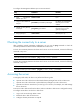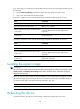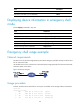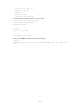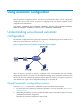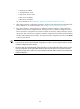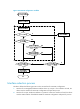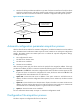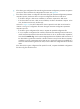R0106-HP MSR Router Series Fundamentals Configuration Guide(V7)
123
To configure the management Ethernet port on an IPv6 network:
Ste
p
Command
Remarks
1. Enter system view.
system-view N/A
2. Enter management
Ethernet port view.
interface m-eth0 N/A
3. Assign an IPv6 address to
the port.
ipv6 address ipv6-address prefix-length
By default, the management
Ethernet port has no IPv6
address.
4. Specify an IPv6 gateway
for the port.
ipv6 gateway ipv6-address
By default, the management
Ethernet port has no IPv6
gateway configured.
5. Bring up the port.
undo shutdown
By default, the management
Ethernet port is up.
6. Return to system view.
quit N/A
Checking the connectivity to a server
After completing network parameter configuration, you can use the ping command to check the
connectivity between the device and the intended FTP or TFTP server.
To check the connectivity between the device and a server on an IPv4 network, execute the following
command in any view:
Task Command
Check the connectivity to an IPv4 address
ping [ -c count | -s size ] * ip-address
To check the connectivity between the device and a server on an IPv6 network, execute the following
command in any view:
Task Command
Check the connectivity to an IPv6 address ping ipv6 [ -c count | -s size ] * ipv6-address
Accessing the server
In emergency shell mode, the device can perform the following tasks:
• Operate as an FTP or TFTP client to download software packages from an FTP or TFTP server.
• Operate as an FTP or TFTP client to upload software packages to an FTP or TFTP server.
• Operate as a Telnet or SSH client so you can log in to a server to, for example, view and manage
files on the server.
To access an FTP or TFTP server from the device, make sure the FTP or TFTP server is configured correctly.
To configure an HP device as the FTP or TFTP server:
1. Log in to the server through Telnet or SSH.
2. Enable the FTP or TFTP server function.
3. Configure relevant parameters as required.