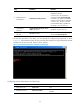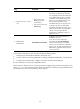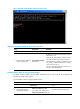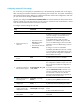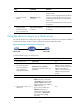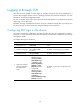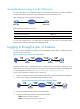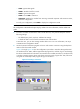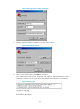R0106-HP MSR Router Series Fundamentals Configuration Guide(V7)
60
Using the device to log in to an SSH server
You can use the device as an SSH client to log in to an SSH server. If the server is located in a different
subnet than the device, make sure the two devices have routes to reach each other.
Figure 24 Logging in to an SSH client from the device
Perform the following tasks in user view:
Task Command
Log in to an IPv4 SSH server. ssh2 server
Log in to an IPv6 SSH server. ssh2 ipv6 server
To work with the SSH server, you might need to configure the SSH client. For information about
configuring the SSH client, see Security Configuration Guide.
Logging in through a pair of modems
You can use a pair of modems to remotely connect to the AUX port of the device over PSTN when the IP
network connection is broken.
Figure 25 Connecting to the device through modems
By default, modem dial-in is enabled and requires a password, but no password is configured. To use
modem dial-in, you must log in to the device through any other method and configure modem dial-in first.
For the configuration procedure, see "Logging in through the console/AUX port locally."
T
o
use a pair of modems to remotely log in to the device:
1. Connect one modem to the serial port of the PC and another modem to the AUX port of the device.
2. Connect each modem to the PSTN through a telephone cable.
Figure 26 Connecting the PC to the device through modems
3. Obtain the telephone number of the device-side modem.
4. Configure the following settings on the device-side modem:
{ AT&F—Restores the factory default.
{ ATS0=1—Configures auto-answer on first ring.