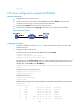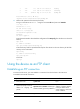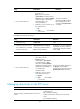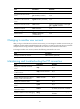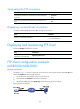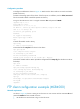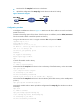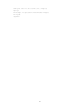R0106-HP MSR Router Series Fundamentals Configuration Guide(V7)
86
Task Command
Change the working directory on the FTP server. cd { directory | .. | / }
Return to the upper level directory on the FTP
server.
cdup
Display the working directory that is being
accessed.
pwd
Create a directory on the FTP server. mkdir directory
Remove the specified working directory on the
remote FTP server.
rmdir directory
Working with files on the FTP server
After you log in to the server, you can upload a file to or download a file from the authorized directory
by following these steps:
1. Use the dir or ls command to display the directory and location of the file on the FTP server.
2. Delete unused files to get more free storage space.
3. Set the file transfer mode to ASCII for text files or binary for image files.
4. Use the lcd command to change the local working directory of the FTP client. You can upload the
file or save the downloaded file in this directory.
5. Upload or download the file.
To work with files on an FTP server, execute the following commands in FTP client view:
Task Command
Remarks
Display directory or file
information on the FTP server.
• Display the detailed
information of a directory
or file on the FTP server:
dir [ remotefile
[ localfile ] ]
• Display the name of a
directory or file on the FTP
server:
ls [ remotefile [ localfile ] ]
N/A
Delete the specified file on the
FTP server permanently.
delete remotefile N/A
Set the file transfer mode.
• Set the file transfer mode
to ASCII:
ascii
• Set the file transfer mode
to binary:
binary
The default file transfer mode is ASCII.
Set the FTP operation mode to
passive.
passive The default mode is passive.
Display or change the local
working directory of the FTP
client.
lcd [ directory | / ] N/A