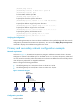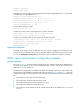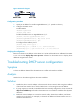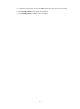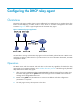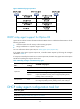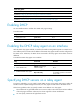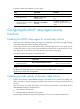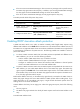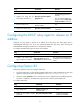R0106-HP MSR Router Series Layer 3 - IP Services Configuration Guide(V7)
50
Figure 20 Network diagram
Configuration procedure
1. Specify an IP address for interface GigabitEthernet 2/1/1. (Details not shown.)
2. Configure the DHCP server:
# Enable DHCP.
<RouterA> system-view
[RouterA] dhcp enable
# Enable the DHCP server on GigabitEthernet 2/1/1.
[RouterA] interface gigabitethernet 2/1/1
[RouterA-GigabitEthernet2/1/1] dhcp select server
[RouterA-GigabitEthernet2/1/1] quit
# Configure DHCP address pool 0.
[RouterA] dhcp server ip-pool 0
[RouterA-dhcp-pool-0] network 10.1.1.0 mask 255.255.255.0
[RouterA-dhcp-pool-0] option 43 hex 800B0000020102030402020202
Verifying the configuration
Router B can obtain an IP address on the subnet 10.1.1.0/24 and the PXE server addresses from Router
A. You can use the display dhcp server ip-in-use command on the DHCP server to display the IP
addresses assigned to the clients.
Troubleshooting DHCP server configuration
Symptom
A client's IP address obtained from the DHCP server conflicts with another IP address.
Analysis
Another host on the subnet might have the same IP address.
Solution
1. Disable the client's network adapter or disconnect the client's network cable. Ping the IP address
of the client from another host to check whether there is a host using the same IP address.
2. If a ping response is received, the IP address has been manually configured on a host. Execute the
dhcp server forbidden-ip command on the DHCP server to exclude the IP address from dynamic
allocation.
3. Enable the network adapter or connect the network cable, release the IP address, and obtain
another one on the client. For example, to release the IP address and obtain another one on a
Windows XP DHCP client: