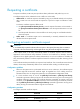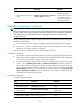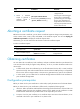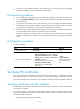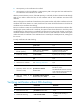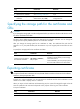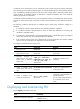R0106-HP MSR Router Series Security Configuration Guide(V7)
217
Task Command
Display certificate request status. display pki certificate request-status [ domain domain-name ]
Display locally stored CRLs.
display pki crl domain domain-name
Display certificate attribute group
information.
display pki certificate attribute-group [ group-name ]
Display certificate access control policy
information.
display pki certificate access-control-policy [ policy-name ]
PKI configuration examples
You can use different software applications, such as Windows server, RSA Keon, and OpenCA, to act as
the CA server.
If you use Windows server or OpenCA, you must install the SCEP add-on for Windows server or enable
SCEP for OpenCA. In either case, when you configure a PKI domain, you must use the certificate request
from ra command to specify the RA to accept certificate requests.
If you use RSA Keon, the SCEP add-on is not required. When you configure a PKI domain, you must use
the certificate request from ca command to specify the CA to accept certificate requests.
Certificate request from an RSA Keon CA server
Network requirements
Configure the PKI entity (the device) to request a local certificate from the CA server.
Figure 67 Network diagram
Configuring the CA server
1. Create a CA server named myca:
In this example, you must configure these basic attributes on the CA server:
{ Nickname—Name of the trusted CA.
{ Subject DN—DN attributes of the CA, including the common name (CN), organization unit
(OU), organization (O), and country (C).
You can use the default values for other attributes.
2. Configure extended attributes:
Perform Jurisdiction Configuration in the management page of the CA server:
{ Select the proper extension profiles.
{ Enable the SCEP autovetting function.
{ Specify the IP address list for SCEP autovetting.