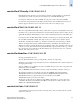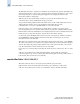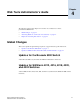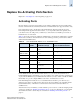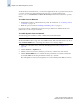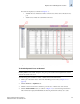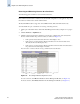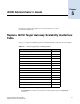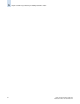Brocade Fabric OS Documentation Addendum - Supporting Fabric OS v5.2.x (53-1000429-01-HP)
Fabric OS Documentation Addendum 4-5
Publication Number: 53-1000429-01-HP
Replace the Activating Ports Section
4
Two fields are displayed (see callout 2 in Figure 4-1) :
• Available Licenses indicate the number of free licenses. These can be allocated for any
port.
• Total Licenses indicate the total number of licenses.
Figure 4-1 Enabling and disabling Dynamic Ports on Demand
To disable Dynamic Ports on Demand
Note
Disabling DPODs causes traffic disruption. Any prior port associations and assignments are lost the
next time the switch is rebooted.
You must be logged in as Admin to enable or disable the Dynamic PODs feature.
1. Click a port in the Switch View to launch the Port Management module (see Figure 4-1 on
page 4-5).
2. Click the FC Ports or GigE Ports tab.
3. Click the switch or the slot that contains the port in the tree on the left side of the window.
4. Click the Disable DPOD button (see callout 1 in Figure 4-1) to set the licensing mechanism to
static. If the button displays Enable DPOD, the licensing mechanism is already set to static.