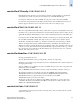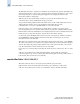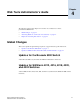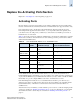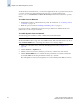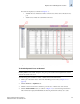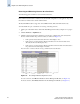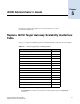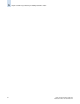Brocade Fabric OS Documentation Addendum - Supporting Fabric OS v5.2.x (53-1000429-01-HP)
4-6 Fabric OS Documentation Addendum
Publication Number: 53-1000429-01-HP
Replace the Activating Ports Section
4
Reserving and Releasing Licenses On a Port Basis
You must be logged in as Admin to reserve and release licenses.
Note
If the Admin Domains feature is enabled, the Dynamic POD configuration is only applied to the ports if
the switch is a member of the current Admin Domain.
The Dynamic PODs feature is supported on the SilkWorm 4018, 4020, and 4024 switches only.
You must disable the port or switch before reserving or releasing a license.
1. Click a port in the Switch View to launch the Port Management module (see Figure 5-1 on page 5-
2).
2. Click the FC Ports or GigE Ports tab.
3. Click the switch or the slot that contains the port in the tree on the left side of the window. The
License column identifies the port license status (see callout 3 in Figure 4-1):
• If the port has a license allocated, the License field displays “Yes.”
• If the port does not have a license allocated and there are no free licenses that can be
allocated, the License field displays “No.”
• If the port does not have a license allocated and there are licenses that can be allocated to
the port, the License field displays “Possible.”
You can reserve or release a license on any port that has a license allocated.
Figure 4-2 Reserving and Releasing Port Licenses
To reserve a license, click Reserve License in the Port Management Module (see Figure 4-2).
To release a license, click Release License in the Port Management Module (see Figure 4-2).