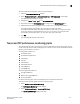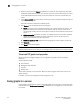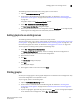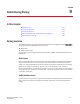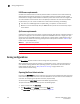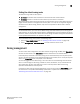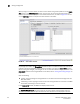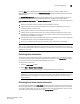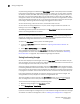Brocade Web Tools Administrator's Guide - Supporting Fabric OS v7.0.0 (53-1002152-01, March 2012)
118 Web Tools Adminstrator’s Guide
53-1002152-01
Zoning configurations
9
LSAN zone requirements
An LSAN zone enables device connectivity between fabrics connected in Fibre Channel Routing
(FCR) configurations without forcing you to merge fabrics. Extension switches provide multiple
mechanisms to manage interfabric device connectivity. Zones that contain hosts and targets that
are shared between the two fabrics need to be explicitly coordinated. To share devices between
any two fabrics, you must create an LSAN zone in both fabrics considering the following:
• The name of an LSAN begins with the prefix LSAN_. The prefix is not case sensitive.
• Members must be identified by their port WWN because port IDs are not necessarily unique
across fabrics.
QoS zone requirements
A QoS zone is a special zone that assigns a Quality of Service (QoS) level for traffic flow between a
given host or target pair. The members of a QoS zone are WWNs of the host or target pairs. QoS
zones can contain only WWN members. A QoS zone has a special prefix, to differentiate it from a
regular zone. The formats and meaning of the QoS zone name prefix are shown in Table 14 (the
names are not case dependent).
Zoning configurations
The Zone Admin window is where all of the zoning tasks are performed.
When performing zoning tasks for switches in a mixed fabric—that is, a fabric containing two or
more switches running different fabric operating systems—you should use the switch with the
highest Fabric OS level. Refer to “Best practices for zoning” on page 136 for more
recommendations about zoning.
Opening the Zone Admin window
Launching the Zone Admin window and performing any kind of zone configuration takes more time
if there are a large number of entries in the zone database. If the zone count is above 10000, the
time taken for completing the operation increases proportionately.
You cannot open the Zone Admin window from AD255 (physical fabric).
To open a Zone Adminstration window, perform the following steps.
1. Select a switch from the Fabric Tree.
2. Click Zone Admin in the Manage section of the Tasks menu.
The Zone Admin dialog box displays, as shown in Figure 23.
TABLE 14 QoS zone name prefixes
QoS name prefix Priority Bandwidth assignment
QosH_ High Five virtual circuits, 60% of available bandwidth
QosM_ Medium Four virtual circuits, 40% of available bandwidth
QosL_ Low Two virtual circuits, 10% of available bandwidth