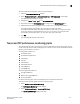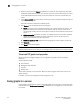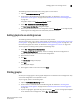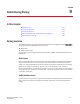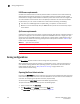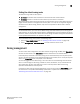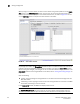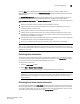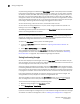Brocade Web Tools Administrator's Guide - Supporting Fabric OS v7.0.0 (53-1002152-01, March 2012)
120 Web Tools Adminstrator’s Guide
53-1002152-01
Zoning management
9
When you log in to a virtual switch, or select a virtual switch using the drop-down list under Fabric
Tree section in the Switch Explorer window, only the ports that are associated with the Virtual
Fabric ID you selected are displayed in the member selection list, as shown in Figure 23. You can
use the Add Other button to add ports of other switches in the fabric.
FIGURE 23 Zone Admin window
ATTENTION
Any changes you make in the Zone Admin window are held in a buffered environment and are not
updated in the zoning database until you save the changes. If you close the Zone Admin window
without saving your changes, your changes are lost. To save the buffered changes you make in the
Zone Admin window to the zoning database on the switch, refer to “Saving local zoning changes” on
page 122.
Note the following:
• “Saving” means updating the zoning database on the switch with the local changes from the
Web Tools buffer.
• “Refreshing” means copying the current state of the zoning database on the switch to the Web
Tools buffer, overwriting its current contents.
In the Zone Admin window, all WWNs also display vendor names.
NOTE
The Member Selection List only lists the ports of the current switch and the devices of all the
switches in the fabric. Slot and port information of other switches are not displayed in the tree.