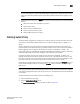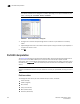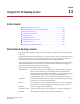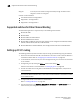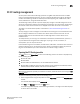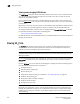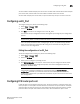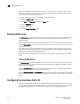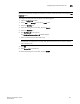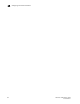Brocade Web Tools Administrator's Guide - Supporting Fabric OS v7.0.0 (53-1002152-01, March 2012)
Web Tools Adminstrator’s Guide 147
53-1002152-01
FC-FC routing management
11
FC-FC routing management
You can perform Fibre Channel Routing operations using Web Tools, Web Tools with the EGM
license, and Integrated Routing license. You can manage FC-FC Routing through the FC Routing
module. The FC Routing module has tabbed panes that display EX_Ports, LSAN fabrics, LSAN
zones, LSAN devices, and general FCR information.
The FC Routing module provides a dynamic display. Any changes in the FCR configuration on the
switch are automatically updated in the FC Routing module within 30 to 90 seconds, depending on
the network traffic. The last refresh time is displayed in the lower left corner of the subtabs.
The switch must be FC Router-capable, as described in “Fibre Channel Routing overview” on
page 145.
The only things you need to configure on the FC Router are the EX_Ports and the backbone fabric
ID. You configure LSAN zones on the fabrics from where devices need to be shared. You can
configure LSAN zones on the backbone fabric to allow edge fabrics to share devices in the
backbone fabric.
To modify the data, you must log in as switchadmin, fabricadmin, basicswitchadmin, operator, or
any user-defined role configured with modify rights. If you log in as user, zoneadmin, or
securityadmin, you can only view the data.
If the FC-FC Routing service is disabled, the LSAN zones, LSAN fabric, and devices tabs continue to
display the existing entries, but display the entries related to the backbone fabric only. All of the
EX_Ports are disabled and you cannot enable them until FC-FC routing is enabled.
Opening the FC Routing module
The FCR button in the Switch View launches the FC Routing module. This button is displayed only
for the following switches:
• Brocade VA-40FC
• Brocade 6510
• Brocade 5100 and 5300 switches, and the 7800 Extension Switch.
• Brocade DCX and DCX-4S enterprise-class platforms, when configured with FR4-18i, FC8-16,
FX8-24, FC8-32, FC8-48, FC8-64, FC16-32, or FC16-48 blades.
NOTE
When the Virtual Fabrics capability is enabled on the switch, Fabric ID cannot be set using the Set
Fabric ID button.
To open the FC Routing module, perform the following steps.
1. Select a logical switch using the drop-down list under Fabric Tree section in the Switch Explorer
window.
The selected switch displays in the Switch View.
2. Click FCR in the Manage section of the Tasks menu.
The FC Routing module displays. If FC-FC Routing is disabled, a message to that effect displays
on all the tabs in the module.