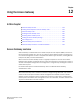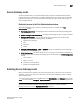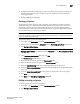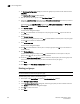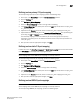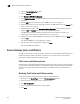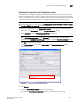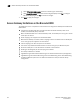Brocade Web Tools Administrator's Guide - Supporting Fabric OS v7.0.0 (53-1002152-01, March 2012)
156 Web Tools Adminstrator’s Guide
53-1002152-01
Disabling Access Gateway mode
12
To enable Access Gateway mode, perform the following steps.
1. Select a switch.
2. Click Switch Admin in the Manage section under Tasks.
The Switch Administration dialog box displays.
3. Click Disable in the Switch Status section.
You can enable Access Gateway mode only after the switch is disabled.
4. Click Enable in the Access Gateway Mode section.
5. Click Apply.
6. Click Yes to restart the switch in Access Gateway mode.
Disabling Access Gateway mode
To disable Access Gateway mode, perform the following steps.
1. Select a switch.
2. Click Switch Admin in the Manage section under Tasks.
The Switch Administration dialog box displays.
3. Click Disable in the Switch Status section. You can disable Access Gateway mode only after
the switch is disabled.
4. Click Disable in the Access Gateway Mode section.
5. Click Apply.
6. Click Yes to restart the device in native switch mode.
Viewing the Access Gateway settings
You can view the effective Access Gateway settings for the selected switch. The view can be
customized. To view the Access Gateway settings select Tasks > Monitor > Access Gateway
Devices. The Access Gateway Device Display dialog box displays.
Port configuration
You can configure the port types (N_Port, F_Port) on each individual port on an Access Gateway
enabled switch. When you configure ports, you can specify a global configuration policy using the
Port Configuration Policy button. By default, Advanced is selected and sets the initial defaults for
port types, groups, and the F_Port-to-N_Port mappings. When the policy is Automatic, the port type
assignments and mappings are configured automatically based on device and switch connections
and internal load-balancing and grouping; user controls are disabled.
When you configure ports, perform the tasks in the following order:
1. Configure N_Ports, if necessary. Use the Edit Configuration button to configure a port.
2. Configure N_Port groups.