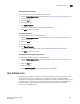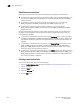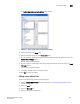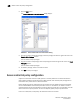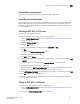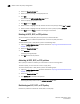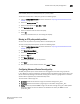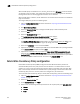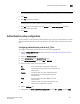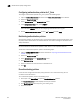Brocade Web Tools Administrator's Guide - Supporting Fabric OS v7.0.0 (53-1002152-01, March 2012)
Web Tools Adminstrator’s Guide 185
53-1002152-01
User-defined roles
16
The Switch Admin:Add User Defined Role dialog displays.
FIGURE 37 Switch Admin:Add User Defined Role dialog
5. Enter a role name in the Name field.
6. Enter a description of the role in the Description field.
7. To grant the role a read/write privilege, select the privilege and click the right-arrow next to the
Read & Write Privileges section.
You can select multiple privileges.
8. To grant the role a read privilege, select the privilege and click the right-arrow next to the Read
Privileges section.
You can select multiple privileges.
9. To delete a privilege, select it and click left-arrow.
10. Click OK to save your changes.
Editing a user-defined role
To edit a user-defined role, perform the following steps.
1. Open the Switch Administration window as described in “Opening the Switch Administration
window” on page 33.
2. Select the User tab.
3. Select the Role sub-tab.
4. Select an existing user-defined role.