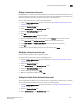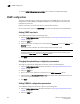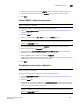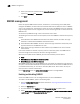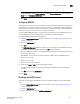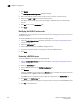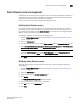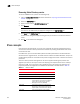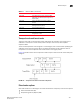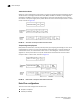Brocade Web Tools Administrator's Guide - Supporting Fabric OS v7.0.0 (53-1002152-01, March 2012)
Web Tools Adminstrator’s Guide 195
53-1002152-01
SNMP configuration
16
3. Double-click a community string in the SNMPv1 section and enter a new community string.
4. Double-click a recipient IP address in the SNMPv1 section and enter a new IP address.
5. Click Apply.
Setting SNMPv3 configuration parameters
NOTE
The port number is not included.
To set SNMPv3 configuration parameters, perform the following steps.
1. Open the Switch Administration window as described in “Opening the Switch Administration
window” on page 33.
2. Select the SNMP tab.
3. Select a user name from the User Name menu in the SNMPv3 section.
NOTE
The list is scrollable. If you do not see your user name, scroll down using the scroll bar or by
clicking the User Name heading.
4. Double-click a recipient IP address in the SNMPv3 section and enter a new IP address.
5. Select a trap level from the Trap Level menu.
6. Optional: Select the Enable SNMPv3 Informs for all Trap Recipients check box to enable or
disable inform requests for all trap recipients.
7. Enabling SNMPv3 informs allows you to enter the Engine ID.
The Engine ID is required to authenticate the inform request. If informs request is disabled, the
SNMP manager does not send a response to the sender.
8. Click Apply.
Changing the access control configuration
NOTE
The port number is not included.
To change the access control configuration, perform the following steps.
1. Open the Switch Administration window as described in “Opening the Switch Administration
window” on page 33.
2. Select the SNMP tab.
3. Double-click an access host IP address in the Access Control List section and enter a new host
IP address. You can enter an IP address in either IPv4 or IPv6 format. When you use the IPv6
format, you must include a prefix; for example,
fec0::2002/64.
NOTE
The list is scrollable. If you do not see your user name, scroll down using the scroll bar or by
clicking the Access Host heading.