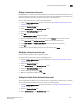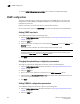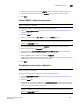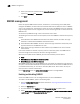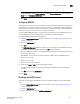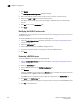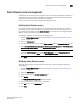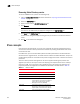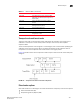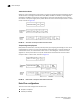Brocade Web Tools Administrator's Guide - Supporting Fabric OS v7.0.0 (53-1002152-01, March 2012)
Web Tools Adminstrator’s Guide 199
53-1002152-01
Active Directory service management
16
Active Directory service management
Active Directory is the directory server that holds all the user profiles. Active Directory provides user
authentication and authorization using LDAP as authentication protocol. Active Directory provides
better security while using remote authentication mechanism.
You can add, remove, and modify settings of Active Directory Server.
Enabling Active Directory service
For adding a new Active Directory server, you must provide the server IP address, port number,
secret string, timeout value, and LDAP as the authentication protocol. The server IP address may
be in either IPv4 or IPv6 format. Select Active Directory as the server type; the dialog box displays
LDAP as the only authentication protocol.
To enable Active Directory service, perform the following steps.
1. Open the Switch Administration window as described in “Opening the Switch Administration
window” on page 33.
2. Select the AAA Service tab.
3. To enable Active Directory service, select Active Directory from the Primary AAA Service menu.
4. Select None, Switch Database when Active Directory authentication failed, or Switch Database
when Active Directory timeout from the Secondary AAA Service menu.
NOTE
To disable Active Directory service, select Switch Database from the Primary AAA Service
drop-down menu and select None from the Secondary AAA Service drop-down menu.
5. Click Apply.
Modifying Active Directory service
To change the parameters of a Active Directory service that is already configured, perform the
following steps.
1. Open the Switch Administration window as described in “Opening the Switch Administration
window” on page 33.
2. Select the AAA Service tab.
3. Select a server from the ADLDAP Configuration list.
4. Click Modify.
The RADIUS/ADLDAP Configuration dialog box displays.
5. Enter new values for the port, timeout, and domain.
6. Click OK to return to the AAA Service tab.
7. Cl ick Apply.