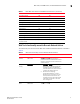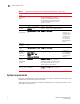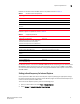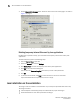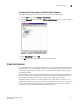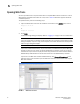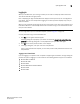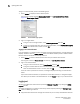Brocade Web Tools Administrator's Guide - Supporting Fabric OS v7.0.0 (53-1002152-01, March 2012)
Web Tools Adminstrator’s Guide 7
53-1002152-01
Java installation on the workstation
1
If you attempt to open Web Tools with a later version of Java Plug-in installed:
• Internet Explorer might prompt for an upgrade, depending on the existing Java Plug-in version.
• Firefox uses the existing Java Plug-in.
Installing the JRE on your Solaris or Linux client workstation
To do the JRE installation, perform the following steps.
1. Locate the JRE on the Internet, at the following URL:
http://java.sun.com/products/archive/j2se/6/index.html
NOTE
This URL points to a non-Brocade website and is subject to change without notice.
2. Click Download JRE.
3. Follow the instructions to install the JRE.
4. Create a symbolic link from this location:
$FIREFOX/plugins/libjavaplugin_oji.so
To this location:
$JRE/plugin/$ARCH/ns600/libjavaplugin_oji.so
Installing patches on Solaris
To install patches on Solaris, perform the following steps.
1. Search for any required patches for your current version of the JRE at the following website:
http://sunsolve.sun.com/pub-cgi/show.pl?target=patchpage
NOTE
This URL points to a non-Brocade website and is subject to change without notice.
2. Follow the link to download the patch
3. Exit the browser when you have downloaded the patch.
4. Install the patch and restart the system.
Installing the Java plug-in on Windows
To Install the Java plug-in on Windows, perform the following steps.
1. Select Start Menu > Settings > Control Panel and select the Java Plug-in Control Panel.
2. Select the About tab.
3. Determine whether the correct Java Plug-in version is installed:
• If the correct version is installed, Web Tools is ready to use.