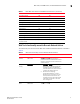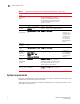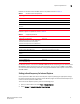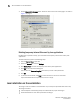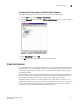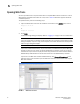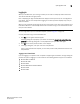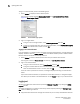Brocade Web Tools Administrator's Guide - Supporting Fabric OS v7.0.0 (53-1002152-01, March 2012)
12 Web Tools Adminstrator’s Guide
53-1002152-01
Opening Web Tools
1
To log in to a Virtual Fabric, perform the following steps.
1. Select Options to display the Virtual Fabric options.
You are given a choice between Home Logical Fabric and User Specified Virtual Fabric
(Figure 4). Home Logical Fabric is the default.
FIGURE 4 Virtual Fabric login option
2. Log in to a logical fabric.
• To log in to the home logical fabric, select Home Logical Fabric and click OK.
• To log in to a logical fabric other than the home logical fabric, select User Specified Logical
Fabric, enter the fabric ID number, and click OK.
Logging in to an Admin Domain
If you are logging in to a platform that is capable of supporting Admin Domains, the login dialog box
displays. You do not have an Admin Domain option if the Access Gateway mode is enabled. Admin
Domains and Virtual Fabrics are mutually exclusive.
1. Select Options to select an Admin Domain other than your default home domain.
You are given a choice of Home Domain (the default), or User Specified Domain.
2. Log in to an Admin Domain.
• To log in to the home domain, select Home Domain and click OK.
• To log in to an Admin Domain other than the home domain, select User Specified Domain,
enter the Admin Domain name or number, and click OK.
If the user name or password is incorrect, a dialog box displays indicating an authentication
failure.
If you entered valid credentials, but specified an invalid Admin Domain, a dialog box displays
from which you can select a valid Admin Domain or click Cancel to log in to your home domain.
Logging out
You can end a Web Tools session either by selecting Manage > Log Out, or by closing the Switch
Explorer window.
You might be logged out of a session involuntarily, without explicitly selecting the Manage > Log
Out, under the following conditions:
• A physical fabric administrator changes the contents of your currently selected Admin Domain.