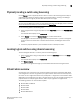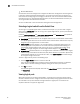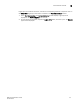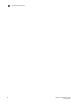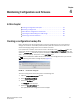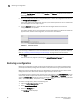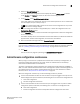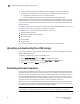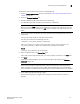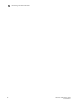Brocade Web Tools Administrator's Guide - Supporting Fabric OS v7.0.0 (53-1002152-01, March 2012)
Web Tools Adminstrator’s Guide 59
53-1002152-01
Admin Domain configuration maintenance
4
4. Select the Upload/Download tab.
The Upload/Download configuration screen displays. By default, Config Upload is chosen
under Function, and Network is chosen as the source of the configuration file.
5. Under Function, select Config Download to Switch.
If you select USB as the configuration file source, the network parameters are not needed and
are not displayed, and you can skip to step 7.
An info
link is enabled when USB is chosen as the source of the configuration file. If you click
info
, an information message displays.
6. Enter the configuration file with a fully-qualified path, or select the configuration file in the
Configuration File Name field.
7. Use the Fabric ID selector to select the fabric ID of the logical switch to which the configuration
file is to downloaded.
The selector displays all the virtual fabric IDs that have been defined, the default of 128 for the
physical switch, chassis level configuration, and all chassis and switches.
8. Enter the fabric ID of the logical switch in Template Fabric ID.
NOTE
If you are using a USB device, it must be connected and mounted before you upload or download.
Refer to “Uploading and downloading from USB storage” on page 60 for more information.
9. Click Apply.
You can monitor the progress by watching the Upload/Download Progress bar.
Admin Domain configuration maintenance
When you log in to the switch as a physical fabric administrator and back up a configuration, all
local switch configuration parameters are saved, as well as all Admin Domain membership
information and Admin Domain zone databases.
To perform a configuration upload or download, you should have the Admin Domain of AD255 or
AD0, if no other user-defined Admin Domains exist. A configuration upload or download gathers all
the configuration files for the fabric, including Admin Domains. For more information on Admin
Domains, refer to “Requirements for Admin Domains” on page 63.
When the configuration is backed up, one of the following scenarios is possible:
• If the current Admin Domain does not own the switch and you are logged in with any role that
allows configuration upload or download, the following items are saved in the configuration file:
- Local zone configuration
- No other configuration information
• If the current Admin Domain owns the switch and you are logged in with any role that allows
configuration upload or download, the following items are saved in the configuration file:
- Local zone configuration
- All other configuration information except Admin Domain configuration information