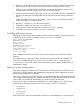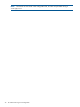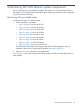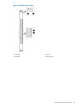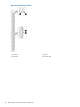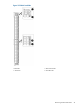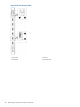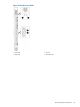HP DC SAN Backbone Director Switch Hardware Reference Guide (5697-2158, August 2012)
2. Position one of the optical transceivers so that the key is oriented correctly to the port. Insert
the transceiver into the port until it is firmly seated and the latching mechanism clicks.
Transceivers are keyed so that they can only be inserted with the correct orientation. If the
transceiver does not slide in easily, ensure that it is correctly oriented.
3. Position a cable so that the key (the ridge on one side of the cable connector) is aligned with
the slot in the transceiver. Insert the cable into the transceiver until the latching mechanism
clicks.
Cables are keyed so that they can be inserted in only one way. If a cable does not slide in
easily, ensure that it is correctly oriented.
4. Repeat step 1 through step 3 for the remaining ports.
5. Organize the cables (see Managing cables (page 28)).
6. Verify DC SAN Director and port status using the switchShow command.
7. Verify fabric connectivity using the fabricShow command.
Enabling software licenses
Depending on the model purchased, certain licenses are factory installed on the DC SAN Director.
To determine which licenses are enabled, use the licenseShow command.
swDir:admin> licenseshow
AAbbccDDeeFFeeGG:
Web license
Zoning license
Extended Fabric license
Fabric Watch license
Performance Monitor license
Trunking license
Security license
In this example, the license key is AAbbccDDeeFFeeGG. Keep a copy of the license key for
reference.
The 64-bit chassis ID is required to obtain and activate licenses for the DC SAN Director. The
chassis ID is available through the licenseIdShow command. The licenseShow and
licenseIdShow commands must be entered through the active CP blade. See the Fabric OS
Administrator's Guide.
Backing up the configuration
Save all key configuration data for the DC SAN Director, including license key information, and
upload it to a host for reference. HP recommends routine backups of the configuration to ensure
that the current configuration is available.
After zoning configurations and other changes are complete, back up the configuration by entering
configUpload at the prompt. This command uploads the DC SAN Director configuration to the
server so that it is available for downloading to a replacement DC SAN Director.
An easy way to back up configuration information is to enable logging on your Telnet session,
and then run the following commands and save the output in a file on a secure host.
• configShow
• ipaddrShow
• licenseShow
• switchShow
Keep copies of key data such as passwords, license keys, and IP addresses in a secure location.
Enabling software licenses 41