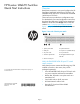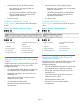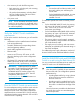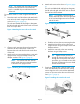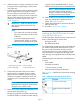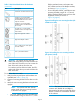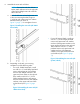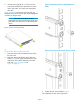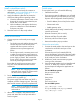HP B-series 16Gb FC Switches Quick Start Instructiions
6. When the switch is in place, secure the inner rails
to the outer rails by tightening the screws at the
rear of the rack.
7. At the front of the rack, run the switch power cords
from the sides of the rack through the cutouts in
the rail, and then connect them to the switch
power supplies. Connect two power cords to the
48-port switch and the 96-port switch. Connect
one power cord to the 24-port switch. See
Figure 8 (page 5).
IMPORTANT: Make sure that the power
cords do not come in contact with any
sharp edges.
NOTE:
• For switches with Port Side Air Intake,
the power connections are at the rear
of the rack.
• If you are configuring the second
(optional) power supply, the 24-port
switch will also have two power cords.
Figure 8 Connecting power and installing the
plenum
3. Power switches1. Cutouts for power cords
4. Plenum thumb screws2. Power cable plugs
8. Connect the other end of the power cords to
power sources on separate circuits to protect
against AC failure. (Make sure that two power
cords are connected to the 48-port switch and
one power cord is connected to the 24–poort
switch.)
NOTE: If you are configuring the second
(optional) power supply, the 24-port switch
will also have two power cords.
9. Power on the power supplies by setting the power
switches to the ON position (|).
The power supply LEDs are amber until the Power
On Self Test (POST) is complete, and then change
to green. The HP SN6000B 16Gb FC Switch
takes several minutes to boot and complete POST.
NOTE: When installed, the plenum covers
the power supply switches and LEDs.
However, the LEDs are visible through the
air holes in the front of the plenum.
10. Slide the plenum over the non-port side of the
inner rails, taking care to bypass the power
cables. See Figure 8 (page 5).
11. Tighten the thumbscrews to secure the plenum to
the front of the rack.
12. Proceed to “Switch setup ” (page 9).
Installing the SN6500B Switch in a rack
using the Rack Mount Kit
Use the SAN Switch Rack Mount Kit to install your HP
device in the following HP custom racks:
• HP System/e Rack
• HP 10000 Series Rack
For optimal cable management, HP recommends that
you install the SAN Switch Rack Mount Kit to allow
the nonport side of the device to slide out of the
cool-air side of the rack. In this installation, the port
side of the device is set back from the edge of the
rack, allowing a more gradual bend in the fiber optic
cables.
The following items are required to install the device
in a rack:
• Power cables
• #2 Phillips screwdriver
• 7/16-inch wrench or socket
• SAN Switch Rack Mount Kit hardware
Table 1 (page 5) identifies the rails and rail-mounting
hardware.
Table 1 SAN Switch Rack Mount Kit hardware
DescriptionItem
Two rear mounting brackets
A right inner rail and a right outer
rail
Page 5