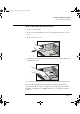HP Multimedia Sound Kit (D6657A), Installation Guide
1 Installing Your Multimedia Sound Kit
Installing the Accessory Software
12 English
3 Double-click on the Add/Remove Programs icon .
4 Click on the Install... button, and then the Next button.
5 Type d:\wavtbl\setup and then click on the Finish button.
Follow the instructions that appear on the screen.
(The CD-ROM drive may be your E drive. In this case you would
enter e:\wavtbl\setup. You can check by clicking the Browse
button in the Run Installation Program dialog box, and then
browsing to the CD-ROM drive.)
Windows 98
Installing the CD-ROM and Sound Board Drivers
NOTE HP recommends that the operating system be installed and functioning
fully before the board is installed in its slot.
When you switch on your PC, Windows 98 automatically detects and
loads both the CD-ROM and Sound Board drivers. The PC then displays
New Hardware Found, then Update the Device Driver Wizard.
NOTE Windows 98 automatically installs the wave table synthesizer (Roland).
Windows NT 4.0
Installing the CD-ROM and Sound Board Drivers
Windows NT 4.0 automatically detects the CD-ROM drive and loads the
required software driver when you switch on your PC.
To install the sound board drivers, complete the following steps.
1 With Windows NT running, insert the HP Multimedia Sound CD in
the CD-ROM drive. (Insert the CD label side up; press the open/close
pushbutton to open and close the drawer.)
2 Click on the Start button, point to Settings, then click on Control
Panel.
3
Double-click the Multimedia icon
, and click on the Devices
tab.
4 Click on the Add... button, and then select the Device/Add Unlisted
or Updated Driver.
d6657.book Page 12 Wednesday, February 3, 1999 5:38 PM