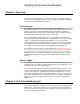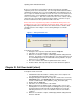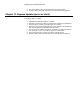Describes how to upgrade 3Com ExecutiveAssistant Firmware
Updating 3Com ExecutiveAssistant
7. The client software has been updated and can now be started.
8. From the Menu, click Help and verify the version number has updated.
Chapter IV. Express Update (server or client)
To begin the Express Update:
1. Shutdown ExecutiveAssistant if it is running.
2. Navigate to the zip file (compressed folder) that contains the updated files.
3. Open the zip file (compressed folder) and select all files.
4. Extract the files into the install path on the local computer. By default, this
path is C:\Program Files\3Com\ExecutiveAssistant.
5. If you are presented with a question as to whether you want to over-write
the current files, select “Yes to All” to replace the current files.
6. Once the files have been replaced, start ExecutiveAssistant.
7. From the Menu, click Help and verify the version number has updated.