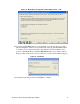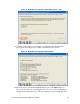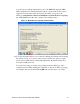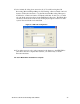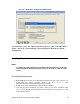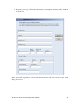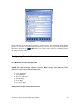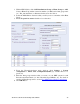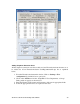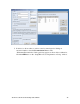getting started Guide for ExecutiveAssistant
3Com ExecutiveAssistant Getting Started Guide 38
1. Within NBX NetSet, click Call Distribution Groups > Hunt Groups > Add,
Create a Hunt Group with an extension number (ex: 4001) and a hunt group name
(ex: “EA_Autoattendant”) as illustrated in the screen shot below.
2. Select the Media Phone extensions that you will you use as a member of this Hunt
Group
3. Ensure Logout if no answer checkbox is not checked.
4. From the ExecutiveAssistant main window, click Settings > System
configuration > Phone Line Configuration(TAPI) (by default there is no
password)
5. Enter the hunt group extensions that you create on your NBX system for each
ExecutiveAssistant feature (ex: Auto-Attendant, SpeechDialer, etc). For detail on
creation of Hunt Groups refer to section Post Media Driver Install Configuration
6. Click OK Button