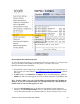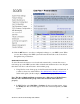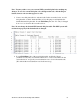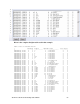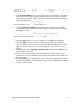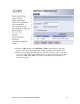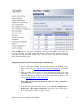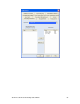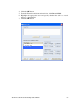getting started Guide for ExecutiveAssistant
3Com ExecutiveAssistant Getting Started Guide 53
TableEntry Create 4 44 8911 4 4 Emergency 0 8
TableEntry Create 4 45 8411 4 4 Operator 0 8
TableEntry Create 4 46 8* 4 4 COCode 0 8
5. Add a DestinationRoute line to the dial plan for the new destination route that we
entered in the new dial plan. In this example, the new route number is 9 and the
name of the new route is “Outbound Record”. The additional line in the dial plan
would appear like this:
/ Route Description
/ ----- -----------
DestinationRoute Create 9 Outbound Record
6. Add a DestinationRouteEntry line to indicate the extension list in the NBX
system that is used for these calls. In this example, we will add the new extension
list *0009 as follows:
/ Route Entry DestinationExtension
/ ----- ----- --------------------
DestinationRouteEntry Create 9 1 *0009
7. Click the Apply button to save these changes to your NBX system dial plan.
8. Click the OK button in the confirmation dialog box that appears. The NBX
system will import and test the new dial plan and the Import Results screen will
appear. (You will notice an error message that the new extension list does not
exist.)
9. In NBX NetSet, select Dial Plan > Extension List. Then click the Add button to
create a new extension list.
10. In the Add screen that appears, enter the extension list number, a name for the
extension list, and select the hunt group created for ExecutiveAssistant Outbound
Record in step 1.
11. Click the OK button to create the new extension list. The screenshot below shows
extension list *0009 has one member: hunt group extension 4003 that was created
in step 1 of this example.