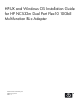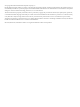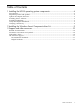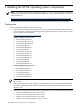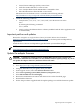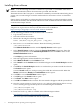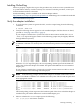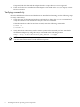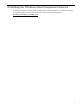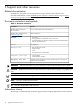HP-UX and Windows OS Installation Guide for HP NC532m Dual Port Flex-10 10GbE Multifunction BL-c Adapter HP Part Number: 5991-8067_ed2 Published: July 2010 Edition: 2
© Copyright 2010 Hewlett-Packard Development Company, L.P. Hewlett-Packard Company makes no warranty of any kind with regard to this material, including, but not limited to, the implied warranties of merchantability and fitness for a particular purpose. Hewlett-Packard shall not be liable for errors contained herein or for incidental or consequential damages in connection with the furnishing, performance, or use of this material.
Table of Contents 1 Installing the HP-UX operating system components....................................................4 Prerequisites...........................................................................................................................................4 Important patches and updates..............................................................................................................5 Update the adapter firmware....................................................................
1 Installing the HP-UX operating system components NOTE: For information on how to install the adapter card in your server product, consult the installation instructions that are included in the adapter kit. A copy of the installation instructions can be found here: http://bizsupport1.austin.hp.com/bc/docs/support/SupportManual/c01070160/c01070160.pdf The following sections describe the installation instructions for HP-UX operating systems.
• • • • Virtual Connect Manager (VCM) v2.30 or later 10Gb Flex-10 Mez EFI driver v5.0.23 or later Cisco Catalyst Blade Switch 3020 Module v12.2(50)SE or later HP 1Gb Ethernet Pass-Thru Module v2.8.3 or later Information for HP Proliant servers is available at the following website: http://h18004.www1.hp.com/products/blades/bladesystem/index.html 3.
Installing driver software NOTE: Use the following instructions if the driver is provided on a CD-ROM. If the driver software is downloaded, follow the instructions provided with that file. The initial release of the 10GigEthr-02 bundle is available by restricted download only; please contact your account manager or HP-UX Ambassador for instructions on how to obtain this bundle.
Installing OnlineDiag Failure to properly complete the steps in this procedure may result in erratic system behavior or system failure and may void the warranty. For assistance with this procedure, contact your local HP Authorized Service Provider. Install OnlineDiag, which is available at the Software Depot website: http://h20392.www2.hp.com/portal/swdepot/index.do. OnlineDiag is also available from the IPF CD for Itanium®-based systems. Verify the adapter installation 1.
If reported, HP-UX detected the adapter but the iexgbe driver is not recognized. 4. If the correct driver is installed and the adapter is not listed in the ioscan output, contact HP for assistance. Verifying connectivity Once the HP Ethernet software and hardware are installed and running, use the following steps to verify connectivity: 1. Check the state of all Ethernet hardware and interfaces. Enter the ioscan command and verify the Hardware State and the hw Interface state are CLAIMED.
2 Installing the Windows Smart Component driver kit To obtain the software and instructions required to run the NC532m in a Windows Integrity environment, please send an email with your request to the following link: windows_integrity_nic@hp.
3 Support and other resources Related documentation In addition to this guide, see the 10GigEthr-02 (iexgbe) Ethernet Driver Release Notes. For all documentation, see the HP BladeSystem Adapters and Mezzanines page or http:// www.hp.com/go/hpux-iocards-docs for your model of adapter. Document conventions and symbols Table 3-1 Document conventions Convention Element Medium blue text: Related documentation Cross-reference links and e-mail addresses Medium blue, underlined text (http://www.hp.
http://www.hp.com/go/e-updates. • Subscribing to this service provides you with e-mail updates on the latest product enhancements, newest versions of drivers, and firmware documentation updates, as well as instant access to numerous other product resources. • After signing up, you can quickly locate your products by selecting Business support and then searching for your product using the HP product number.