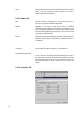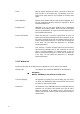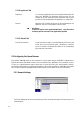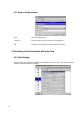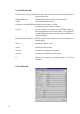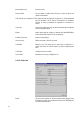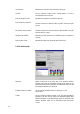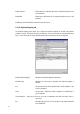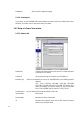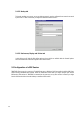Neoware Thin Client - Thintune Operating System Manual
22
5.2.3.4 Application Tab
Application You can name an application here, which is presented directly after the
start of the THINTUNE: This application will then be the only one
available for the user during this session! Within this field you enter
the name of a file corresponding to this application, e.g. winword.exe
Directory Within this field you define the path to the file corresponding to this
application, such as it is really existent on the ICA server.
) Information
If there are entries in the Application/Directory area this session
exclusively will be reserved for the application specified.
5.2.3.5 Firewall Tab
Socks Proxy Connection In order to be able to realize a connection between an ICA session and
an ICA server across a firewall the option „SOCKS-Proxy“ connection
has to be activated. Consequently the address of the corresponding
proxy-server has to be entered.
5.3 Configuring the Opera Browser
Even standard THINTUNE offers you the convenience to use the built-in browser. THINTUNE is shipped with an
Opera browser which offers stable and fast access to the Internet even if THINTUNE is not connected to any host.
To offer you a high-performance browser Opera does not come along with JAVA Virtual Machine! However,
Macromedia’s Flash technology is supported! Descriptions in this sections are limited to THINTUNE specific details
only. The Online-Help which is integrated into the browser offers you more details on how to use the browser.
5.3.1 General Settings
The General Settings tab lets you choose whether you want to run the browser either in full-screen mode, or in
windowed mode.