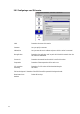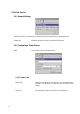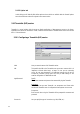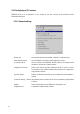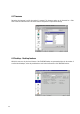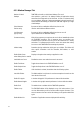Neoware Thin Client - Thintune Operating System Manual
47
6.3.1 Window Manager Tab
Number of Virtual THINTUNE works with so-called virtual desktops. The user is
Desktops thus enabled to „push back“ his desktop including all applications already
started into the background and to hide them, in order to continue working
on a new desktop. By means of adequate parameters in the task board he can
switch between the desktops per mouseclick. THINTUNE supports up to eight
virtual desktops.
Switch between By means of the key-combination defined here, the user is al
Sessions using lowed to switch between different sessions.
Local Startmenu By means of the key-combination defined here, the user can call
pops up using up the startmenu of the THINTUNE desktop.
Screensaver Hotkey With the key sequence you enter here the user is able to immediately activate
the THINTUNE screensaver. This is important when you protected your
screensaver with a password. This lets you use the screensaver as a security
mechanism. To instantaneously launch the screen saver means that nobody
has access to this THINTUNE without entering the password.
Infobox Hotkey Determines the key combination which pops up an infobox. The infobox will
show specific information such like hostname, MAC-address, or serial
number.
Enable Splash Screen Displays an hourglass when starting an application on the
when starting Session terminal
Autohide Mouse Cursor Disables the mouse cursor when the mouse is not moved.
Enable Tools Menu Toggles the tools menu in the THINTUNE taskbar on or off.
Enable Snapins Menu Toggles the Snapin Menu in the THINTUNE taskbar on or off.
Enable Taskbar If this checkbox is activated, the taskbar shows the following options:
Auto-Hide Taskbar
The hidden taskbar is only shown in case the mousepointer is moved over the
lower border of the screen.
Enable CPU-Applet
A window with graphic CPU-performance is shown within the taskbar
Enable Network-Applet
A window with a graphic network-performance is shown within the taskbar.
Enable Clock
The taskbar shows a window with the THINTUNE system time.
Taskbar on top
The THINTUNE taskbar will be displayed on top of all other sessions. If you
use Auto Hide taskbar you will not see the taskbar anymore. However, if you
move the mouse to the lower end of the desktop you will get the taskbar back
again.
Enable Window list
Determines if application names are displayed while switching.