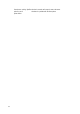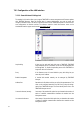Neoware Thin Client - Thintune Operating System Manual
64
7.3.1 eToken Screensaver
Use eToken for To configure eToken for use with the screen saver utility of
Screensaver THINTUNE you need to connect eToken to the USB connector of THINTUNE.
Select the menu option “Setup eToken”. If there was no screen saver
password issued to THINTUNE you will be prompted to enter a password.
After you entered a password these information will be stored on the eToken.
Use PIN protection This lets you issue a PIN as well. This PIN additionally will be needed to gain
access to THINTUNE.
7.3.2 Export Session
To export a session to your eToken device just select the required session and click to “Export to eToken”.
After this your eToken is ready to automatically start the session which has been saved.