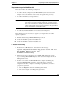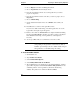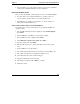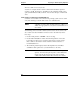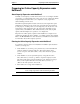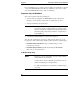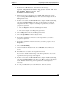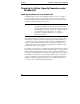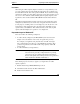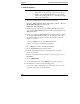HP NetRAID Installation and Configuration Guide
Chapter 7 Preparing for Online Capacity Expansion
99
Precautions
When using the Online Capacity Expansion feature, it is important that you do
not create volumes that exceed the actual physical capacity. If you attempt to do
this under Windows NT, the format operation will fail. If you extend an existing
partition into virtual space, this will be detected upon rebooting. In either case, be
sure to use no more than the actual available physical capacity. Capacity of the
logical drive can be checked with the HP NetRAID Assistant under Windows
NT.
The Online Capacity Expansion feature cannot be used if a logical drive spans
multiple arrays. Each array can contain only one logical drive. Reconstruction
(for the purposes of adding a drive to an existing array) can only be done on an
array having a single logical drive. It is also important to plan future storage
expansion into your installation. This will ensure that you can easily expand
capacity without backup/restore operations or reconfiguration.
Preparation Steps for Windows NT
This section makes the following assumptions:
• You have already configured your HP NetRAID system as discussed in
Chapter 5. You should have created only one logical drive per array.
For example, you might have four physical drives of 4 GB. You might
have configured these four drives as a single RAID 5 logical drive. This
produces a logical drive with 12 GB of real storage capacity, with 4 GB
used for parity.
• You have initialized your logical drives.
NOTE It is important to initialize your logical drives because, if the
drives have been previously configured under an operating
system, there may be residual partition/format information
that can subsequently cause misrepresentation of logical drives
under the Windows NT Disk Administrator.
• You have already installed Windows NT as discussed in Chapter 6.
The following steps are necessary to prepare your logical drive for online
capacity expansion:
I. Enable virtual sizing in HP NetRAID Express Tools
II. Start Windows NT and enter the Disk Administrator
III. Partition and format the drive