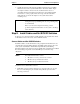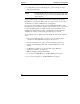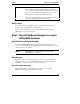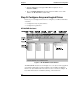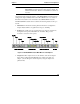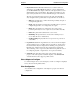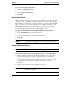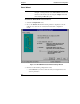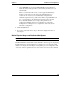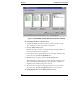HP NetRAID Installation and Configuration Guide
Chapter 5 Installation and Configuration
51
3. Install the adapter by following the installation instructions for installing
PCI boards in your host system manual and on the chassis labels. Align
the adapter card bus connector into the slot. Ensure that it does not
physically interfere with adjacent cards. Press the card gently but firmly
into the slot to seat it properly. The bottom edge of the card should be
flush with the slot. Secure the adapter to the system chassis with a
mounting screw.
CAUTION The adapter is sensitive to static electricity and can easily be
damaged by improper handling. The use of a grounding strap
is recommended.
Before you remove the adapter from the bag, touch a
grounded, unpainted metal surface on the system to discharge
static electricity.
Step E. Install Cables and Set SCSI ID Switches
In this step you connect the adapter’s SCSI channels to the physical drives listed
in Worksheet A and, if necessary, set the SCSI ID switches.
Connect Cables and Set SCSI ID Switches
Install the cables to create the hardware setup you planned in Worksheet A. See
Appendix D for sample cabling diagrams and default switch settings. Also refer
to the system documentation and the Hot Swap Disk Subsystem Cabling
Information label on the chassis for factory default cable configurations and SCSI
ID switch settings. In general, use the SCSI IDs preset on the hot-swap
subsystems.
NOTE For additional information, refer to:
• HP NetServer Storage System/6 User’s Guide
• HP Rack Storage/8 Installation Guide
• HP Rack Storage/12 Installation Guide
Install and remove SCSI cables as follows:
• SCSI cable connectors must be plugged in or removed evenly, not one end
first, to avoid bending the pins. Use the white pull-tab, if present, when
removing a connector.